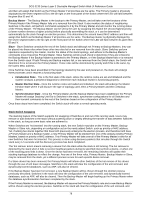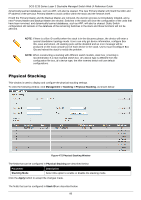D-Link DGS-3130 User Manual - Page 85
IP Source Interface, File System
 |
View all D-Link DGS-3130 manuals
Add to My Manuals
Save this manual to your list of manuals |
Page 85 highlights
DGS-3130 Series Layer 3 Stackable Managed Switch Web UI Reference Guide IP Source Interface This window is used to display and configure the IP source interface settings. To view the following window, click Management > IP Source Interface, as shown below: Figure 4-67 IP Source Interface Window The fields that can be configured in IP TFTP Source Interface are described below: Parameter Source Interface State Interface Type VID Description Select to enable or disable the IP TFTP source interface state here. After enabling the Source Interface State option, select the interface type here. Options to choose from are Loopback, Mgmt, and VLAN. Enter the interface ID here. For loopback interfaces this value is from 1 to 8. For the management interface (Mgmt) this value can only be 0. For VLAN interfaces this value is from 1 to 4094. Click the Apply button to accept the changes made. File System This window is used to view, manage and configure the Switch file system. To view the following window, click Management > File System, as shown below: Figure 4-68 File System Window The fields that can be configured are described below: Parameter Unit Path Description Select the Switch unit that will be used for this configuration here. Enter the path string. Click the Go button to navigate to the path entered. Click the Copy button to copy a specific file to the Switch. Click the c: hyperlink to navigate the C: drive After clicking the c: hyperlink, the following window will appear: 75