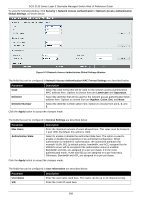D-Link DGS-3130 User Manual - Page 313
CPU Protect Counters, CPU Protect Sub-Interface
 |
View all D-Link DGS-3130 manuals
Add to My Manuals
Save this manual to your list of manuals |
Page 313 highlights
Parameter Trap State DGS-3130 Series Layer 3 Stackable Managed Switch Web UI Reference Guide Description Select to enable or disable the safeguard engine trap state here. The fields that can be configured in CPU Utilization Settings are described below: Parameter Rising Threshold Falling Threshold Description Enter the rising threshold value here. This value must be between 20% and 100%. This value is used to configure the acceptable level of CPU utilization before the Safeguard Engine mechanism is enabled. Once the CPU utilization reaches this percentage level, the Switch will move into Exhausted mode, based on the parameters provided in this window. Enter the falling threshold value here. This value must be between 20% and 100%. This value is used to configure the acceptable level of CPU utilization as a percentage, where the Switch leaves the Safeguard Engine state and returns to normal mode. Click the Apply button to accept the changes made. CPU Protect Counters This window is used to view and clear the CPU protection counter information. To view the following window, click Security > Safeguard Engine > CPU Protect Counters, as shown below: Figure 9-78 CPU Protect Counters Window The fields that can be configured are described below: Parameter Sub Interface Protocol Name Description Select the sub-interface option here. Options to choose from are Manage, Protocol, Route, and All. This option specifies to clear the CPU protect related counters of sub-interfaces. Select the protocol name option here. Click the Clear button to clear the information based on the selections made. Click the Clear All button to clear all the information in this table. CPU Protect Sub-Interface This window is used to display and configure the CPU protection sub-interface settings. To view the following window, click Security > Safeguard Engine > CPU Protect Sub-Interface, as shown below: 303