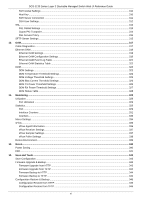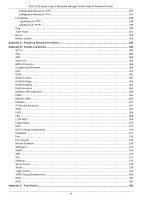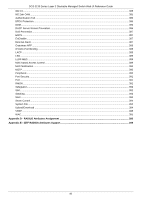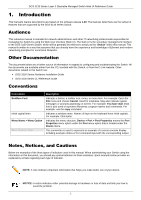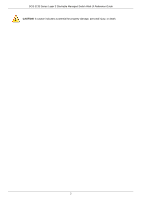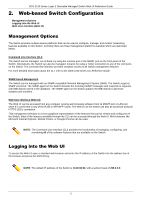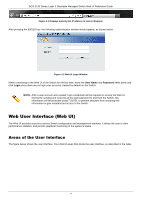D-Link DGS-3130 User Manual - Page 13
Web-based Switch Configuration
 |
View all D-Link DGS-3130 manuals
Add to My Manuals
Save this manual to your list of manuals |
Page 13 highlights
DGS-3130 Series Layer 3 Stackable Managed Switch Web UI Reference Guide 2. Web-based Switch Configuration Management Options Logging into the Web UI Web User Interface (Web UI) Management Options The Switch provides multiple access platforms that can be used to configure, manage, and monitor networking features available on this Switch. Currently there are three management platforms available which are described below. Command Line Interface (CLI) The Switch can be managed, out-of-band, by using the console port or the MGMT port on the front panel of the Switch. Alternatively, the Switch can also be managed, in-band, by using a Telnet connection to any of the LAN ports on the Switch. The command line interface provides complete access to all Switch management features. For more detailed information about the CLI, refer to the DGS-3130 Series CLI Reference Guide. SNMP-based Management The Switch can be managed with an SNMP-compatible Network Management System (NMS). The Switch supports SNMP v1/v2c/v3. The SNMP agent on the Switch decodes the incoming SNMP messages and responds to requests with MIB objects stored in the database. The SNMP agent on the Switch updates the MIB objects to generate statistics and counters. Web User Interface (Web UI) The Web UI can be accessed from any computer running web browsing software from its MGMT port or LAN port when it is connected to any of the RJ45 or SFP/SFP+ ports. The Web UI on the Switch can also be accessed using an HTTPS (SSL) connection. This management interface is a more graphical representation of the features that can be viewed and configured on the Switch. Most of the features available through the CLI can be accessed through the Web UI. Web browsers like Microsoft Internet Explorer, Mozilla Firefox, or Google Chrome can be used. NOTE: The Command Line Interface (CLI) provides the functionality of managing, configuring, and monitoring all of the software features that are available on the Switch. Logging into the Web UI To access the Web UI open a standard web browser and enter the IP address of the Switch into the address bar of the browser and press the ENTER key. NOTE: The default IP address of the Switch is 10.90.90.90, with a subnet mask of 255.0.0.0. 3