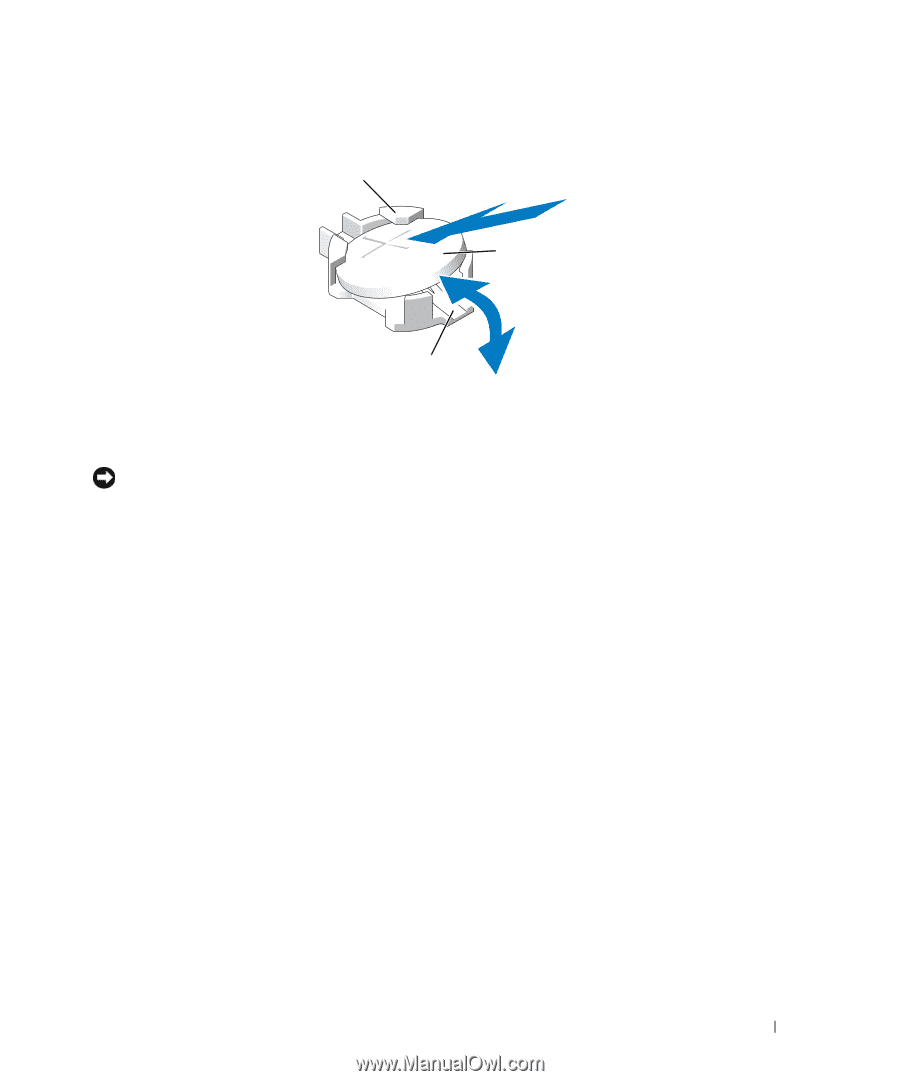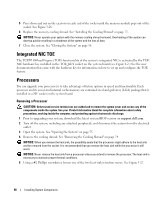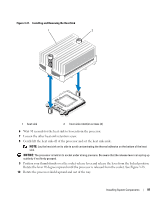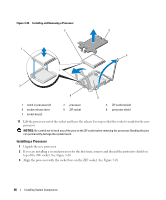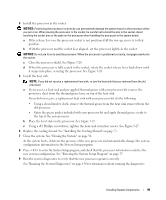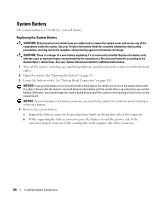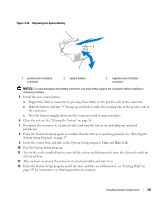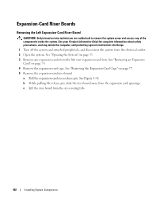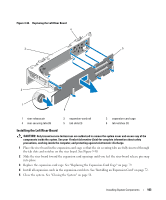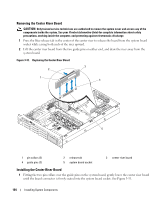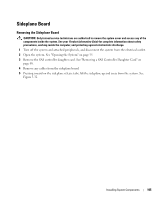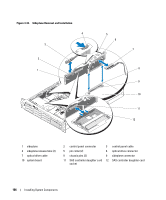Dell PowerEdge 2970 Hardware Owner's Manual - Page 101
System Setup Program on Exit the System Setup program.
 |
View all Dell PowerEdge 2970 manuals
Add to My Manuals
Save this manual to your list of manuals |
Page 101 highlights
Figure 3-29. Replacing the System Battery 1 2 3 1 positive side of battery connector 2 system battery 3 negative side of battery connector NOTICE: To avoid damage to the battery connector, you must firmly support the connector while installing or removing a battery. 5 Install the new system battery. a Support the battery connector by pressing down firmly on the positive side of the connector. b Hold the battery with the "+" facing up, and slide it under the securing tabs at the positive side of the connector. c Press the battery straight down into the connector until it snaps into place. 6 Close the system. See "Closing the System" on page 56. 7 Reconnect the system to its electrical outlet and turn the system on, including any attached peripherals. 8 Enter the System Setup program to confirm that the battery is operating properly. See "Entering the System Setup Program" on page 37. 9 Enter the correct time and date in the System Setup program's Time and Date fields. 10 Exit the System Setup program. 11 To test the newly installed battery, turn off the system and disconnect it from the electrical outlet for at least an hour. 12 After an hour, reconnect the system to its electrical outlet and turn it on. 13 Enter the System Setup program and if the time and date are still incorrect, see "Getting Help" on page 147 for instructions on obtaining technical assistance. Installing System Components 101