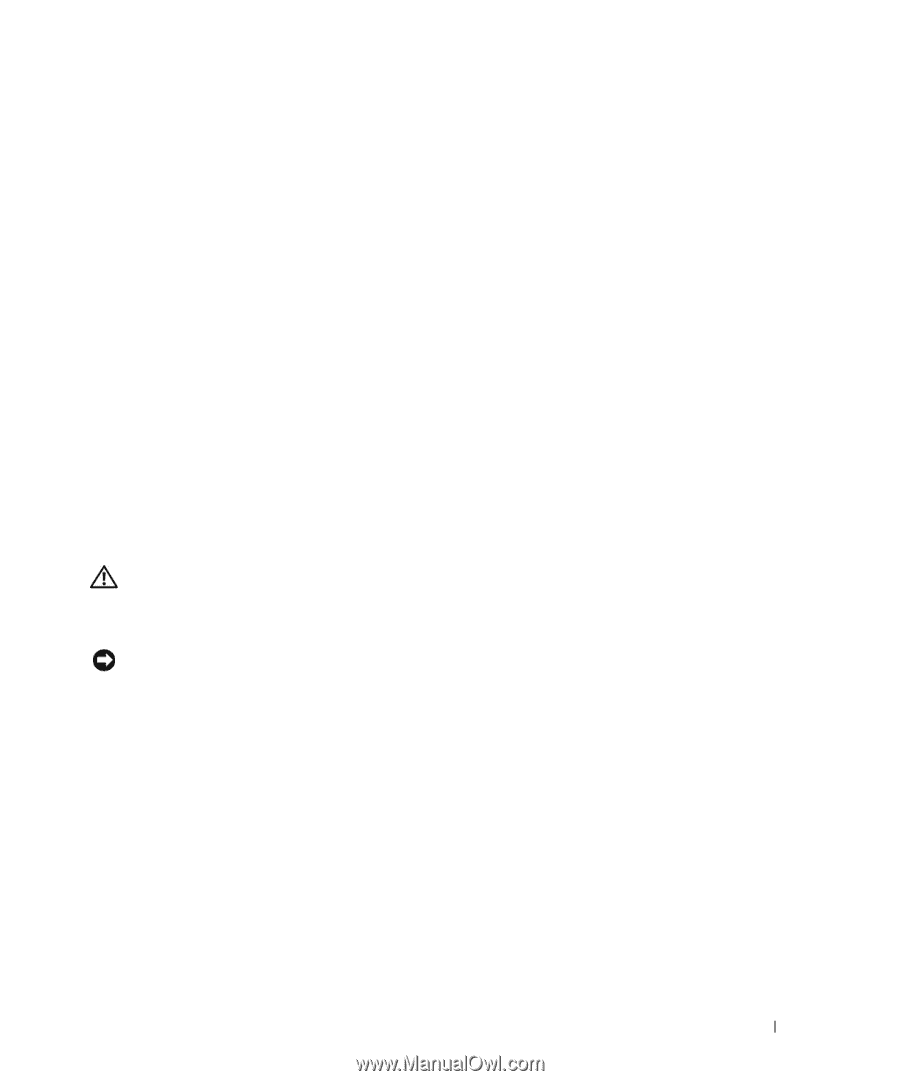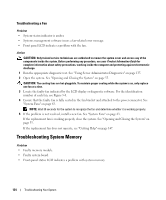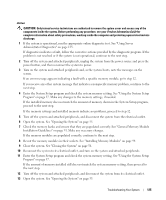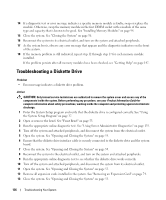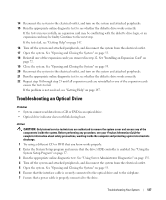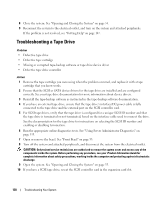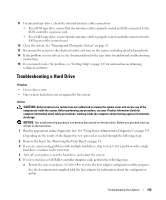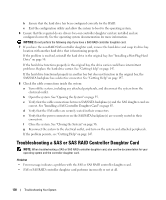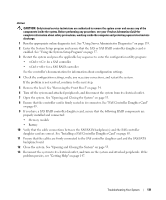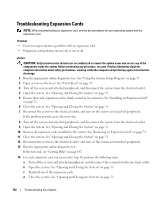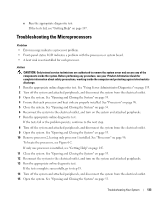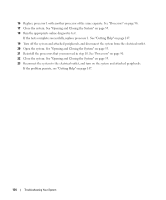Dell PowerEdge 2970 Hardware Owner's Manual - Page 129
Troubleshooting a Hard Drive - sas configuration utility
 |
View all Dell PowerEdge 2970 manuals
Add to My Manuals
Save this manual to your list of manuals |
Page 129 highlights
11 For internal tape drives, check the internal interface cable connections. • For a SCSI tape drive, ensure that the interface cable is properly routed and fully connected to the SCSI controller expansion card. • For a SATA tape drive, ensure that the interface cable is properly routed and fully connected to the SATA port on the system board. 12 Close the system. See "Opening and Closing the System" on page 55. 13 Reconnect the system to the electrical outlet, and turn on the system, including attached peripherals. 14 If the problem is not resolved, see the documentation for the tape drive for additional troubleshooting instructions. 15 If you cannot resolve the problem, see "Getting Help" on page 147 for information on obtaining technical assistance. Troubleshooting a Hard Drive Problem • Device driver error. • One or more hard drives not recognized by the system. Action CAUTION: Only trained service technicians are authorized to remove the system cover and access any of the components inside the system. Before performing any procedure, see your Product Information Guide for complete information about safety precautions, working inside the computer and protecting against electrostatic discharge. NOTICE: This troubleshooting procedure can destroy data stored on the hard drive. Before you proceed, back up all files on the hard drive. 1 Run the appropriate online diagnostics test. See "Using Server Administrator Diagnostics" on page 135. Depending on the results of the diagnostics test, proceed as needed through the following steps. 2 Remove the bezel. See "Removing the Front Bezel" on page 54. 3 If you are experiencing problems with multiple hard drives, skip to step 8. For a problem with a single hard drive, continue to the next step. 4 Turn off your system, reseat the hard drive, and restart the system. 5 If your system has a SAS RAID controller daughter card, perform the following steps. a Restart the system and press to enter the host adapter configuration utility program. See the documentation supplied with the host adapter for information about the configuration utility. Troubleshooting Your System 129