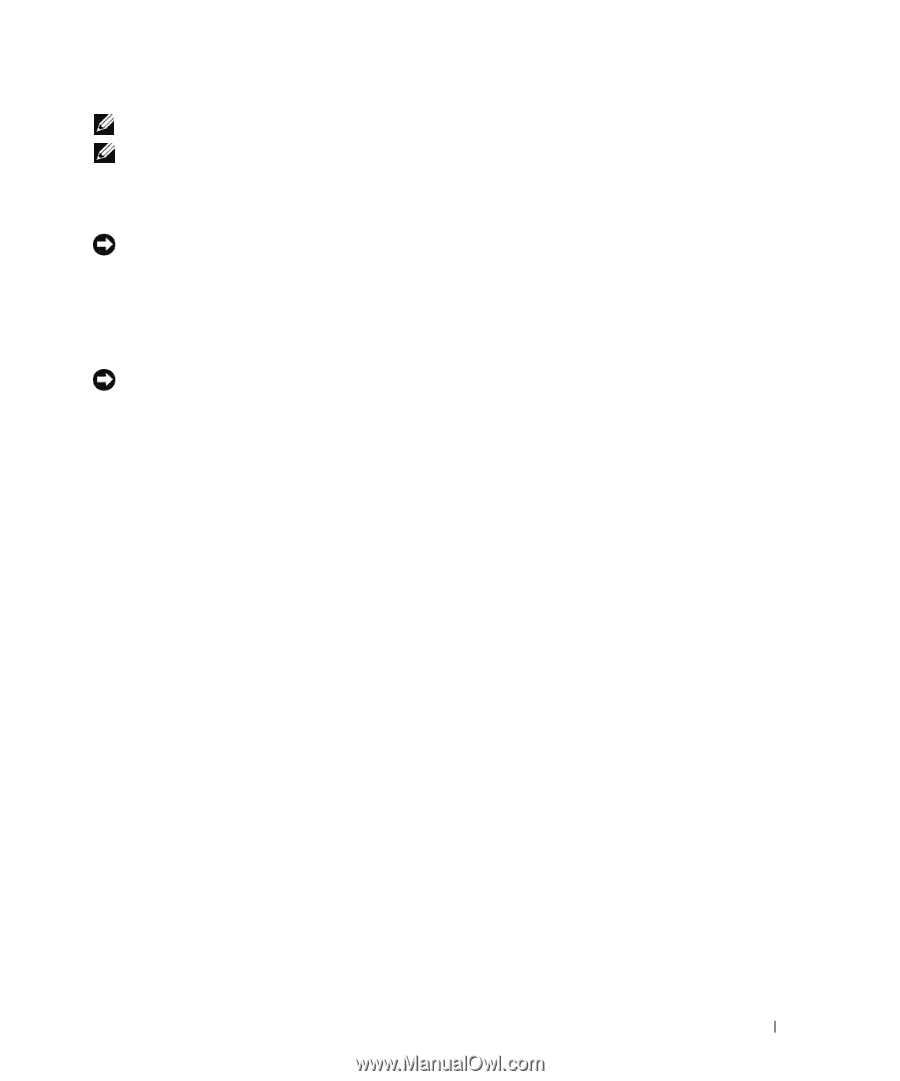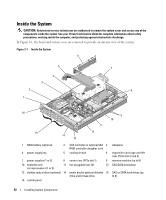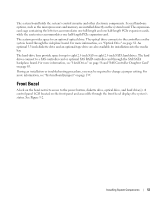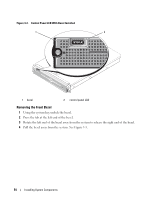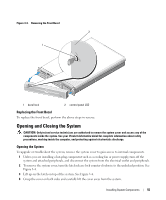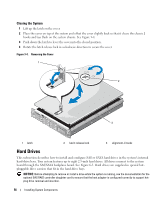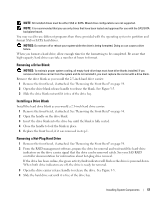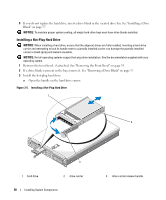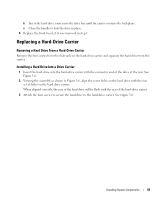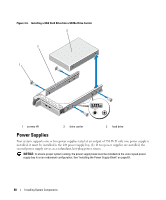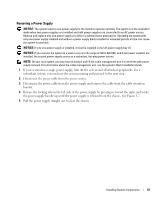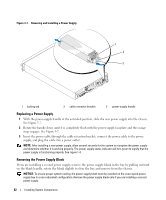Dell PowerEdge 2970 Hardware Owner's Manual - Page 57
Removing a Drive Blank, Removing a Hot-Plug Hard Drive, See your SAS RAID - hard drive capacity
 |
View all Dell PowerEdge 2970 manuals
Add to My Manuals
Save this manual to your list of manuals |
Page 57 highlights
NOTE: All installed drives must be either SAS or SATA. Mixed drive configurations are not supported. NOTE: It is recommended that you use only drives that have been tested and approved for use with the SAS/SATA backplane board. You may need to use different programs than those provided with the operating system to partition and format SAS or SATA hard drives. NOTICE: Do not turn off or reboot your system while the drive is being formatted. Doing so can cause a drive failure. When you format a hard drive, allow enough time for the formatting to be completed. Be aware that high-capacity hard drives can take a number of hours to format. Removing a Drive Blank NOTICE: To maintain proper system cooling, all empty hard-drive bays must have drive blanks installed. If you remove a hard-drive carrier from the system and do not reinstall it, you must replace the carrier with a drive blank. Remove the drive blank as you would the 2.5-inch hard drive carrier: 1 Remove the front bezel, if attached. See "Removing the Front Bezel" on page 54. 2 Open the drive blank release handle to release the blank. See Figure 3-5. 3 Slide the drive blank out until it is free of the drive bay. Installing a Drive Blank Install the hard drive blank as you would a 2.5-inch hard drive carrier: 1 Remove the front bezel, if attached. See "Removing the Front Bezel" on page 54. 2 Open the handle on the drive blank. 3 Insert the drive blank into the drive bay until the blank is fully seated. 4 Close the handle to lock the blank in place. 5 Replace the front bezel, if it was removed in step 1. Removing a Hot-Plug Hard Drive 1 Remove the front bezel, if attached. See "Removing the Front Bezel" on page 54. 2 From the RAID management software, prepare the drive for removal and wait until the hard-drive indicators on the drive carrier signal that the drive can be removed safely. See your SAS RAID controller documentation for information about hot-plug drive removal. If the drive has been online, the green activity/fault indicator will flash as the drive is powered down. When both drive indicators are off, the drive is ready for removal. 3 Open the drive carrier release handle to release the drive. See Figure 3-5. 4 Slide the hard drive out until it is free of the drive bay. Installing System Components 57