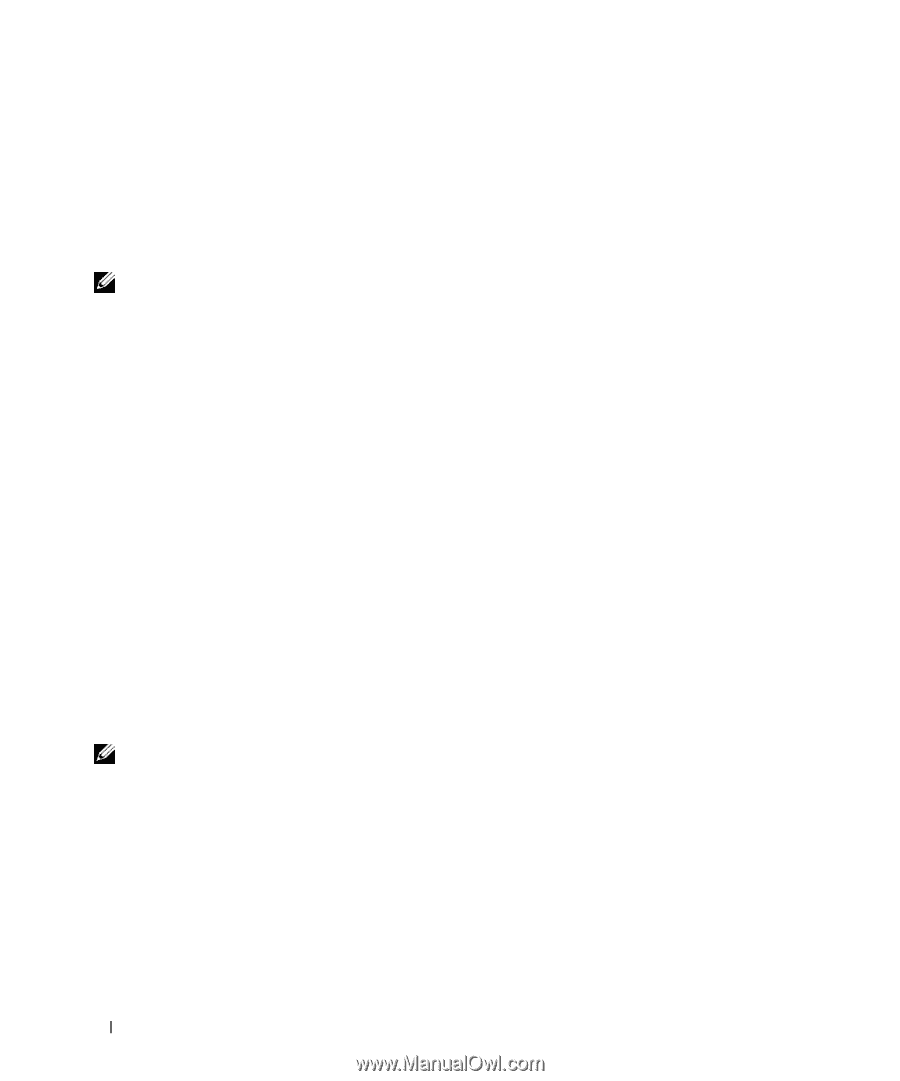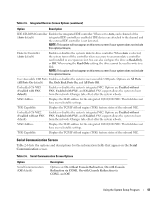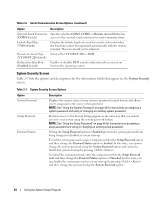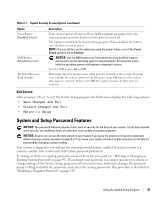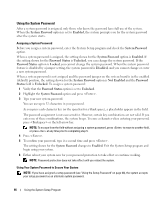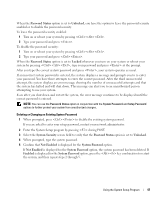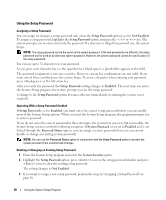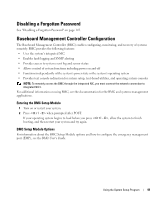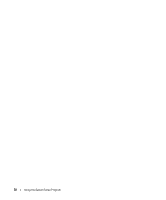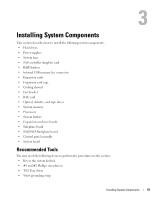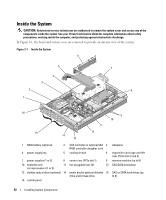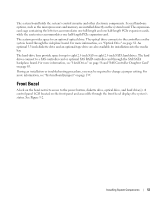Dell PowerEdge 2970 Hardware Owner's Manual - Page 48
Using the Setup Password, Setup Password, Not Enabled, <->, Enabled, Password Status
 |
View all Dell PowerEdge 2970 manuals
Add to My Manuals
Save this manual to your list of manuals |
Page 48 highlights
Using the Setup Password Assigning a Setup Password You can assign (or change) a setup password only when the Setup Password option is set to Not Enabled. To assign a setup password, highlight the Setup Password option and press the or key. The system prompts you to enter and verify the password. If a character is illegal for password use, the system beeps. NOTE: The setup password can be the same as the system password. If the two passwords are different, the setup password can be used as an alternate system password. However, the system password cannot be used in place of the setup password. You can use up to 32 characters in your password. As you press each character key (or the spacebar for a blank space), a placeholder appears in the field. The password assignment is not case-sensitive. However, certain key combinations are not valid. If you enter one of these combinations, the system beeps. To erase a character when entering your password, press or the left-arrow key. After you verify the password, the Setup Password setting changes to Enabled. The next time you enter the System Setup program, the system prompts you for the setup password. A change to the Setup Password option becomes effective immediately (restarting the system is not required). Operating With a Setup Password Enabled If Setup Password is set to Enabled, you must enter the correct setup password before you can modify most of the System Setup options. When you start the System Setup program, the program prompts you to enter a password. If you do not enter the correct password in three attempts, the system lets you view, but not modify, the System Setup screens-with the following exception: If System Password is not set to Enabled and is not locked through the Password Status option, you can assign a system password (however, you cannot disable or change an existing system password). NOTE: You can use the Password Status option in conjunction with the Setup Password option to protect the system password from unauthorized changes. Deleting or Changing an Existing Setup Password 1 Enter the System Setup program and select the System Security option. 2 Highlight the Setup Password option, press to access the setup password window, and press twice to clear the existing setup password. The setting changes to Not Enabled. 3 If you want to assign a new setup password, perform the steps in "Assigning a Setup Password" on page 48. 48 Using the System Setup Program