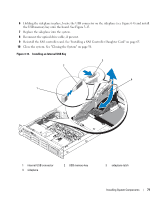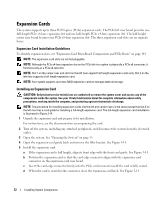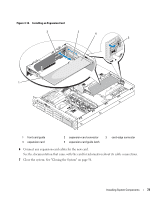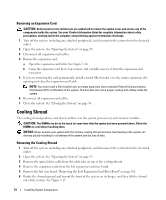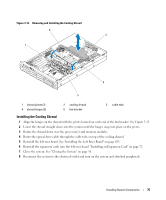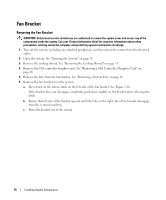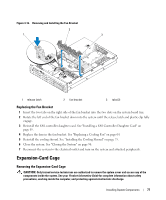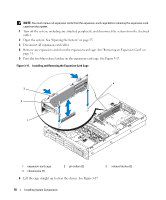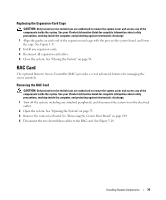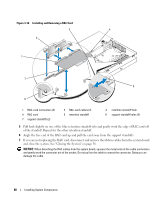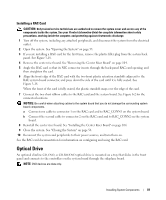Dell PowerEdge 2970 Hardware Owner's Manual - Page 76
Fan Bracket, Removing the Fan Bracket
 |
View all Dell PowerEdge 2970 manuals
Add to My Manuals
Save this manual to your list of manuals |
Page 76 highlights
Fan Bracket Removing the Fan Bracket CAUTION: Only trained service technicians are authorized to remove the system cover and access any of the components inside the system. See your Product Information Guide for complete information about safety precautions, working inside the computer, and protecting against electrostatic discharge. 1 Turn off the system, including any attached peripherals, and disconnect the system from the electrical outlet. 2 Open the system. See "Opening the System" on page 55. 3 Remove the cooling shroud. See "Removing the Cooling Shroud" on page 74. 4 Remove the SAS controller daughter card. See "Removing a SAS Controller Daughter Card" on page 68 5 Remove the fans from the fan bracket. See "Removing a System Fan" on page 63. 6 Remove the fan bracket from the system: a Press down on the release latch on the left side of the fan bracket. See Figure 3-16. If the bracket does not disengage completely, push down slightly on the bracket when releasing the latch. b Rotate the left side of the bracket upward until the tabs on the right side of the bracket disengage from the system board tray. c Draw the bracket out of the system. 76 Installing System Components