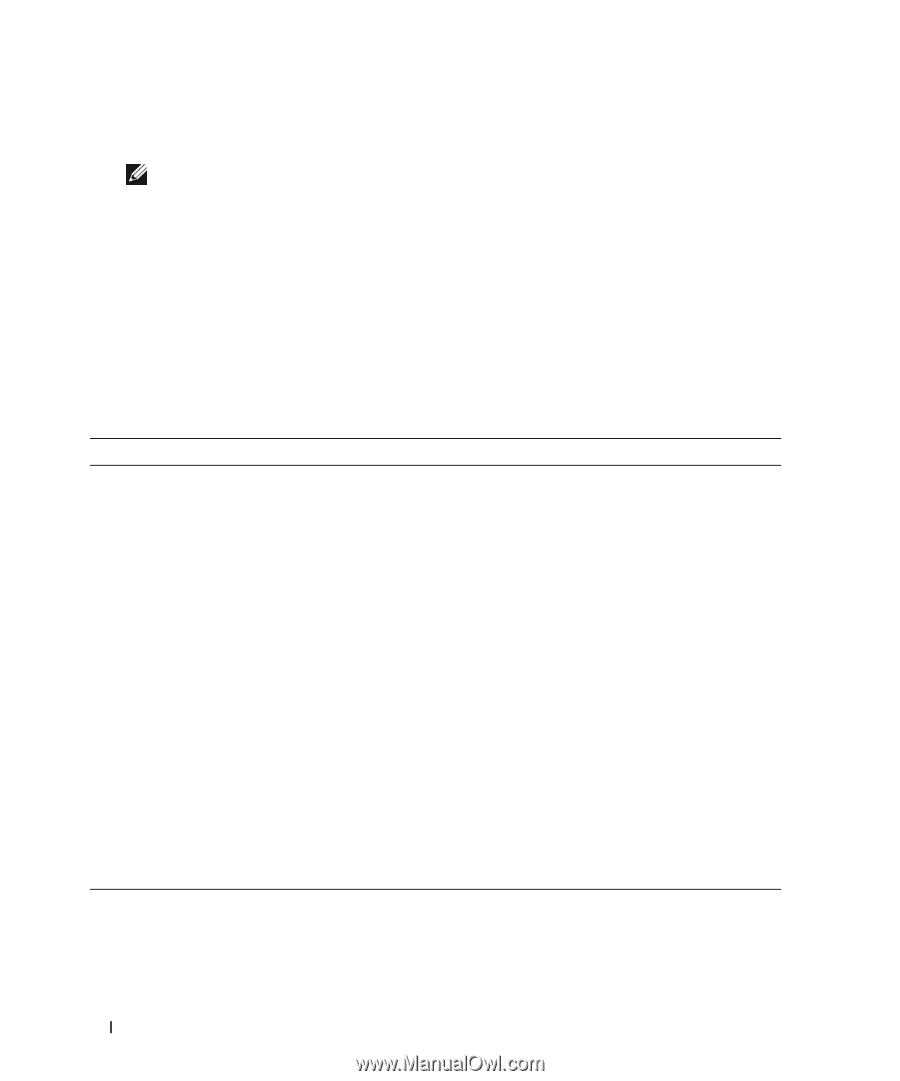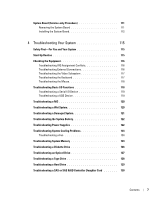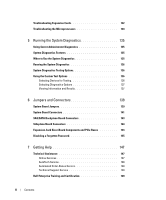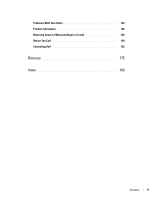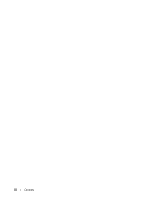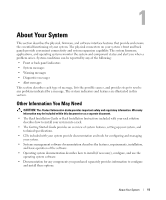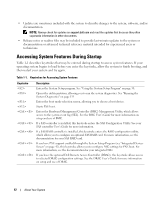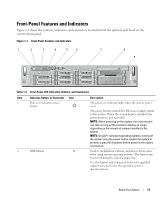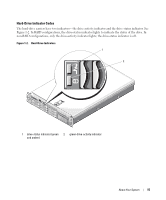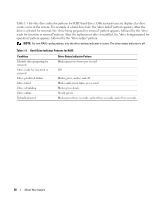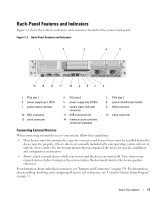Dell PowerEdge 2970 Hardware Owner's Manual - Page 12
Accessing System Features During Startup - diagnostics
 |
View all Dell PowerEdge 2970 manuals
Add to My Manuals
Save this manual to your list of manuals |
Page 12 highlights
• Updates are sometimes included with the system to describe changes to the system, software, and/or documentation. NOTE: Always check for updates on support.dell.com and read the updates first because they often supersede information in other documents. • Release notes or readme files may be included to provide last-minute updates to the system or documentation or advanced technical reference material intended for experienced users or technicians. Accessing System Features During Startup Table 1-1 describes keystrokes that may be entered during startup to access system features. If your operating system begins to load before you enter the keystroke, allow the system to finish booting, and then restart your system and try again. Table 1-1. Keystrokes for Accessing System Features Keystroke Description Enters the System Setup program. See "Using the System Setup Program" on page 38. Opens the utility partition, allowing you to run the system diagnostics. See "Running the System Diagnostics" on page 135 Enters the boot mode selection screen, allowing you to choose a boot device. Starts PXE boot. Enters the Baseboard Management Controller (BMC) Management Utility, which allows access to the system event log (SEL). See the BMC User's Guide for more information on setup and use of BMC. If a SAS controller is installed, this keystroke enters the SAS Configuration Utility. See your SAS controller User's Guide for more information. If a SAS RAID controller is installed, this keystroke enters the RAID configuration utility, which allows you to configure an optional SAS RAID card. For more information, see the documentation for your SAS RAID card. If you have PXE support enabled through the System Setup Program (see "Integrated Devices Screen" on page 42), this keystroke allows you to configure NIC settings for PXE boot. For more information, see the documentation for your integrated NIC. If you have the optional Dell Remote Access Controller (DRAC), this keystroke allows access to selected DRAC configuration settings. See the DRAC User's Guide for more information on setup and use of DRAC. 12 About Your System