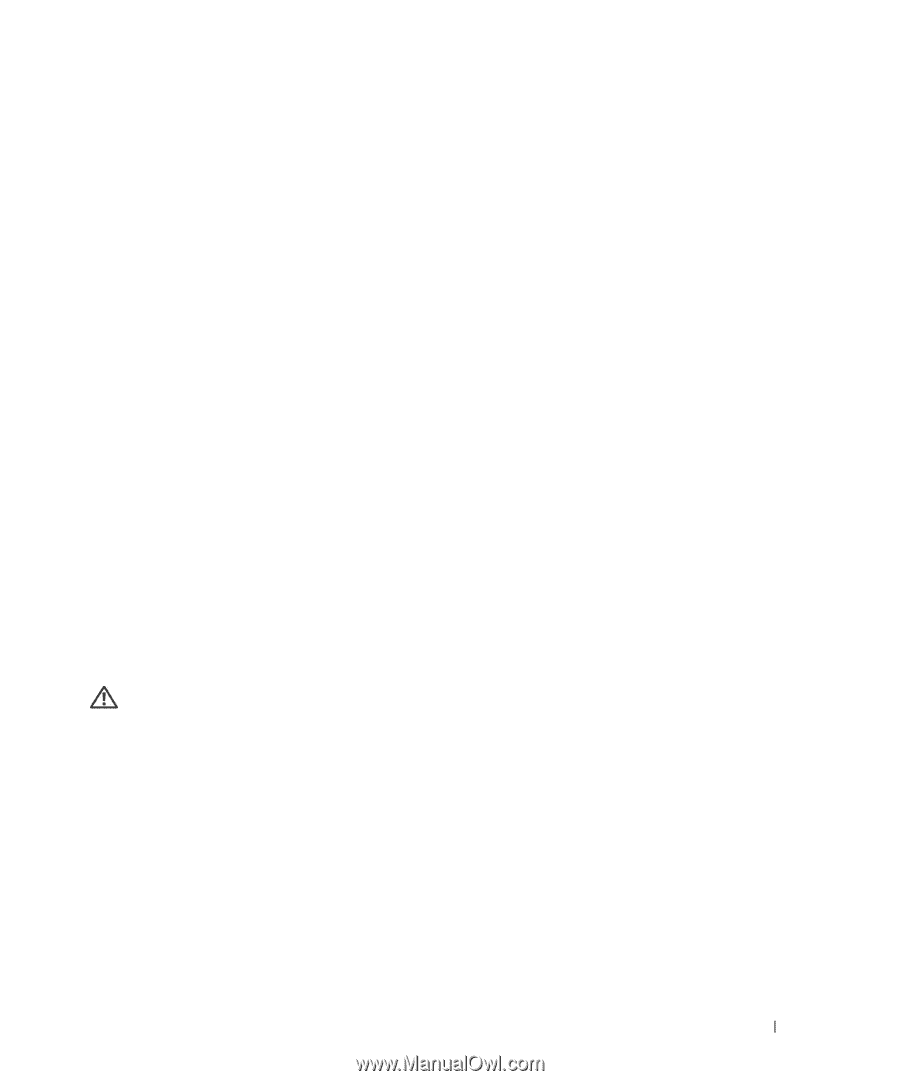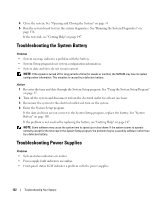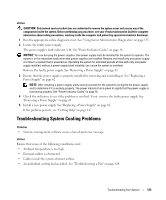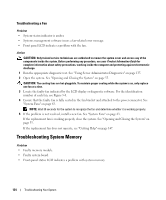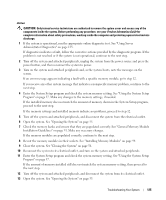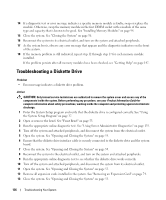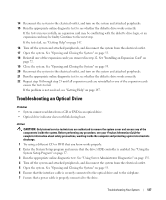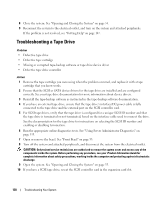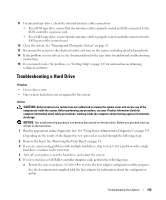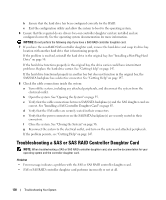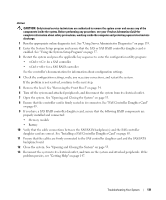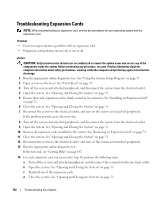Dell PowerEdge 2970 Hardware Owner's Manual - Page 127
Troubleshooting an Optical Drive, Optical drive indicator does not blink during boot.
 |
View all Dell PowerEdge 2970 manuals
Add to My Manuals
Save this manual to your list of manuals |
Page 127 highlights
14 Reconnect the system to the electrical outlet, and turn on the system and attached peripherals. 15 Run the appropriate online diagnostic test to see whether the diskette drive works correctly. If the tests run successfully, an expansion card may be conflicting with the diskette drive logic, or an expansion card may be faulty. Continue to the next step. If the tests fail, see "Getting Help" on page 147. 16 Turn off the system and attached peripherals, and disconnect the system from the electrical outlet. 17 Open the system. See "Opening and Closing the System" on page 55. 18 Reinstall one of the expansion cards you removed in step 12. See "Installing an Expansion Card" on page 72. 19 Close the system. See "Opening and Closing the System" on page 55. 20 Reconnect the system to the electrical outlet, and turn on the system and attached peripherals. 21 Run the appropriate online diagnostic test to see whether the diskette drive works correctly. 22 Repeat step 16 through step 23 until all expansion cards are reinstalled or one of the expansion cards causes the tests to fail. If the problem is not resolved, see "Getting Help" on page 147. Troubleshooting an Optical Drive Problem • System cannot read data from a CD or DVD in an optical drive. • Optical drive indicator does not blink during boot. Action CAUTION: Only trained service technicians are authorized to remove the system cover and access any of the components inside the system. Before performing any procedure, see your Product Information Guide for complete information about safety precautions, working inside the computer and protecting against electrostatic discharge. 1 Try using a different CD or DVD that you know works properly. 2 Enter the System Setup program and ensure that the drive's IDE controller is enabled. See "Using the System Setup Program" on page 37. 3 Run the appropriate online diagnostic test. See "Using Server Administrator Diagnostics" on page 135. 4 Turn off the system and attached peripherals, and disconnect the system from the electrical outlet. 5 Open the system. See "Opening and Closing the System" on page 55. 6 Ensure that the interface cable is securely connected to the optical drive and to the sideplane. 7 Ensure that a power cable is properly connected to the drive. Troubleshooting Your System 127