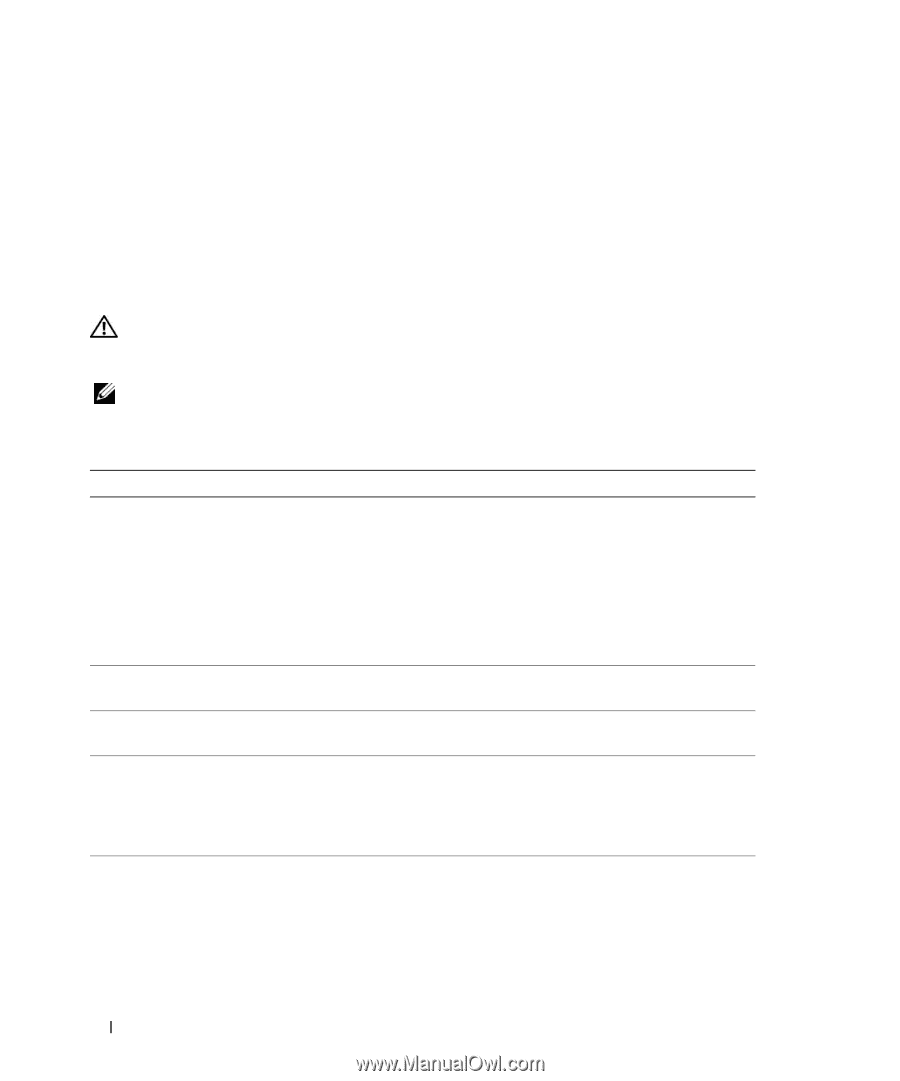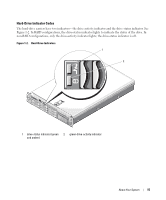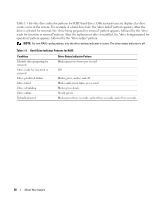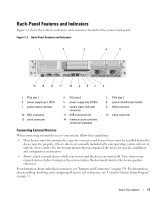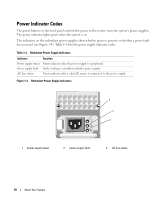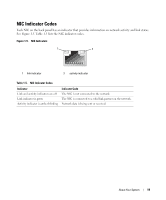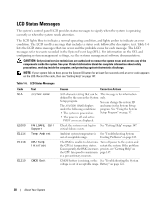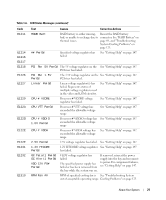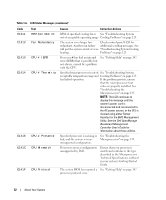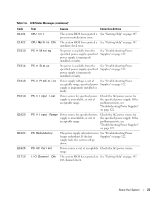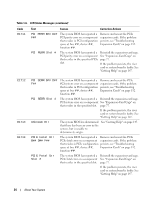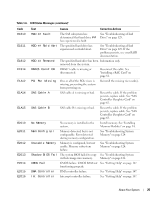Dell PowerEdge 2970 Hardware Owner's Manual - Page 20
LCD Status Messages, The LCD lights blue to indicate a normal operating condition - cpu
 |
View all Dell PowerEdge 2970 manuals
Add to My Manuals
Save this manual to your list of manuals |
Page 20 highlights
LCD Status Messages The system's control panel LCD provides status messages to signify when the system is operating correctly or when the system needs attention. The LCD lights blue to indicate a normal operating condition, and lights amber to indicate an error condition. The LCD scrolls a message that includes a status code followed by descriptive text. Table 1-6 lists the LCD status messages that can occur and the probable cause for each message. The LCD messages refer to events recorded in the System Event Log (SEL). For information on the SEL and configuring system management settings, see the systems management software documentation. CAUTION: Only trained service technicians are authorized to remove the system cover and access any of the components inside the system. See your Product Information Guide for complete information about safety precautions, working inside the computer, and protecting against electrostatic discharge. NOTE: If your system fails to boot, press the System ID button for at least five seconds until an error code appears on the LCD. Record the code, then see "Getting Help" on page 147. Table 1-6. LCD Status Messages Code N/A Text SYSTEM NAME E1000 E1114 FAILSAFE, Call Support Temp Ambient E1118 CPU Temp Interface E1210 CMOS Batt Causes Corrective Actions A 62-character string that can be This message is for information defined by the user in the System only. Setup program. The SYSTEM NAME displays You can change the system ID and name in the System Setup under the following conditions: program. See "Using the System • The system is powered on. Setup Program" on page 37. • The power is off and active POST errors are displayed. Check the system event log for See "Getting Help" on page 147. critical failure events. Ambient system temperature is See "Troubleshooting System out of acceptable range. Cooling Problems" on page 123. The BMC is unable to determine Turn off power to the system and the CPU(s) temperature status. restart the system. If the problem Consequently, the BMC increases persists, see "Getting Help" on the CPU fan speed to maximum page 147. as a precautionary measure. CMOS battery is missing, or the See "Troubleshooting the System voltage is out of acceptable range. Battery" on page 122. 20 About Your System