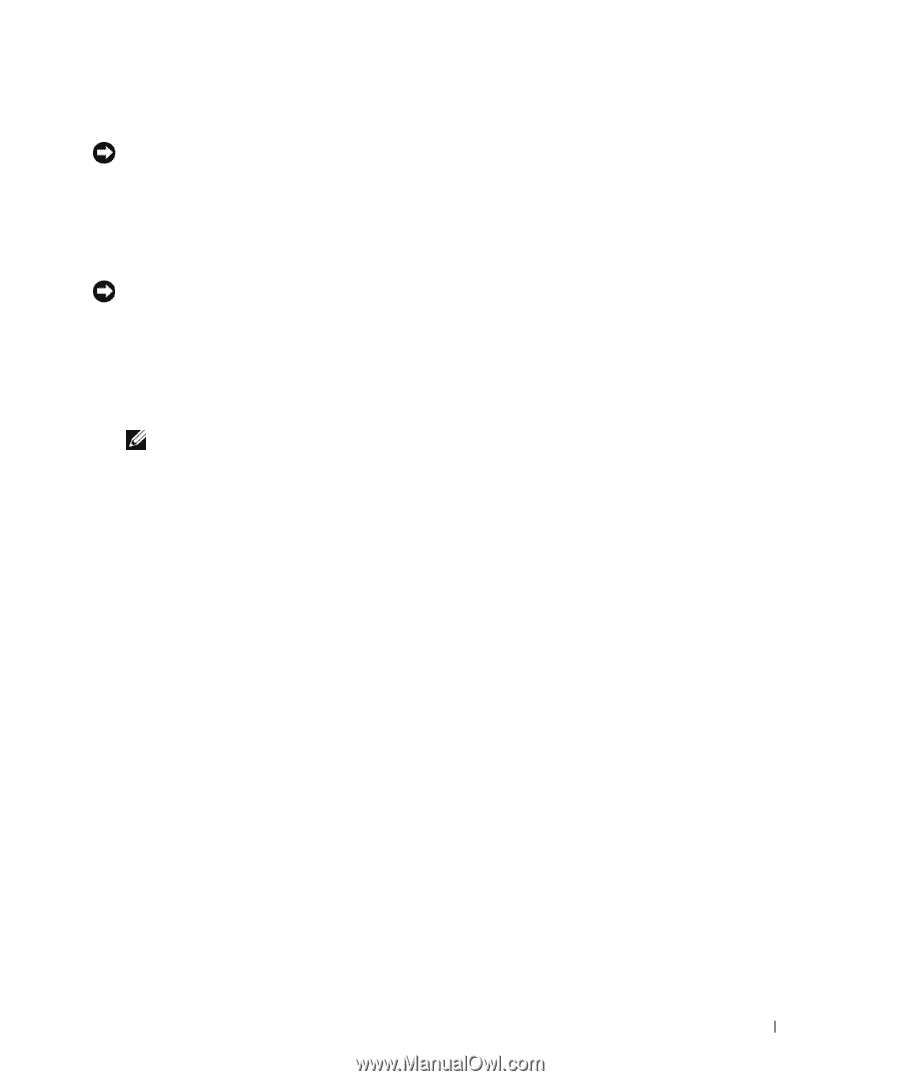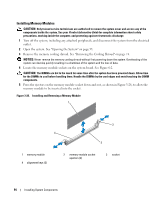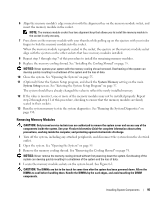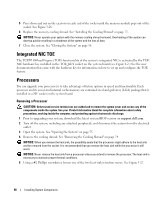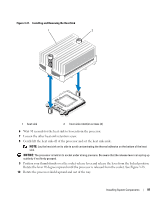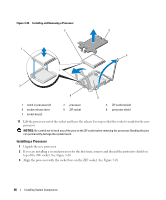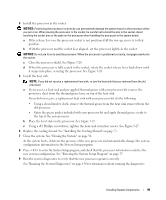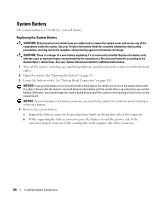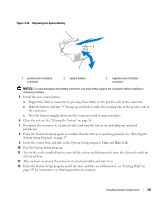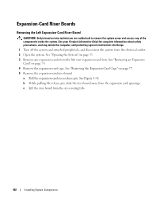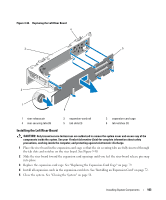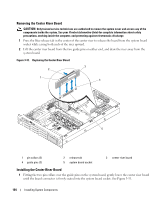Dell PowerEdge 2970 Hardware Owner's Manual - Page 99
rocessor and, nstall the processor in the socket.
 |
View all Dell PowerEdge 2970 manuals
Add to My Manuals
Save this manual to your list of manuals |
Page 99 highlights
4 Install the processor in the socket. NOTICE: Positioning the processor incorrectly can permanently damage the system board or the processor when you turn it on. When placing the processor in the socket, be careful not to bend the pins in the socket. Avoid touching the socket pins or the pads on the processor when handling the processor or the system board. a If the release lever on the processor socket is not positioned all the way up, move it to that position. b With the processor and the socket keys aligned, set the processor lightly in the socket. NOTICE: Do not use force to seat the processor. When the processor is positioned correctly, it engages easily into the socket. c Close the processor shield. See Figure 3-28. d When the processor is fully seated in the socket, rotate the socket release lever back down until it snaps into place, securing the processor. See Figure 3-28. 5 Install the heat sink. NOTE: If you did not receive a replacement heat sink, re-use the heat sink that you removed from the old processor. a If you receive a heat sink and pre-applied thermal grease with your processor kit, remove the protective sheet from the thermal grease layer on top of the heat sink. If you did not receive a replacement heat sink with your processor kit, do the following: • Using a clean lint-free cloth, remove the thermal grease from the heat sink removed from the old processor. • Open the grease packet included with your processor kit and apply thermal grease evenly to the top of the new processor. b Place the heat sink on the processor. See Figure 3-27. c Using a #2 Phillips screwdriver, tighten the heat-sink retention screws. See Figure 3-27. 6 Replace the cooling shroud. See "Installing the Cooling Shroud" on page 75. 7 Close the system. See "Closing the System" on page 56. As the system boots, it detects the presence of the new processor and automatically changes the system configuration information in the System Setup program. 8 Press to enter the System Setup program, and check that the processor information matches the new system configuration. See "Entering the System Setup Program" on page 37. 9 Run the system diagnostics to verify that the new processor operates correctly. See "Running the System Diagnostics" on page 136 for information about running the diagnostics. Installing System Components 99