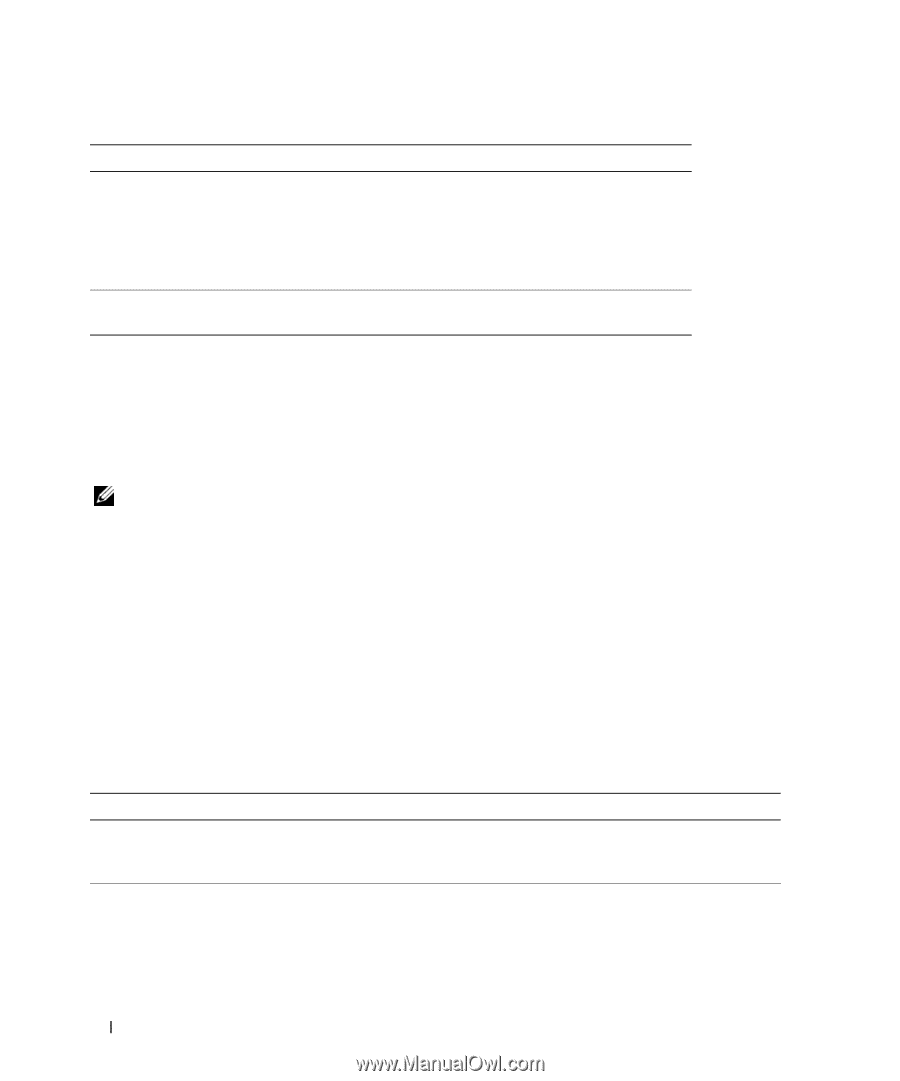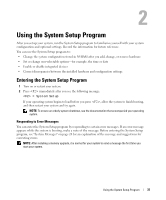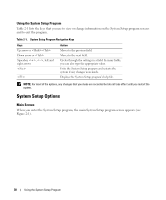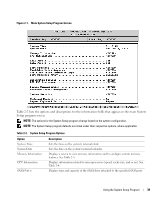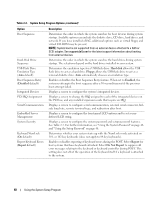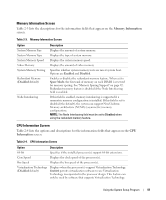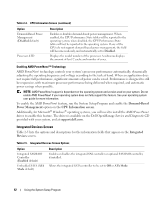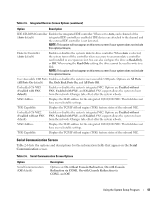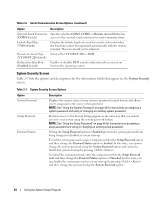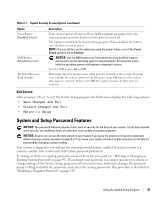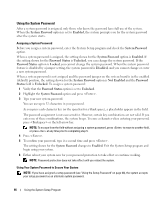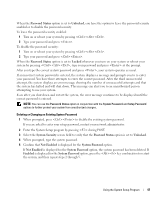Dell PowerEdge 2970 Hardware Owner's Manual - Page 42
Integrated Devices Screen, Demand-Based, Power Management, CPU Information screen, support.dell.com - power requirements
 |
View all Dell PowerEdge 2970 manuals
Add to My Manuals
Save this manual to your list of manuals |
Page 42 highlights
Table 2-4. CPU Information Screen (continued) Option Demand-Based Power Management (Disabled default) Processor X ID Description Enables or disables demand-based power management. When enabled, the CPU Performance State tables will be reported to the operating system; when disabled, the CPU Performance State tables will not be reported to the operating system. If any of the CPUs do not support demand-based power management, the field will become read-only, and automatically set to Disabled. Displays the model number of the processor. A submenu displays the amount of level 2 cache and number of cores. Enabling AMD PowerNow!™ Technology AMD PowerNow! technology controls your system's processor performance automatically, dynamically adjusting the operating frequency and voltage according to the task at hand. When an application does not require full performance, significant amounts of power can be saved. Performance is designed to still be responsive, with maximum processor performance being delivered when required, and automatic power savings when possible. NOTE: AMD PowerNow! support is dependent on the operating system and version used on your system. Do not enable AMD PowerNow! if your operating system does not fully support this feature. See your operating system user guide for more information. To enable the AMD PowerNow! feature, run the System Setup Program and enable the Demand-Based Power Management option on the CPU Information screen. Additionally, for Microsoft® Windows® operating systems, you will need to install the AMD PowerNow! driver to enable this feature. The driver is available on the Dell OpenManage Service and Diagnostic CD provided with your system, and at support.dell.com. Integrated Devices Screen Table 2-5 lists the options and descriptions for the information fields that appear on the Integrated Devices screen. Table 2-5. Integrated Devices Screen Options Option Integrated SAS/RAID Controller (Enabled default) Embedded SATA (ATA Mode default) Description Enables or disables the integrated SAS controller or optional SAS RAID controller, if installed. Allows the integrated SATA controller to be set to Off or ATA Mode. 42 Using the System Setup Program