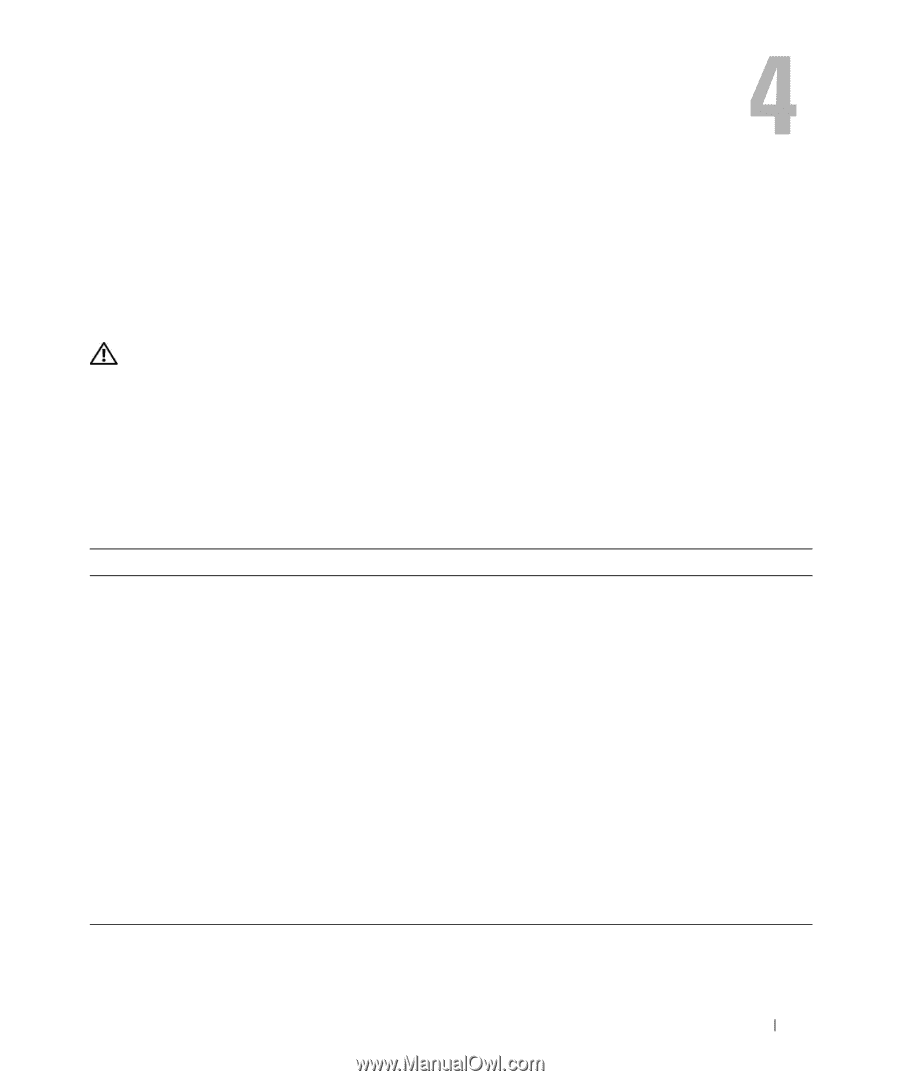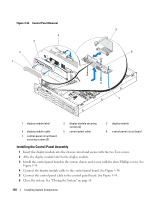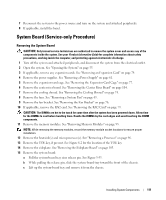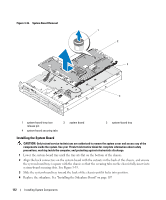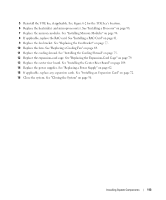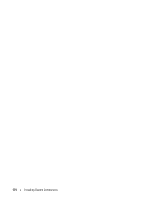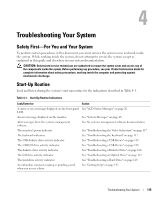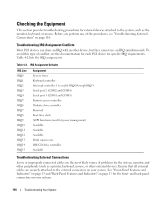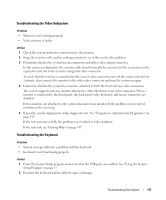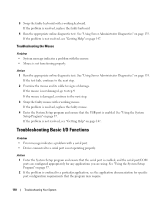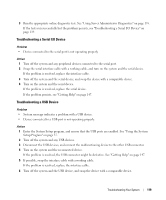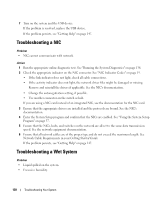Dell PowerEdge 2970 Hardware Owner's Manual - Page 115
Troubleshooting Your System, Safety First-For You and Your System, Start-Up Routine - getting started
 |
View all Dell PowerEdge 2970 manuals
Add to My Manuals
Save this manual to your list of manuals |
Page 115 highlights
Troubleshooting Your System Safety First-For You and Your System To perform certain procedures in this document, you must remove the system cover and work inside the system. While working inside the system, do not attempt to service the system except as explained in this guide and elsewhere in your system documentation. CAUTION: Only trained service technicians are authorized to remove the system cover and access any of the components inside the system. Before performing any procedure, see your Product Information Guide for complete information about safety precautions, working inside the computer and protecting against electrostatic discharge. Start-Up Routine Look and listen during the system's start-up routine for the indications described in Table 4-1. Table 4-1. Start-Up Routine Indications Look/listen for: Action A status or error message displayed on the front-panel See "LCD Status Messages" on page 20. LCD. An error message displayed on the monitor. See "System Messages" on page 28. Alert messages from the systems management software. See the systems management software documentation. The monitor's power indicator. See "Troubleshooting the Video Subsystem" on page 117. The keyboard indicators. See "Troubleshooting the Keyboard" on page 117. The USB diskette drive activity indicator. See "Troubleshooting a USB Device" on page 119. The USB CD drive activity indicator. See "Troubleshooting a USB Device" on page 119. The diskette drive activity indicator. See "Troubleshooting a Diskette Drive" on page 126. The CD drive activity indicator. See "Troubleshooting an Optical Drive" on page 127. The hard-drive activity indicator. See "Troubleshooting a Hard Drive" on page 129. An unfamiliar constant scraping or grinding sound when you access a drive. See "Getting Help" on page 147. Troubleshooting Your System 115