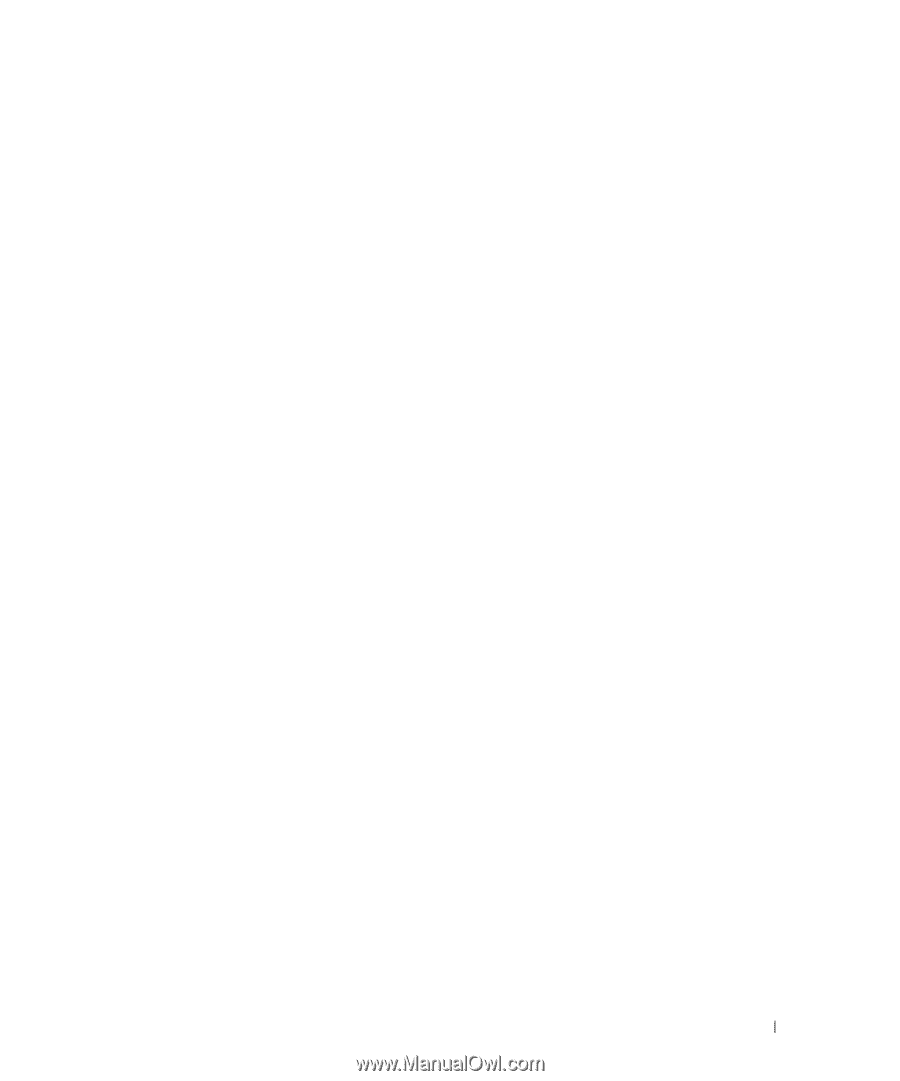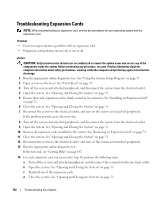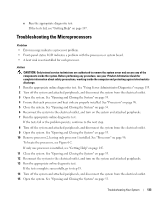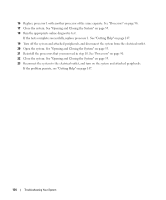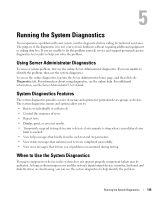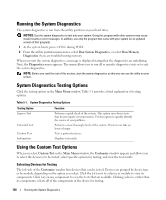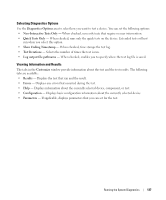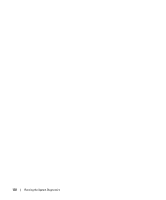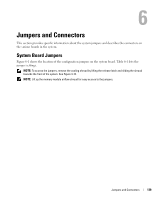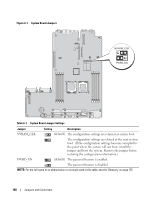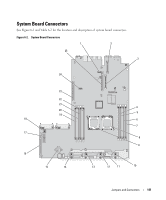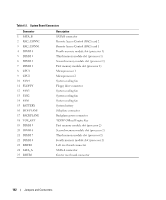Dell PowerEdge 2970 Hardware Owner's Manual - Page 137
Selecting Diagnostics Options, Viewing Information and Results, Quick Tests Only
 |
View all Dell PowerEdge 2970 manuals
Add to My Manuals
Save this manual to your list of manuals |
Page 137 highlights
Selecting Diagnostics Options Use the Diagnostics Options area to select how you want to test a device. You can set the following options: • Non-Interactive Tests Only - When checked, runs only tests that require no user intervention. • Quick Tests Only - When checked, runs only the quick tests on the device. Extended tests will not run when you select this option. • Show Ending Timestamp - When checked, time stamps the test log. • Test Iterations - Selects the number of times the test is run. • Log output file pathname - When checked, enables you to specify where the test log file is saved. Viewing Information and Results The tabs in the Customize window provide information about the test and the test results. The following tabs are available: • Results - Displays the test that ran and the result. • Errors - Displays any errors that occurred during the test. • Help - Displays information about the currently selected device, component, or test. • Configuration - Displays basic configuration information about the currently selected device. • Parameters - If applicable, displays parameters that you can set for the test. Running the System Diagnostics 137