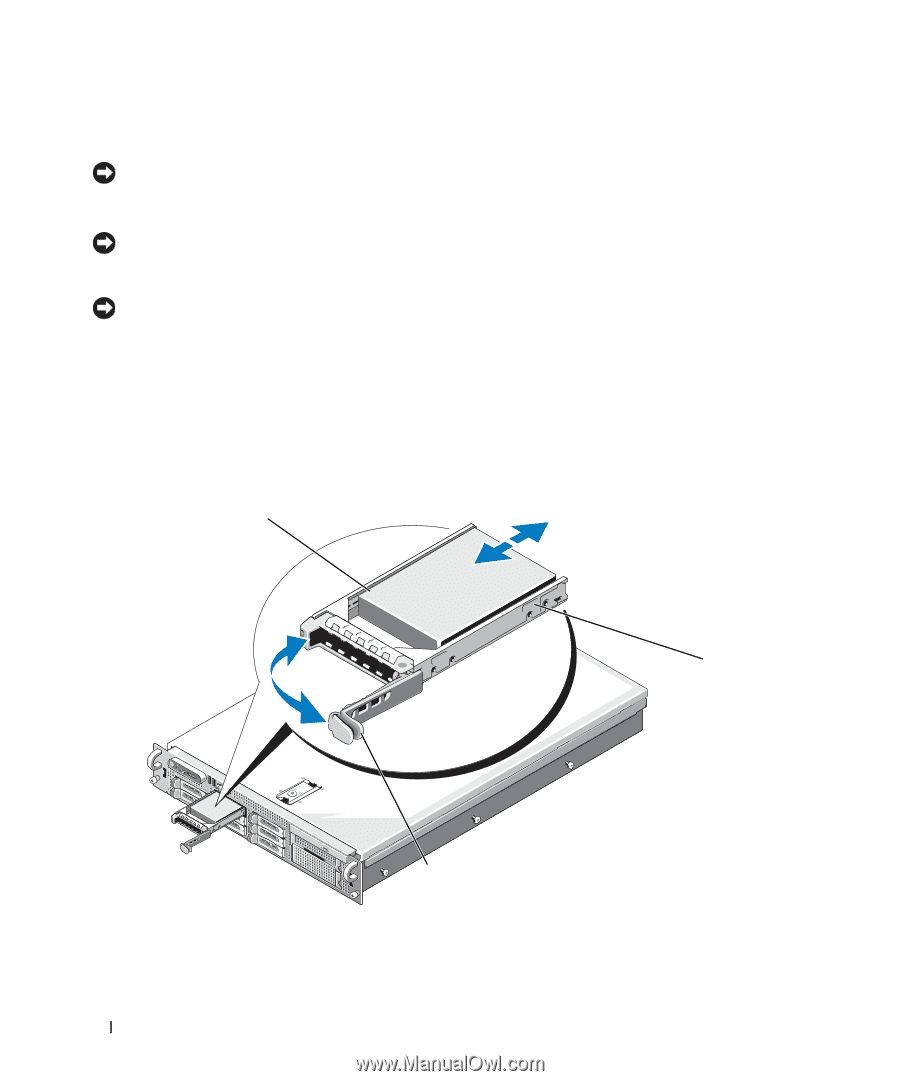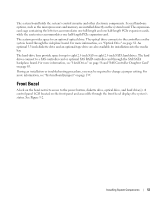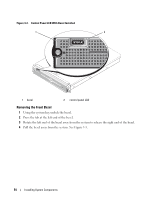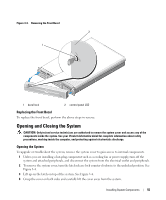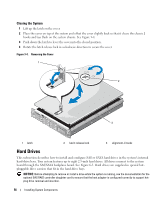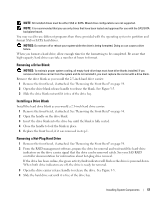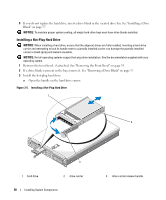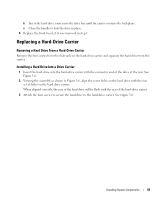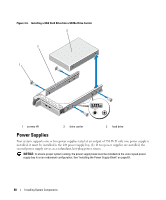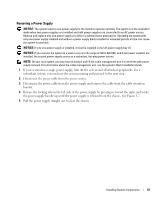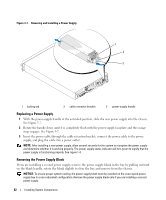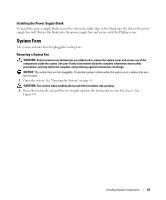Dell PowerEdge 2970 Hardware Owner's Manual - Page 58
Installing a Hot-Plug Hard Drive, If a drive blank is present in the bay - bezel
 |
View all Dell PowerEdge 2970 manuals
Add to My Manuals
Save this manual to your list of manuals |
Page 58 highlights
5 If you do not replace the hard drive, insert a drive blank in the vacated drive bay. See "Installing a Drive Blank" on page 57. NOTICE: To maintain proper system cooling, all empty hard-drive bays must have drive blanks installed. Installing a Hot-Plug Hard Drive NOTICE: When installing a hard drive, ensure that the adjacent drives are fully installed. Inserting a hard-drive carrier and attempting to lock its handle next to a partially installed carrier can damage the partially installed carrier's shield spring and make it unusable. NOTICE: Not all operating systems support hot-plug drive installation. See the documentation supplied with your operating system. 1 Remove the front bezel, if attached. See "Removing the Front Bezel" on page 54. 2 If a drive blank is present in the bay, remove it. See "Removing a Drive Blank" on page 57. 3 Install the hot-plug hard drive. a Open the handle on the hard-drive carrier. Figure 3-5. Installing a Hot-Plug Hard Drive 1 2 3 1 hard drive 2 drive carrier 58 Installing System Components 3 drive carrier release handle