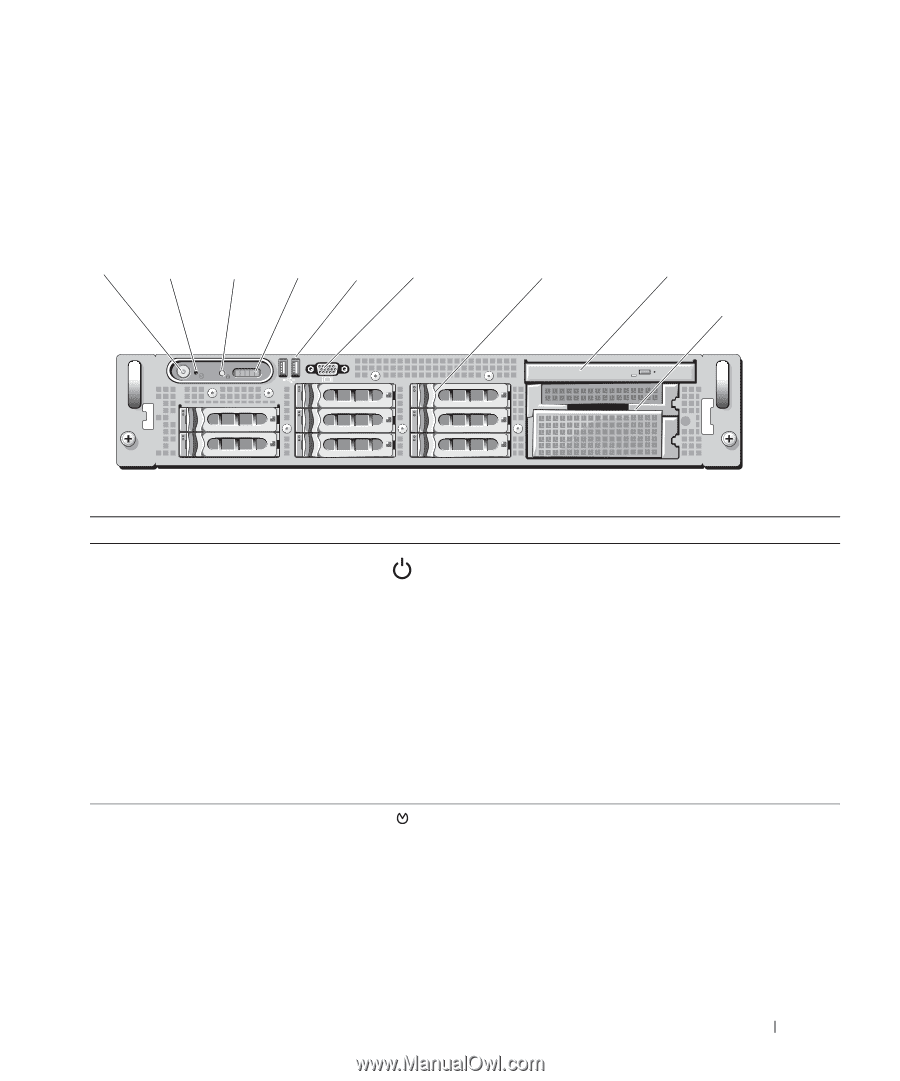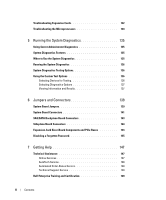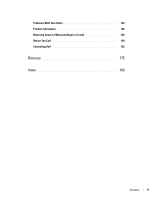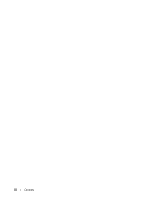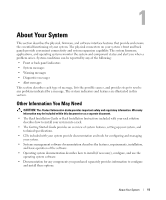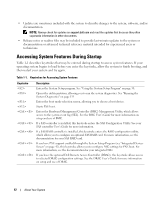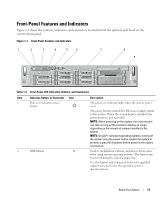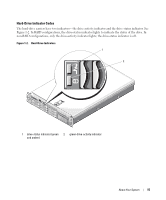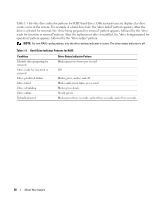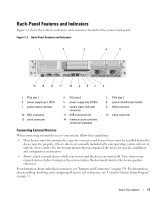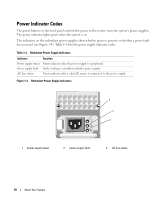Dell PowerEdge 2970 Hardware Owner's Manual - Page 13
Front-Panel Features and Indicators, Table 1-2., Buttons, and Connectors, Indicator - drivers
 |
View all Dell PowerEdge 2970 manuals
Add to My Manuals
Save this manual to your list of manuals |
Page 13 highlights
Front-Panel Features and Indicators Figure 1-1 shows the controls, indicators, and connectors located behind the optional rack bezel on the system's front panel. Figure 1-1. Front-Panel Features and Indicators 1 2 3 4 5 6 7 8 9 Table 1-2. Front-Panel LED Indicators, Buttons, and Connectors Item Indicator, Button, or Connector Icon 1 Power-on indicator, power button 2 NMI button Description The power-on indicator lights when the system power is on. The power button controls the DC power supply output to the system. When the system bezel is installed, the power button is not accessible. NOTE: When powering on the system, the video monitor can take as long as 30 seconds to display an image, depending on the amount of memory installed in the system. NOTE: On ACPI-compliant operating systems, turning off the system using the power button causes the system to perform a graceful shutdown before power to the system is turned off. Used to troubleshoot software and device driver errors when using certain operating systems. This button can be pressed using the end of a paper clip. Use this button only if directed to do so by qualified support personnel or by the operating system's documentation. About Your System 13