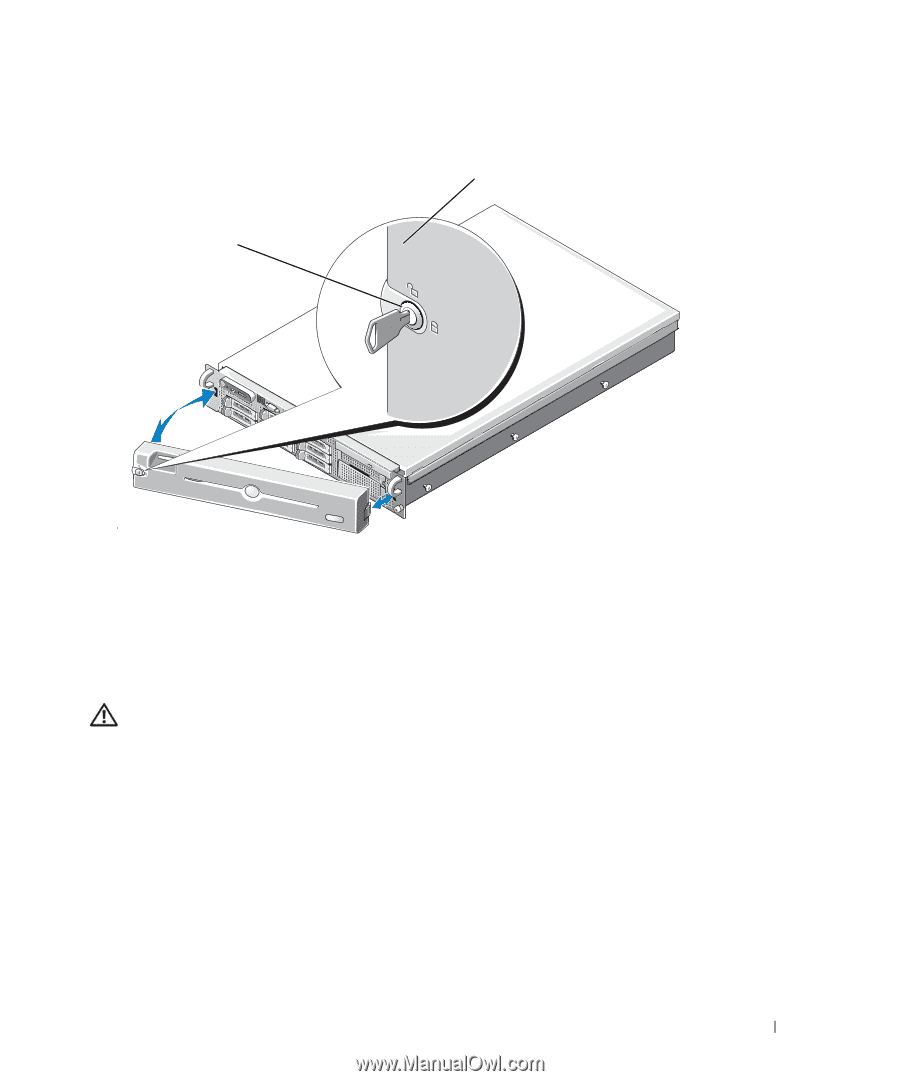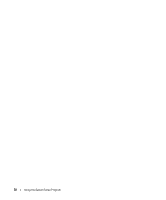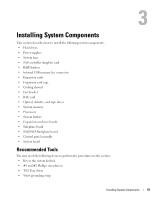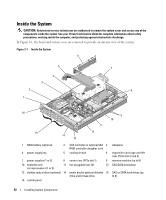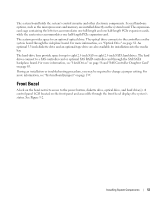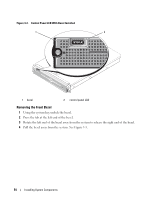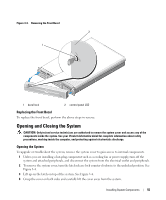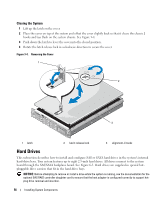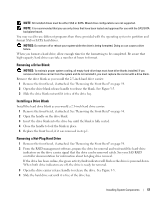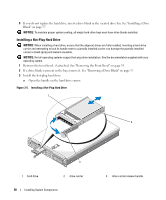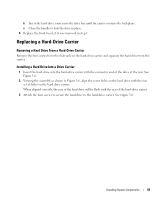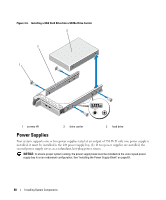Dell PowerEdge 2970 Hardware Owner's Manual - Page 55
Replacing the Front Bezel, Opening and Closing the System, Opening the System
 |
View all Dell PowerEdge 2970 manuals
Add to My Manuals
Save this manual to your list of manuals |
Page 55 highlights
Figure 3-3. Removing the Front Bezel 2 1 1 bezel lock 2 control panel LCD Replacing the Front Bezel To replace the front bezel, perform the above steps in reverse. Opening and Closing the System CAUTION: Only trained service technicians are authorized to remove the system cover and access any of the components inside the system. See your Product Information Guide for complete information about safety precautions, working inside the computer, and protecting against electrostatic discharge. Opening the System To upgrade or troubleshoot the system, remove the system cover to gain access to internal components. 1 Unless you are installing a hot-plug component such as a cooling fan or power supply, turn off the system and attached peripherals, and disconnect the system from the electrical outlet and peripherals. 2 To remove the system cover, turn the latch release lock counter-clockwise to the unlocked position. See Figure 3-4. 3 Lift up on the latch on top of the system. See Figure 3-4. 4 Grasp the cover on both sides and carefully lift the cover away from the system. Installing System Components 55