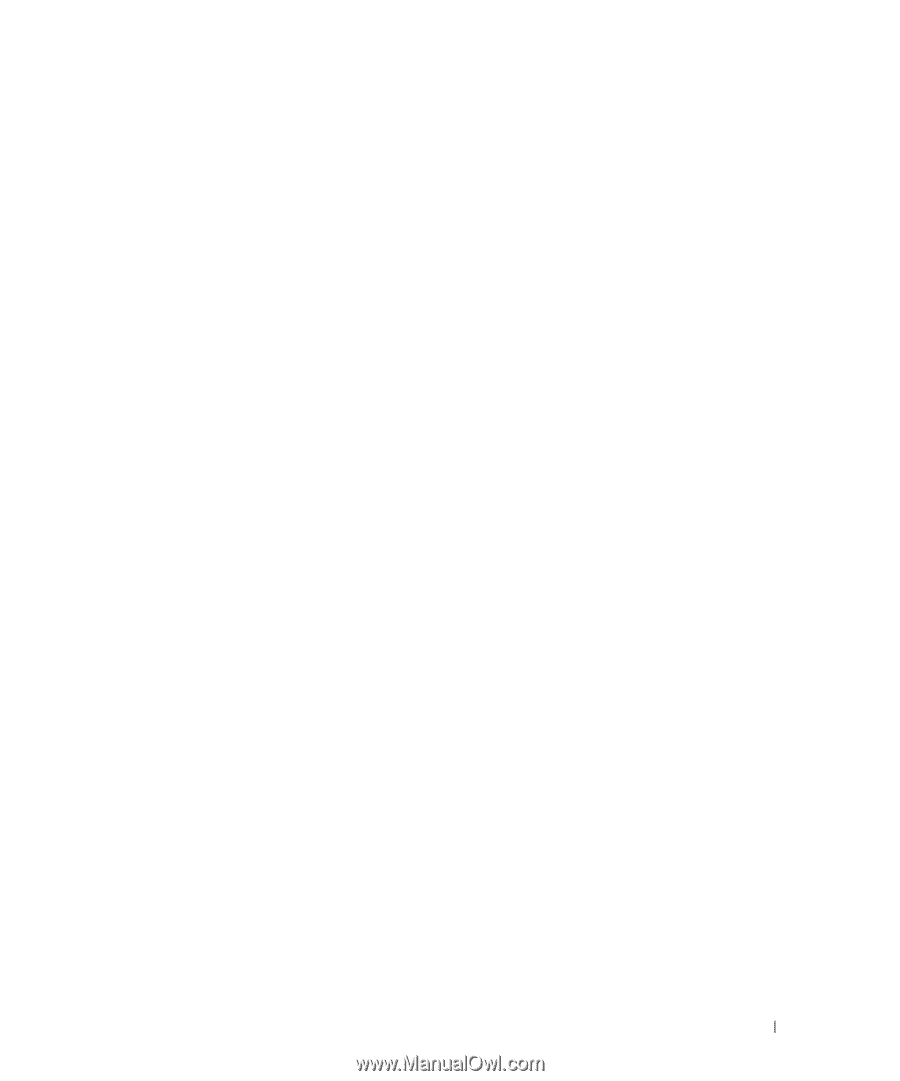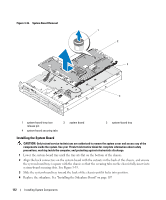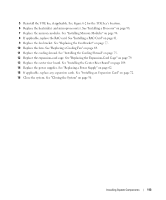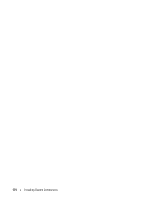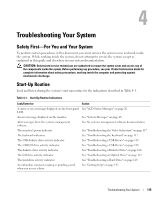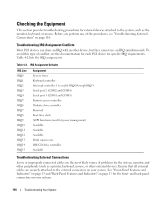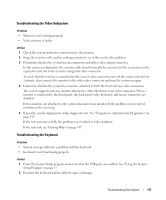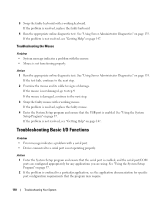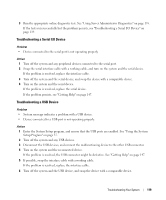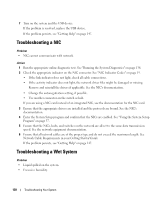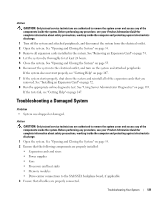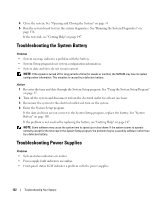Dell PowerEdge 2970 Hardware Owner's Manual - Page 117
Troubleshooting the Video Subsystem, Troubleshooting the Keyboard, If possible - video card
 |
View all Dell PowerEdge 2970 manuals
Add to My Manuals
Save this manual to your list of manuals |
Page 117 highlights
Troubleshooting the Video Subsystem Problem • Monitor is not working properly. • Video memory is faulty. Action 1 Check the system and power connections to the monitor. 2 Swap the monitor with another working monitor to see if this resolves the problem. 3 Determine whether the system has an expansion card with a video output connector. In this system configuration, the monitor cable should normally be connected to the connector on the expansion card, not to the system's integrated video connector. To verify that the monitor is connected to the correct video connector, turn off the system and wait for 1 minute, then connect the monitor to the other video connector and turn the system on again. 4 Determine whether the system has monitors attached to both the front and rear video connectors. The system supports only one monitor attached to either the front or rear video connector. When a monitor is connected to the front panel, the back-panel video, keyboard, and mouse connectors are disabled. If two monitors are attached to the system, disconnect one monitor. If the problem is not resolved, continue to the next step. 5 If possible, run the appropriate online diagnostic test. See "Using Server Administrator Diagnostics" on page 135. If the tests run successfully, the problem is not related to video hardware. If the tests fail, see "Getting Help" on page 147. Troubleshooting the Keyboard Problem • System message indicates a problem with the keyboard • Keyboard is not functioning properly Action 1 Enter the System Setup program and ensure that the USB ports are enabled. See "Using the System Setup Program" on page 37. 2 Examine the keyboard and its cable for signs of damage. Troubleshooting Your System 117