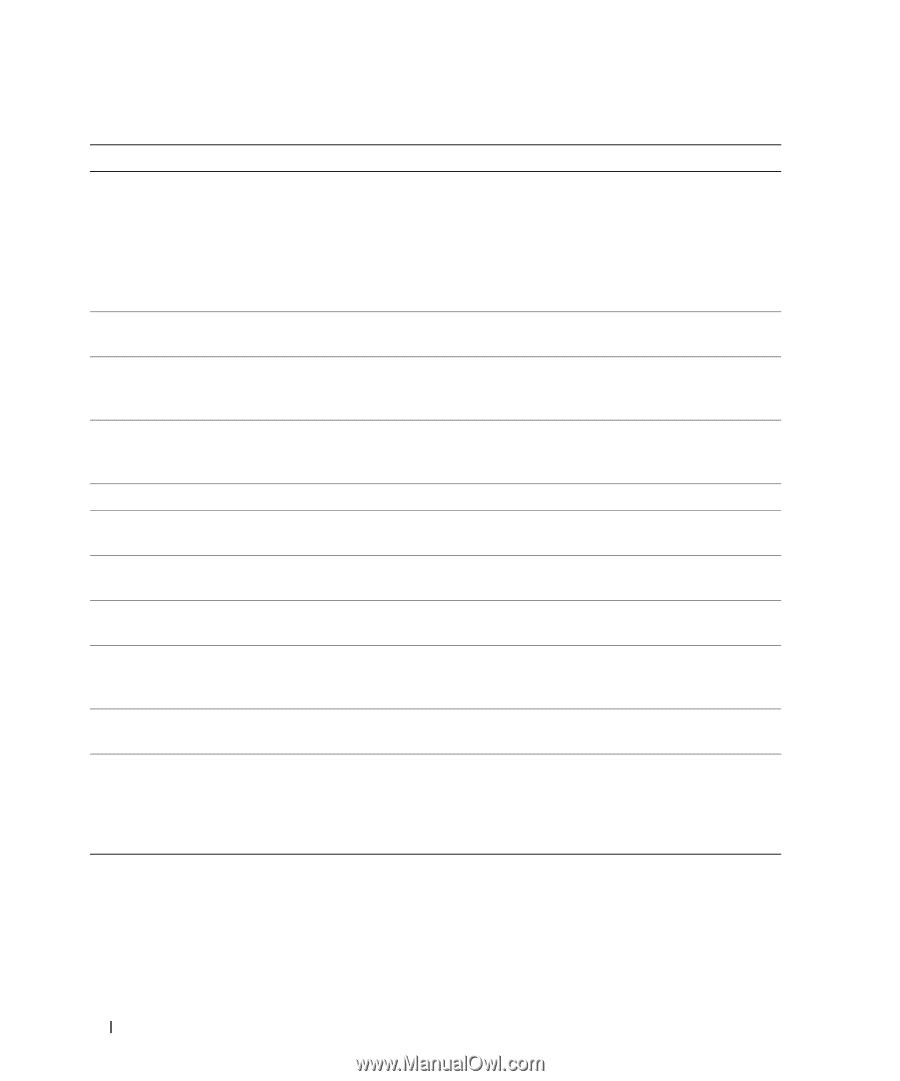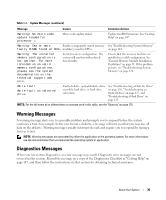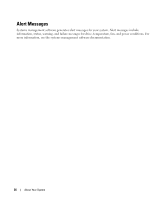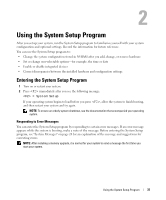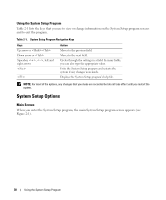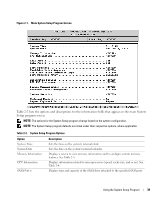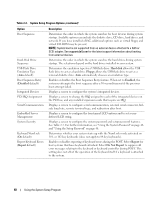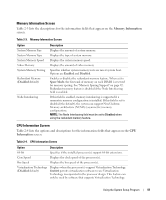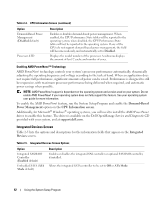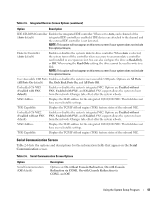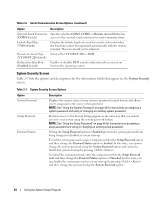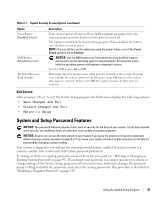Dell PowerEdge 2970 Hardware Owner's Manual - Page 40
SCSI adapter. See, USB Flash Drive, Emulation Type, default, Keyboard NumLock, Report Keyboard Errors - servers
 |
View all Dell PowerEdge 2970 manuals
Add to My Manuals
Save this manual to your list of manuals |
Page 40 highlights
Table 2-2. System Setup Program Options (continued) Option Boot Sequence Hard-Disk Drive Sequence USB Flash Drive Emulation Type (Auto default) Boot Sequence Retry (Disabled default) Integrated Devices PCI IRQ Assignment Serial Communication Embedded Server Management System Security Keyboard NumLock (On default) Report Keyboard Errors (Report default) Description Determines the order in which the system searches for boot devices during system startup. Available options can include the diskette drive, CD drive, hard drives, and network. If you have installed a RAC, additional options such as virtual floppy and virtual CD-ROM may be present. NOTE: System boot is not supported from an external device attached to a SAS or SCSI adapter. See support.dell.com for the latest support information about booting from external devices Determines the order in which the system searches the hard drives during system startup. The selections depend on the hard drives installed in your system. Determines the emulation type for a USB flash drive. Hard disk allows the USB flash drive to act as a hard drive. Floppy allows the USB flash drive to act as a removal diskette drive. Auto automatically chooses an emulation type. Enables or disables the Boot Sequence Retry feature. When set to Enabled, the system re-attempts the boot sequence after a 30-second timeout if the previous boot attempt failed. Displays a screen to configure the system's integrated devices. Displays a screen to change the IRQ assigned to each of the integrated devices on the PCI bus, and any installed expansion cards that require an IRQ. Displays a screen to configure serial communication, external serial connector, failsafe baud rate, remote terminal type, and redirection after boot. Displays a screen to configure the front-panel LCD options and to set a userdefined LCD string. Displays a screen to configure the system password and setup password features. See Table 2-7. For further information, see "Using the System Password" on page 46 and "Using the Setup Password" on page 48. Determines whether your system starts up with the NumLock mode activated on 101- or 102-key keyboards (does not apply to 84-key keyboards). Enables or disables reporting of keyboard errors during the POST. Select Report for host systems that have keyboards attached. Select Do Not Report to suppress all error messages relating to the keyboard or keyboard controller during POST. This setting does not affect the operation of the keyboard itself if a keyboard is attached to the system. 40 Using the System Setup Program