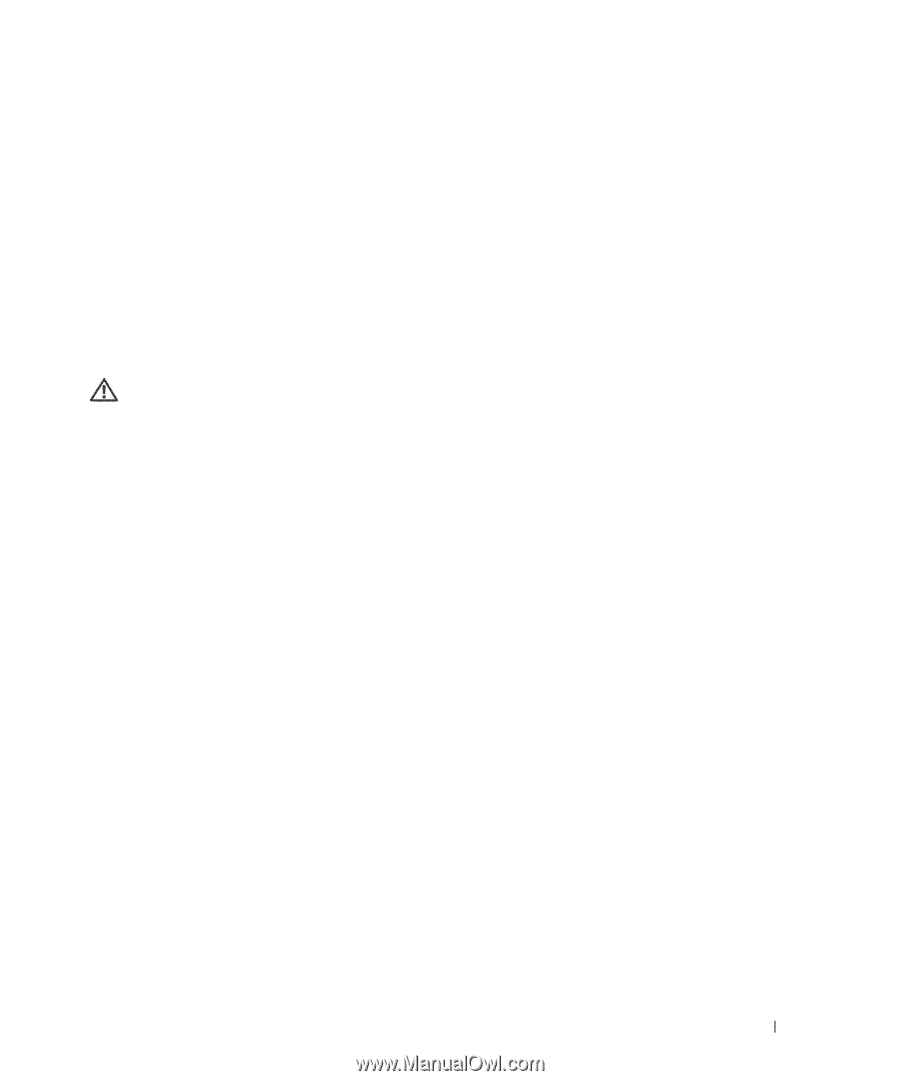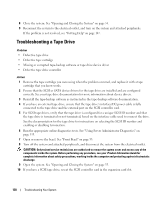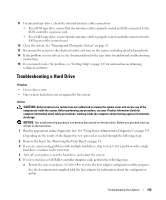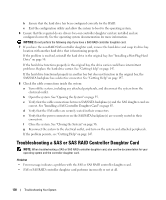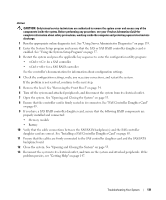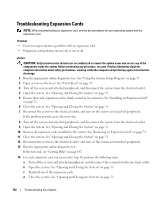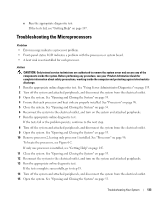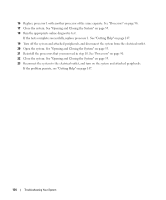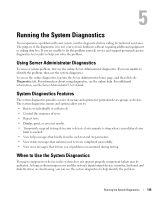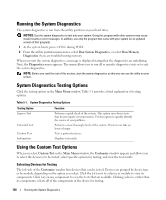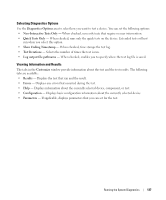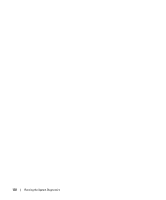Dell PowerEdge 2970 Hardware Owner's Manual - Page 133
Troubleshooting the Microprocessors, Reconnect the system to the electrical outlet
 |
View all Dell PowerEdge 2970 manuals
Add to My Manuals
Save this manual to your list of manuals |
Page 133 highlights
e Run the appropriate diagnostic test. If the tests fail, see "Getting Help" on page 147. Troubleshooting the Microprocessors Problem • Error message indicates a processor problem. • Front-panel status LCD indicates a problem with the processors or system board. • A heat sink is not installed for each processor. Action CAUTION: Only trained service technicians are authorized to remove the system cover and access any of the components inside the system. Before performing any procedure, see your Product Information Guide for complete information about safety precautions, working inside the computer and protecting against electrostatic discharge. 1 Run the appropriate online diagnostics test. See "Using Server Administrator Diagnostics" on page 135. 2 Turn off the system and attached peripherals, and disconnect the system from the electrical outlet. 3 Open the system. See "Opening and Closing the System" on page 55. 4 Ensure that each processor and heat sink are properly installed. See "Processors" on page 96. 5 Close the system. See "Opening and Closing the System" on page 55. 6 Reconnect the system to the electrical outlet, and turn on the system and attached peripherals. 7 Run the appropriate online diagnostic test. If the tests fail or the problem persists, continue to the next step. 8 Turn off the system and attached peripherals, and disconnect the system from the electrical outlet. 9 Open the system. See "Opening and Closing the System" on page 55. 10 Remove processor 2, leaving only processor 1 installed. See "Processors" on page 96. To locate the processors, see Figure 6-2. If only one processor is installed, see "Getting Help" on page 147. 11 Close the system. See "Opening and Closing the System" on page 55. 12 Reconnect the system to the electrical outlet, and turn on the system and attached peripherals. 13 Run the appropriate online diagnostic test. If the tests complete successfully, go to step 19. 14 Turn off the system and attached peripherals, and disconnect the system from the electrical outlet. 15 Open the system. See "Opening and Closing the System" on page 55. Troubleshooting Your System 133