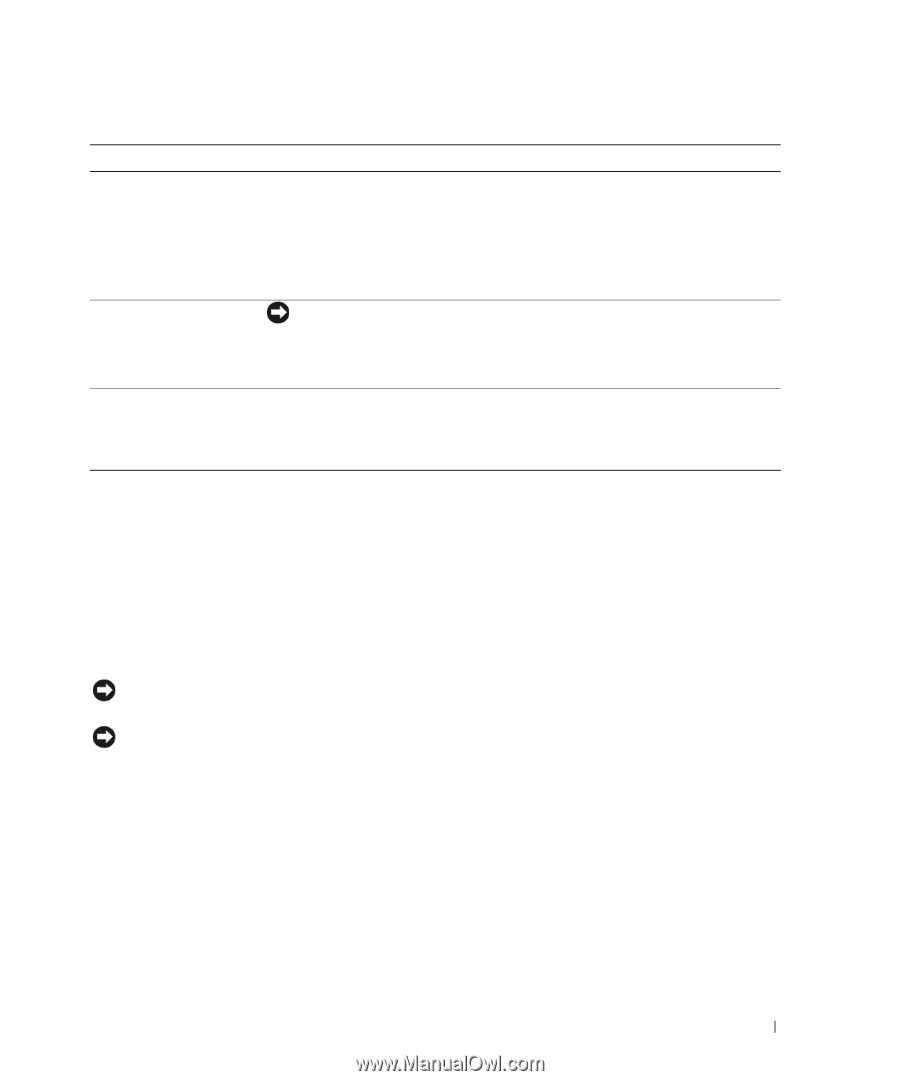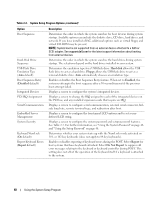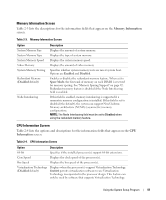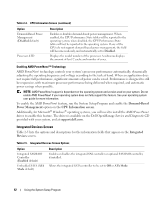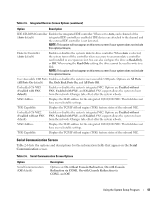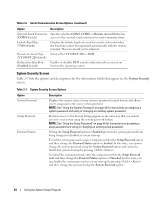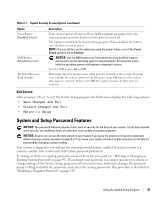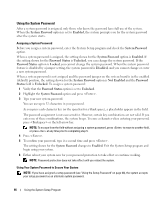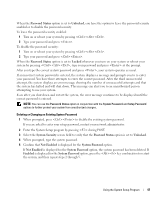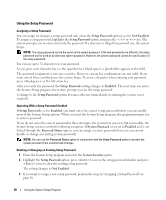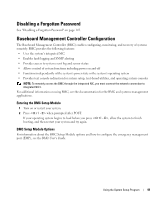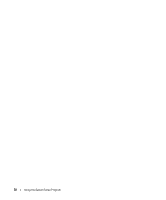Dell PowerEdge 2970 Hardware Owner's Manual - Page 45
Exit Screen, System and Setup Password Features
 |
View all Dell PowerEdge 2970 manuals
Add to My Manuals
Save this manual to your list of manuals |
Page 45 highlights
Table 2-7. System Security Screen Options (continued) Option Power Button (Enabled default) NMI Button (Disabled default) AC Power Recovery (Last default) Description Turns system's power off and on. On an ACPI-compliant operating system, the system performs an orderly shutdown before power is turned off. The button is enabled in the System Setup program. When disabled, the button can only turn on system power. NOTE: You can still turn on the system by using the power button, even if the Power Button option is set to Disabled. NOTICE: Use the NMI button only if directed to do so by qualified support personnel or by the operating system's documentation. Pressing this button halts the operating system and displays a diagnostic screen. Sets the NMI feature On or Off. Determines how the system reacts when power is restored to the system. If system is set to Last, the system returns to the last power state. On turns on the system after power is restored. When set to Off, the system remains off after power is restored. Exit Screen After you press to exit the System Setup program, the Exit screen displays the following options: • Save Changes and Exit • Discard Changes and Exit • Return to Setup System and Setup Password Features NOTICE: The password features provide a basic level of security for the data on your system. If your data requires more security, use additional forms of protection, such as data encryption programs. NOTICE: Anyone can access the data stored on your system if you leave the system running and unattended without having a system password assigned or if you leave your system unlocked so that someone can disable the password by changing a jumper setting. Your system is shipped to you without the system password feature enabled. If system security is a concern, operate your system only with system password protection. To change or delete an existing password, you must know the password (see "Deleting or Changing an Existing System Password" on page 47). If you forget your password, you cannot operate your system or change settings in the System Setup program until a trained service technician changes the password jumper setting to disable the passwords, and erases the existing passwords. This procedure is described in "Disabling a Forgotten Password" on page 145. Using the System Setup Program 45