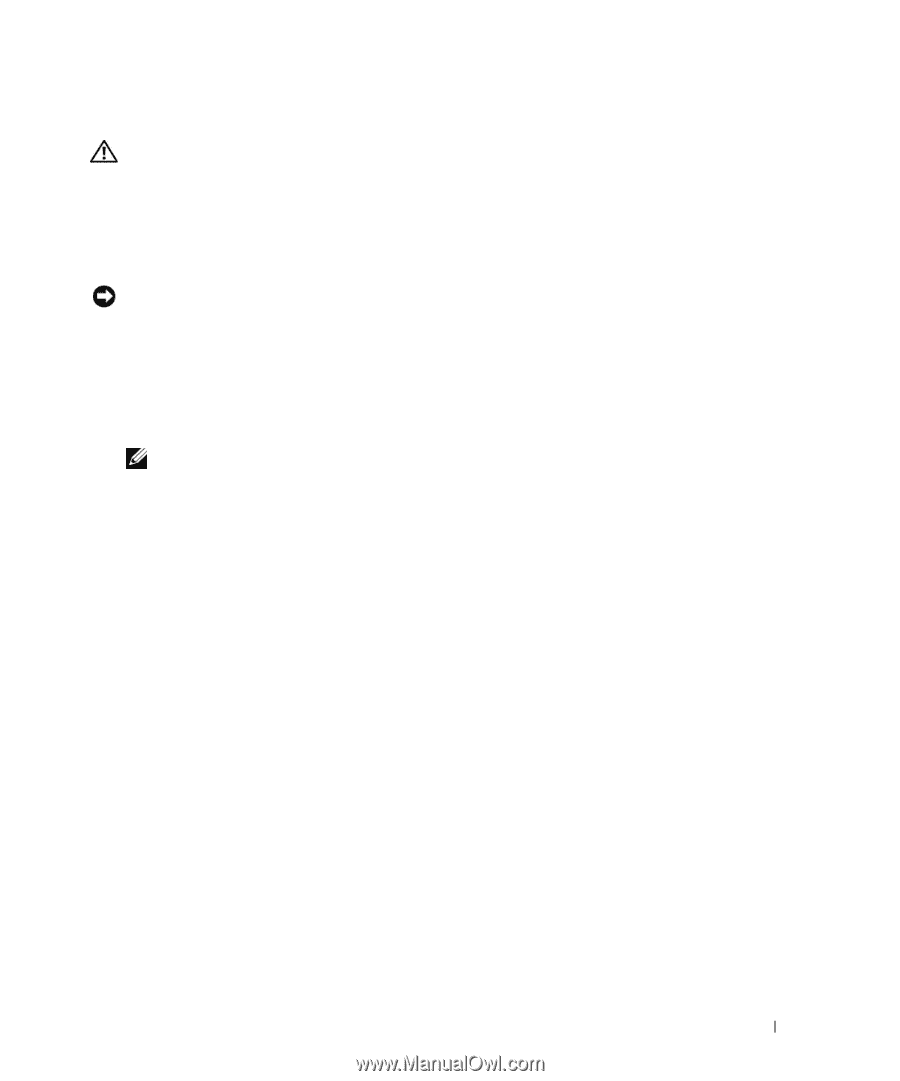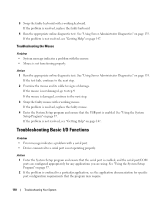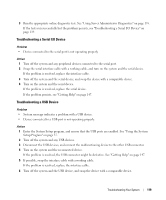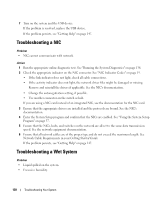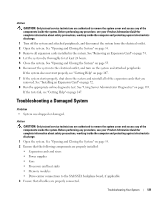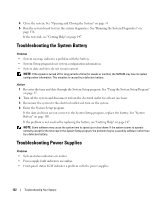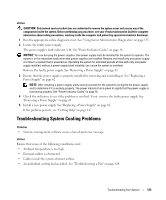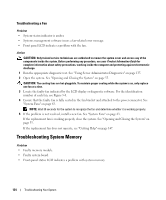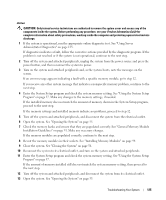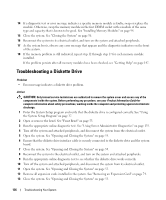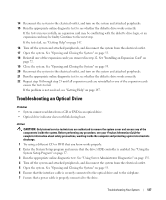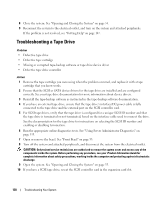Dell PowerEdge 2970 Hardware Owner's Manual - Page 123
Troubleshooting System Cooling Problems - server cooling
 |
View all Dell PowerEdge 2970 manuals
Add to My Manuals
Save this manual to your list of manuals |
Page 123 highlights
Action CAUTION: Only trained service technicians are authorized to remove the system cover and access any of the components inside the system. Before performing any procedure, see your Product Information Guide for complete information about safety precautions, working inside the computer and protecting against electrostatic discharge. 1 Run the appropriate online diagnostics test. See "Using Server Administrator Diagnostics" on page 135. 2 Locate the faulty power supply. The power supply's fault indicator is lit. See "Power Indicator Codes" on page 18. NOTICE: You can hot-plug the power supplies. One power supply must be installed for the system to operate. The system is in the redundant mode when two power supplies are installed. Remove and install only one power supply at a time in a system that is powered on. Operating the system for extended periods of time with only one power supply installed, without a power supply blank installed, can cause the system to overheat. Remove the faulty power supply. See "Removing a Power Supply" on page 61. 3 Ensure that the power supply is properly installed by removing and reinstalling it. See "Replacing a Power Supply" on page 62. NOTE: After installing a power supply, allow several seconds for the system to recognize the power supply and to determine if it is working properly. The power indicator turns green to signify that the power supply is functioning properly. See "Power Indicator Codes" on page 18. 4 Check the indicators to see if the problem is resolved. If not, remove the faulty power supply. See "Removing a Power Supply" on page 61. 5 Install a new power supply. See "Replacing a Power Supply" on page 62. If the problem persists, see "Getting Help" on page 147. Troubleshooting System Cooling Problems Problem • Systems management software issues a fan-related error message. Action Ensure that none of the following conditions exist: • Ambient temperature is too high. • External airflow is obstructed. • Cables inside the system obstruct airflow. • An individual cooling fan has failed. See "Troubleshooting a Fan" on page 124. Troubleshooting Your System 123