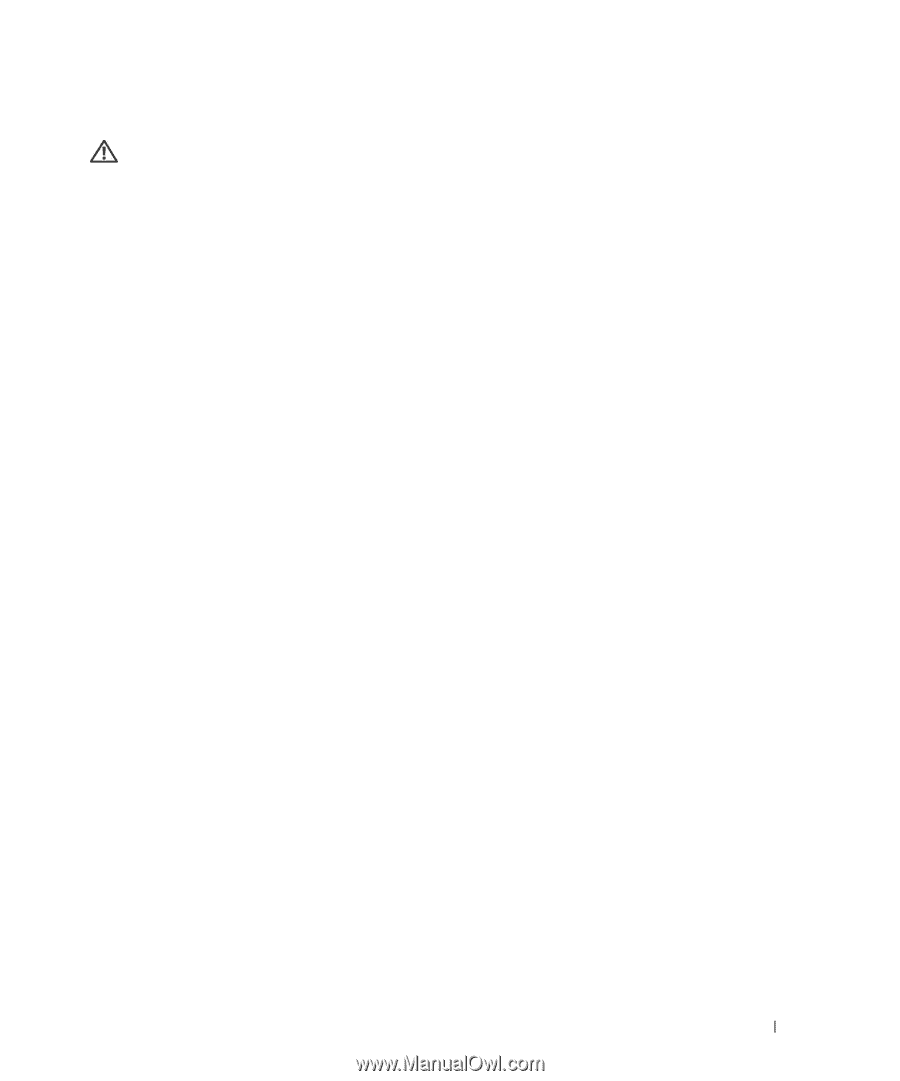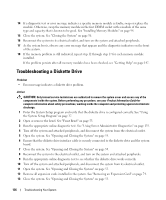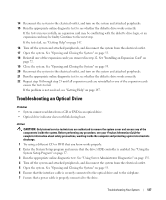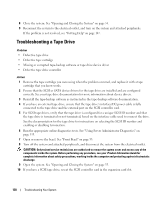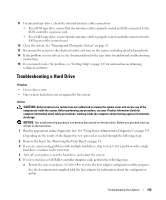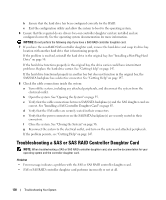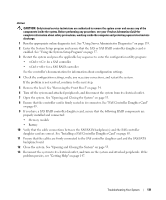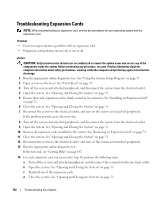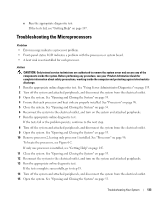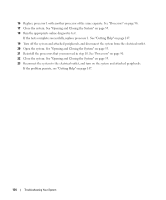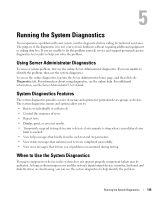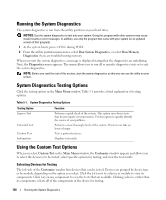Dell PowerEdge 2970 Hardware Owner's Manual - Page 131
enabled. See Using the System Setup Program
 |
View all Dell PowerEdge 2970 manuals
Add to My Manuals
Save this manual to your list of manuals |
Page 131 highlights
Action CAUTION: Only trained service technicians are authorized to remove the system cover and access any of the components inside the system. Before performing any procedure, see your Product Information Guide for complete information about safety precautions, working inside the computer and protecting against electrostatic discharge. 1 Run the appropriate online diagnostic test. See "Using Server Administrator Diagnostics" on page 135. 2 Enter the System Setup program and ensure that the SAS or SAS RAID controller daughter card is enabled. See "Using the System Setup Program" on page 37. 3 Restart the system and press the applicable key sequence to enter the configuration utility program: • for a SAS controller • for a SAS RAID controller See the controller's documentation for information about configuration settings. 4 Check the configuration settings, make any necessary corrections, and restart the system. If the problem is not resolved, continue to the next step. 5 Remove the bezel. See "Removing the Front Bezel" on page 54. 6 Turn off the system and attached peripherals, and disconnect the system from its electrical outlet. 7 Open the system. See "Opening and Closing the System" on page 55. 8 Ensure that the controller card is firmly seated in its connector. See "SAS Controller Daughter Card" on page 65. 9 If you have a SAS RAID controller daughter card, ensure that the following RAID components are properly installed and connected: • Memory module • Battery 10 Verify that the cable connections between the SAS/SATA backplane(s) and the SAS controller daughter card are correct. See "Installing a SAS Controller Daughter Card" on page 65. 11 Ensure that the cables are firmly connected to the SAS controller daughter card and the SAS/SATA backplane board. 12 Close the system. See "Opening and Closing the System" on page 55. 13 Reconnect the system to its electrical outlet, and turn on the system and attached peripherals. If the problem persists, see "Getting Help" on page 147. Troubleshooting Your System 131