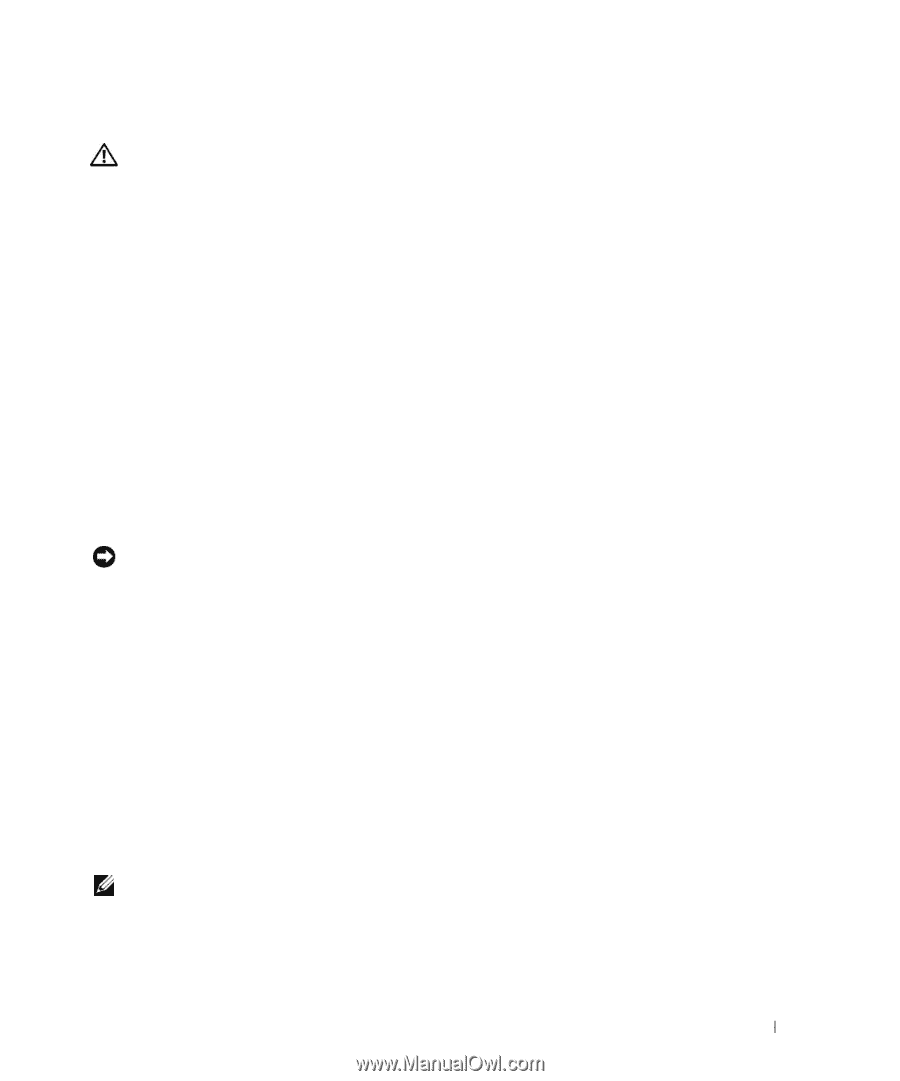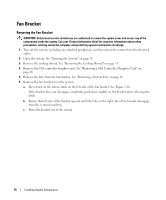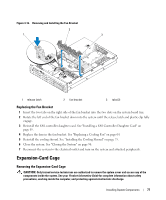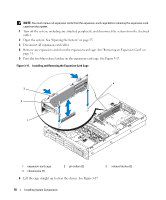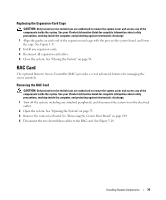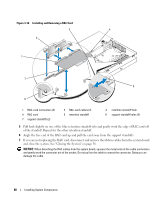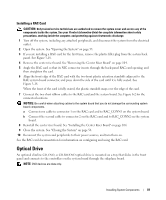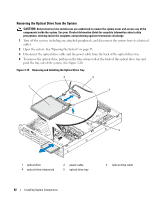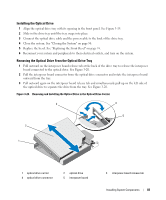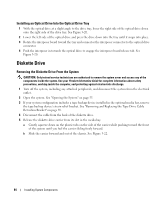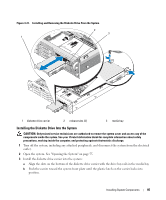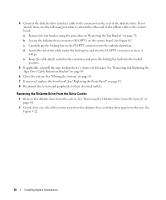Dell PowerEdge 2970 Hardware Owner's Manual - Page 81
Installing a RAC Card, Optical Drive - installation cd
 |
View all Dell PowerEdge 2970 manuals
Add to My Manuals
Save this manual to your list of manuals |
Page 81 highlights
Installing a RAC Card CAUTION: Only trained service technicians are authorized to remove the system cover and access any of the components inside the system. See your Product Information Guide for complete information about safety precautions, working inside the computer, and protecting against electrostatic discharge. 1 Turn off the system, including any attached peripherals, and disconnect the system from the electrical outlet. 2 Open the system. See "Opening the System" on page 55. 3 If you are installing a RAC card for the first time, remove the plastic filler plug from the system back panel. See Figure 3-18. 4 Remove the center riser board. See "Removing the Center Riser Board" on page 104. 5 Angle the RAC card so that its NIC connector inserts through the back-panel RAC card opening, and then straighten the card. 6 Align the front edge of the RAC card with the two front plastic retention standoffs adjacent to the RAC system board connector, and press down the side of the card until it is fully seated. See Figure 3-18. When the front of the card is fully seated, the plastic standoff snaps over the edge of the card. 7 Connect the two short ribbon cables to the RAC card and the system board. See Figure 6-2 for the connector locations NOTICE: Be careful when attaching cables to the system board that you do not damage the surrounding system board components. a Connect one cable to connector 1 on the RAC card and to RAC_CONN1 on the system board. b Connect the second cable to connector 2 on the RAC card and to RAC_CONN2 on the system board. 8 Reinstall the center riser board. See "Installing the Center Riser Board" on page 104. 9 Close the system. See "Closing the System" on page 56. 10 Reconnect the system and peripherals to their power sources, and turn them on. See the RAC card documentation for information on configuring and using the RAC card. Optical Drive An optional slimline CD, DVD, or CD-RW/DVD optical drive is mounted on a tray that slides in the front panel and connects to the controllers on the system board through the sideplane board. NOTE: DVD devices are data only. Installing System Components 81