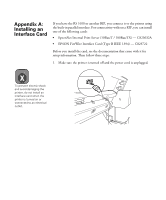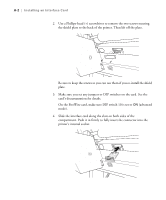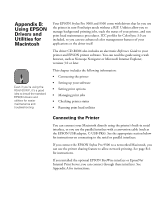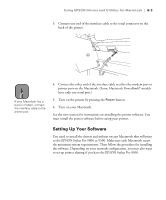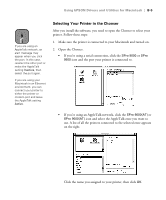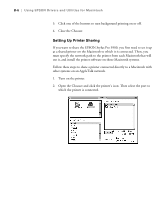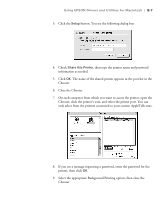Epson Stylus Pro 9000 User Manual - Page 103
Connecting to the Printer’s Parallel/USB Interface, Using EPSON Drivers and Utilities for Macintosh
 |
View all Epson Stylus Pro 9000 manuals
Add to My Manuals
Save this manual to your list of manuals |
Page 103 highlights
B-2 | Using EPSON Drivers and Utilities for Macintosh Connecting to the Printer's Parallel/USB Interface To connect to the printer's built-in parallel port, you'll need a conversion cable, such as the EPSON USB adapter (C-USB-PK4). Make sure the printer's parallel interface is set to compatible (the default setting), as described on page 2-10. 1. Plug the parallel connector securely into the printer's interface. Then squeeze the wire clips together until they lock into place on both sides. Note Use only an ImageWriter II cable to connect the printer to your Macintosh through the serial interface. Do not use a LocalTalk® cable. 2. Plug the other end of the cable into a USB port on your Macintosh. You must install the printer software before using the printer. See page B-4 for instructions. Connecting to the Printer's Built-in Serial Interface Follow these steps to use the printer's built-in serial interface: 1. For a serial connection, make sure you have an ImageWriter II cable (preferably Belkin brand). 2. Make sure both your printer and Macintosh are turned off. B-2