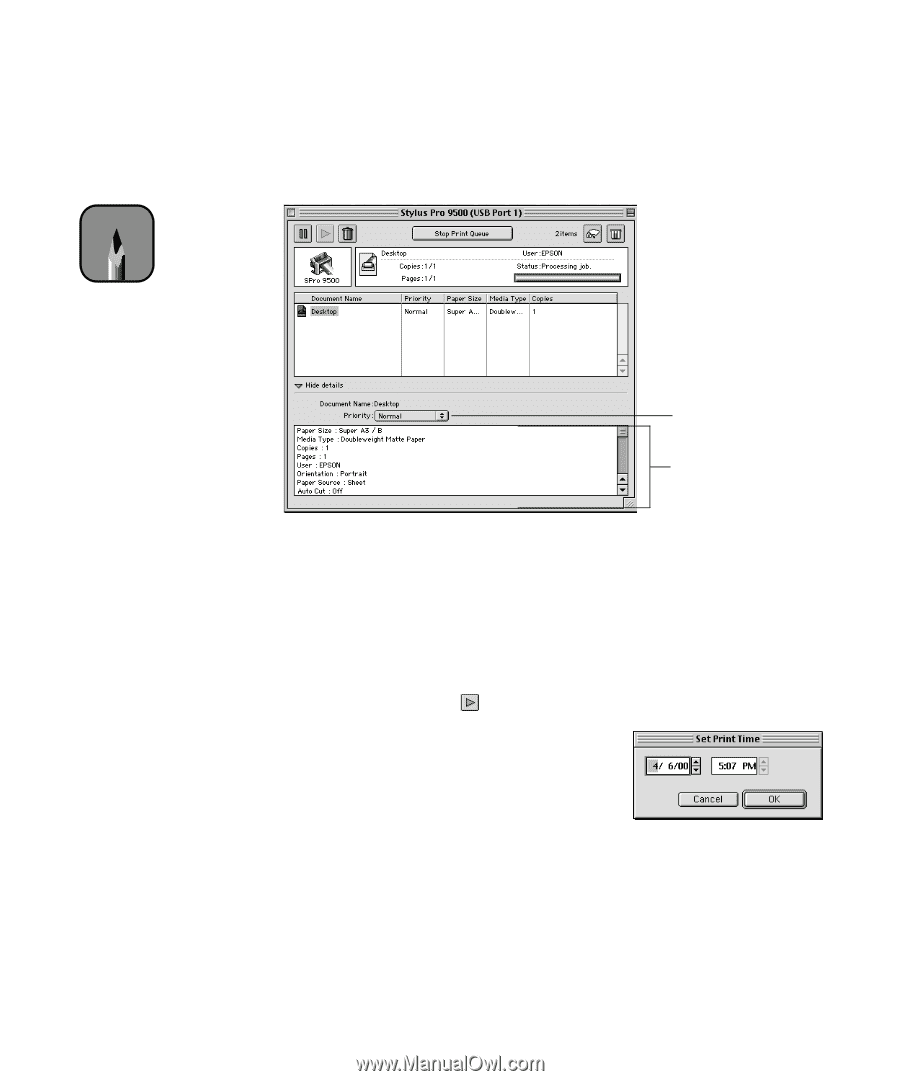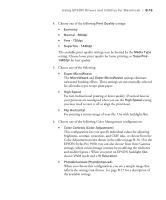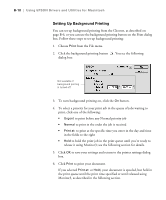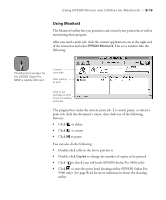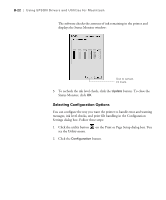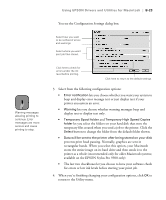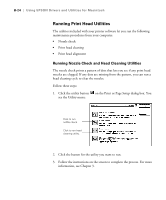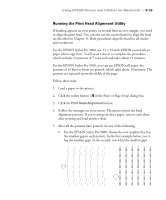Epson Stylus Pro 9000 User Manual - Page 121
opens the Set Print Time, moves the job before Normal priority jobs in the print queue
 |
View all Epson Stylus Pro 9000 manuals
Add to My Manuals
Save this manual to your list of manuals |
Page 121 highlights
B-20 | Using EPSON Drivers and Utilities for Macintosh If you want to change the printing priority of a print job or set a specific time for it to print, click the Show details arrow at the bottom of the window. The Priority list becomes active. Note If you see a stop sign icon and the message Print queue on hold in the EPSON Monitor3 dialog box, select Start print queue from the Printer menu to release the queue and resume printing. Priority list box Settings selected for the highlighted print job Click the print job whose priority you want to change. Then click the Priority list box and select one of the following settings: • Normal prints the job in the order it is received • Urgent moves the job before Normal priority jobs in the print queue • Hold holds the job in the print queue until you're ready to release it for printing by clicking restart • Print Time opens the Set Print Time dialog box. Enter the date and time you want to print the document, then click OK. B-20