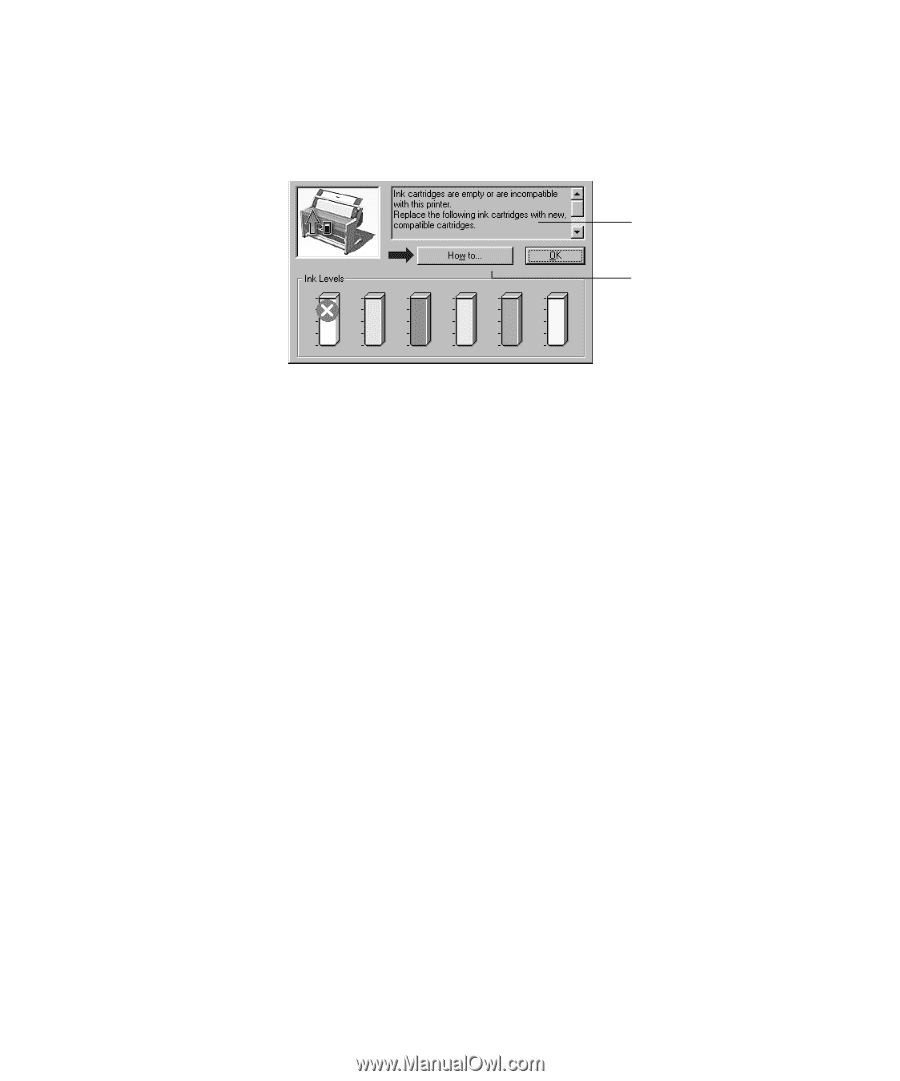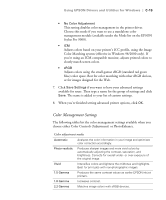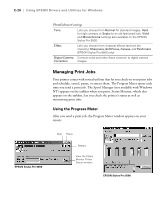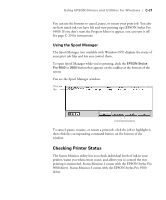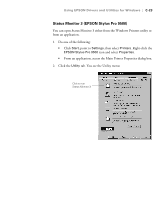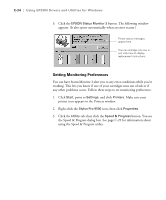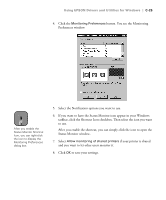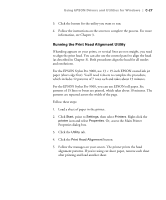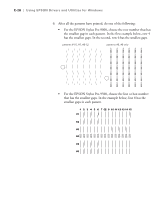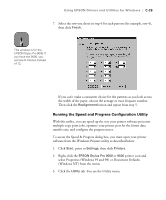Epson Stylus Pro 9000 User Manual - Page 151
Setting Monitoring Preferences, tab, then click
 |
View all Epson Stylus Pro 9000 manuals
Add to My Manuals
Save this manual to your list of manuals |
Page 151 highlights
C-24 | Using EPSON Drivers and Utilities for Windows 3. Click the EPSON Status Monitor 3 button. The following window appears. (It also opens automatically when an error occurs.) Printer status messages appear here. If an ink cartridge runs low or out, click here to display replacement instructions. Setting Monitoring Preferences You can have Status Monitor 3 alert you to any error conditions while you're working. This lets you know if one of your cartridges runs out of ink or if any other problems occur. Follow these steps to set monitoring preferences: 1. Click Start, point to Settings, and click Printers. Make sure your printer icon appears in the Printers window. 2. Right-click the Stylus Pro 9500 icon, then click Properties. 3. Click the Utility tab, then click the Speed & Progress button. You see the Speed & Progress dialog box. See page C-29 for information about using the Speed & Progress utility. C-24