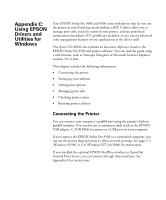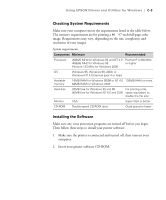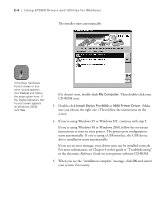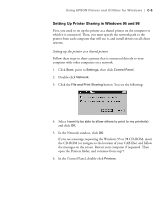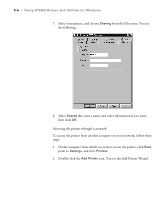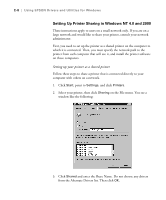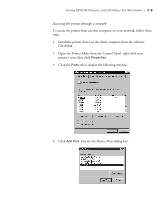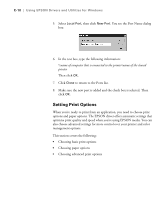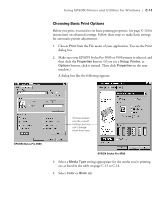Epson Stylus Pro 9000 User Manual - Page 133
Accessing the printer through a network, icon. You see the Add Printer Wizard.
 |
View all Epson Stylus Pro 9000 manuals
Add to My Manuals
Save this manual to your list of manuals |
Page 133 highlights
C-6 | Using EPSON Drivers and Utilities for Windows 7. Select your printer, and choose Sharing from the File menu. You see the following: 8. Select Shared As, enter a name and other information if you want, then click OK. Accessing the printer through a network To access the printer from another computer on your network, follow these steps. 1. On the computer from which you want to access the printer, click Start, point to Settings, and click Printers. 2. Double-click the Add Printer icon. You see the Add Printer Wizard. C-6
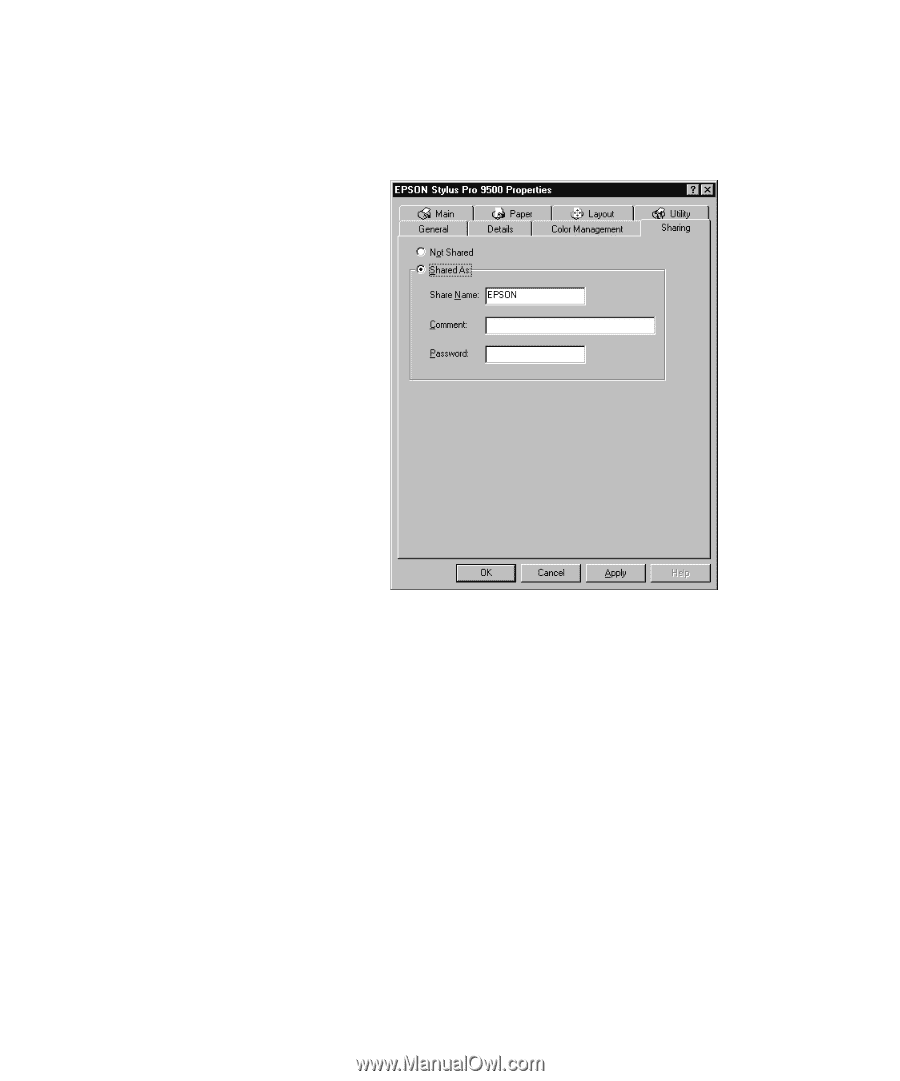
C-6
C-6
|
Using EPSON Drivers and Utilities for Windows
7.
Select your printer, and choose
Sharing
from the File menu. You see
the following:
8.
Select
Shared As
, enter a name and other information if you want,
then click
OK.
Accessing the printer through a network
To access the printer from another computer on your network, follow these
steps.
1.
On the computer from which you want to access the printer, click
Start
,
point to
Settings
, and click
Printers.
2.
Double-click the
Add Printer
icon. You see the Add Printer Wizard.