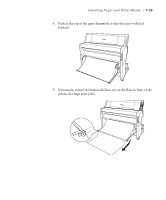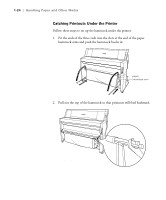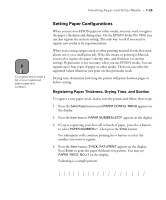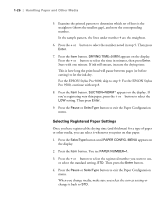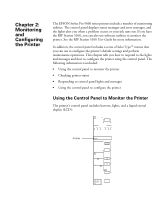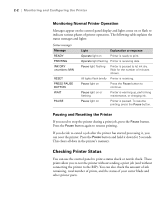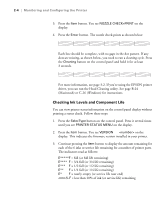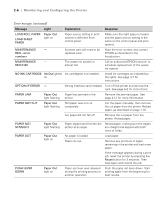Epson Stylus Pro 9000 User Manual - Page 44
Monitoring and Configuring the Printer, Using the Control Panel to Monitor the Printer
 |
View all Epson Stylus Pro 9000 manuals
Add to My Manuals
Save this manual to your list of manuals |
Page 44 highlights
Chapter 2: Monitoring and Configuring the Printer The EPSON Stylus Pro 9000 series printers include a number of monitoring utilities. The control panel displays status messages and error messages, and the lights alert you when a problem occurs or your ink runs out. If you have the RIP Station 5100, you can also use software utilities to monitor the printer. See the RIP Station 5100 User Guide for more information. In addition, the control panel includes a series of SelecType™ menus that you can use to configure the printer's default settings and perform maintenance operations. This chapter tells you how to respond to the lights and messages and how to configure the printer using the control panel. The following information is included: • Using the control panel to monitor the printer • Checking printer status • Responding to control panel lights and messages • Using the control panel to configure the printer Using the Control Panel to Monitor the Printer The printer's control panel includes buttons, lights, and a liquid crystal display (LCD): display Operate Pause Reset 3 sec. Ink Out K CM Paper Out LC LM Y SelecType Roll Auto Cut Roll Cutter Off Sheet Paper Source Item + Paper Feed _ Cut /Eject Power Enter Cleaning 3 sec. 1