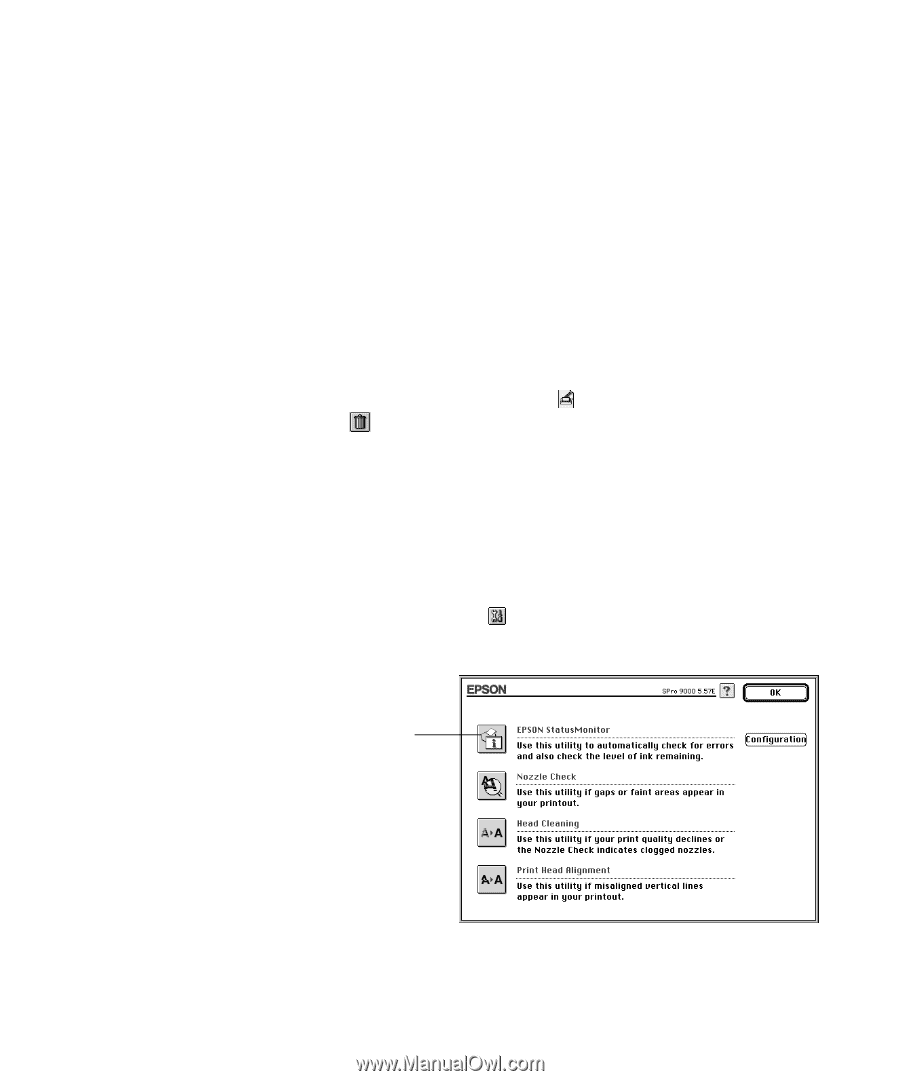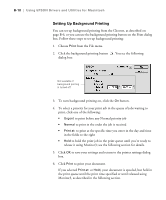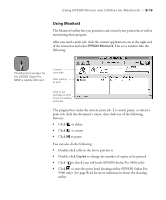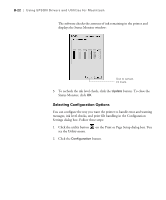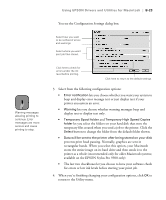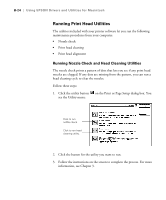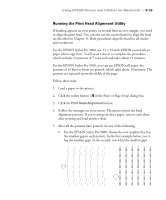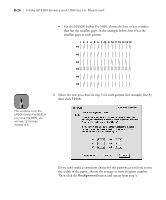Epson Stylus Pro 9000 User Manual - Page 122
Cancelling Printing, Checking Printer Status, EPSON Stylus
 |
View all Epson Stylus Pro 9000 manuals
Add to My Manuals
Save this manual to your list of manuals |
Page 122 highlights
Using EPSON Drivers and Utilities for Macintosh | B-21 Cancelling Printing If you need to cancel a print job, follow these steps: 1. Press the Power button to turn off the printer. 2. Do one of the following, depending on whether you're using background printing: • If background printing is turned off, hold down the J key on your keyboard and press the (.) period key to cancel the print job. • If background printing is turned on, select EPSON Monitor3 from the application menu and click Stop Print Queue (EPSON Stylus Pro 9500 only). Or, click the button, then click the stop button to cancel the print job. Checking Printer Status The Status Monitor utility lets you check the levels of ink in your printer and configure error messages and other features of printer operation. Follow these steps to check ink levels: 1. Click the utility button on the Print or Page Setup dialog box. You see the Utility menu: Click to open the Status Monitor utility. 2. Click the EPSON StatusMonitor icon. B-21