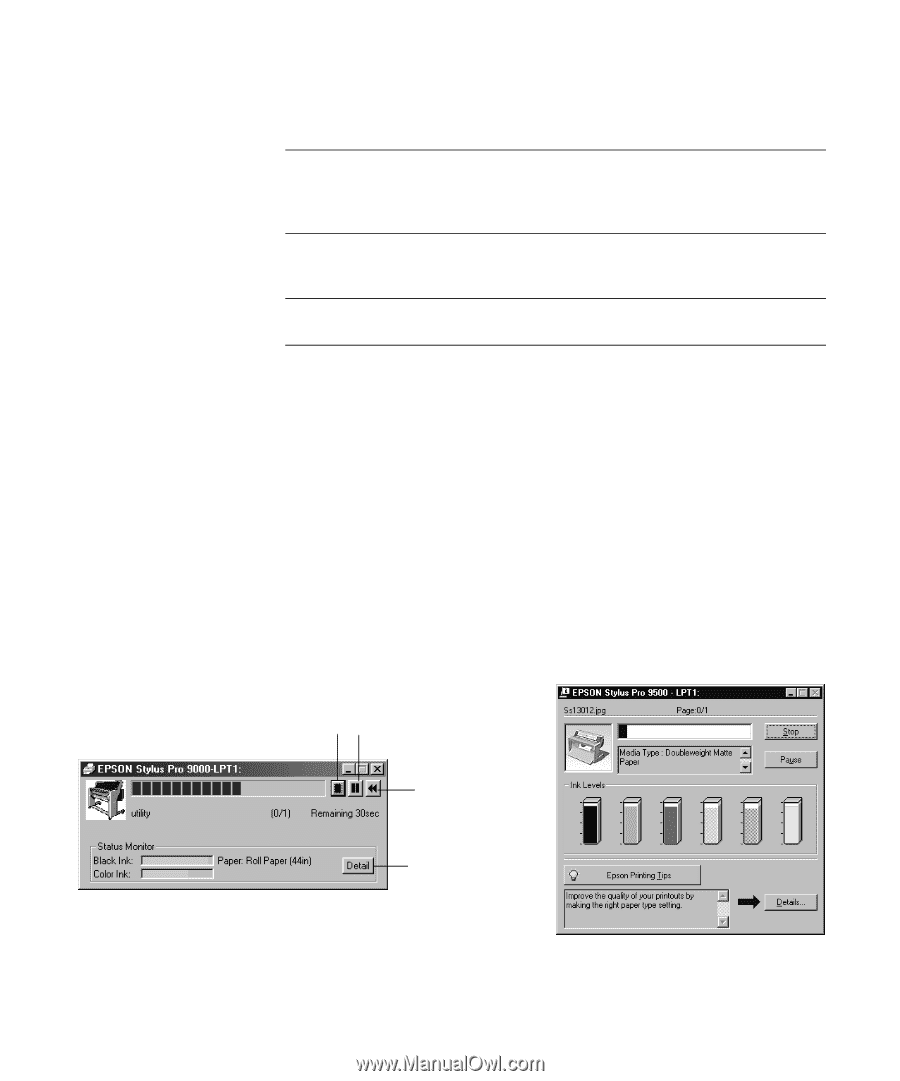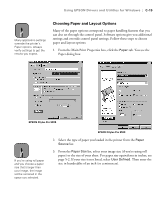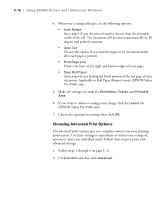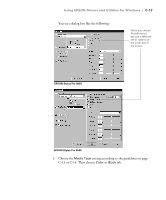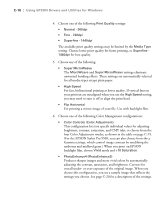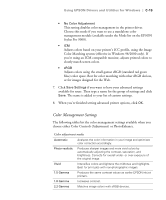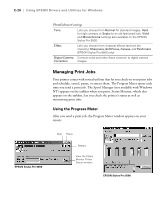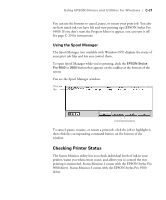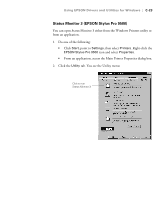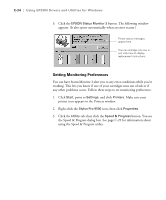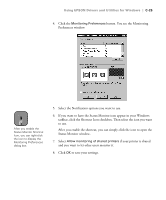Epson Stylus Pro 9000 User Manual - Page 147
Managing Print Jobs, Using the Progress Meter, appears on the taskbar
 |
View all Epson Stylus Pro 9000 manuals
Add to My Manuals
Save this manual to your list of manuals |
Page 147 highlights
C-20 | Using EPSON Drivers and Utilities for Windows PhotoEnhance4 settings Tone Lets you choose from Normal for standard images, Hard for high contrast, or Sepia for an old-fashioned look. Vivid and Monochrome settings also available on the EPSON Stylus Pro 9500. Effect Lets you choose from 4 special effects (and set the intensity): Sharpness, Soft Focus, Canvas, and Parchment (EPSON Stylus Pro 9500 only). Digital Camera Corrects noise and other flaws common to digital camera Correction images. Managing Print Jobs Your printer comes with several utilities that let you check on your print jobs and schedule, cancel, pause, or restart them. The Progress Meter opens each time you send a print job. The Spool Manager (not available with Windows NT) appears on the taskbar when you print. Status Monitor, which also appears on the taskbar, lets you check the printer's status as well as monitoring print jobs. Using the Progress Meter After you send a print job, the Progress Meter window appears on your screen: EPSON Stylus Pro 9000 Stop Pause Restart View the Status Monitor Printer Status window. EPSON Stylus Pro 9500 C-20