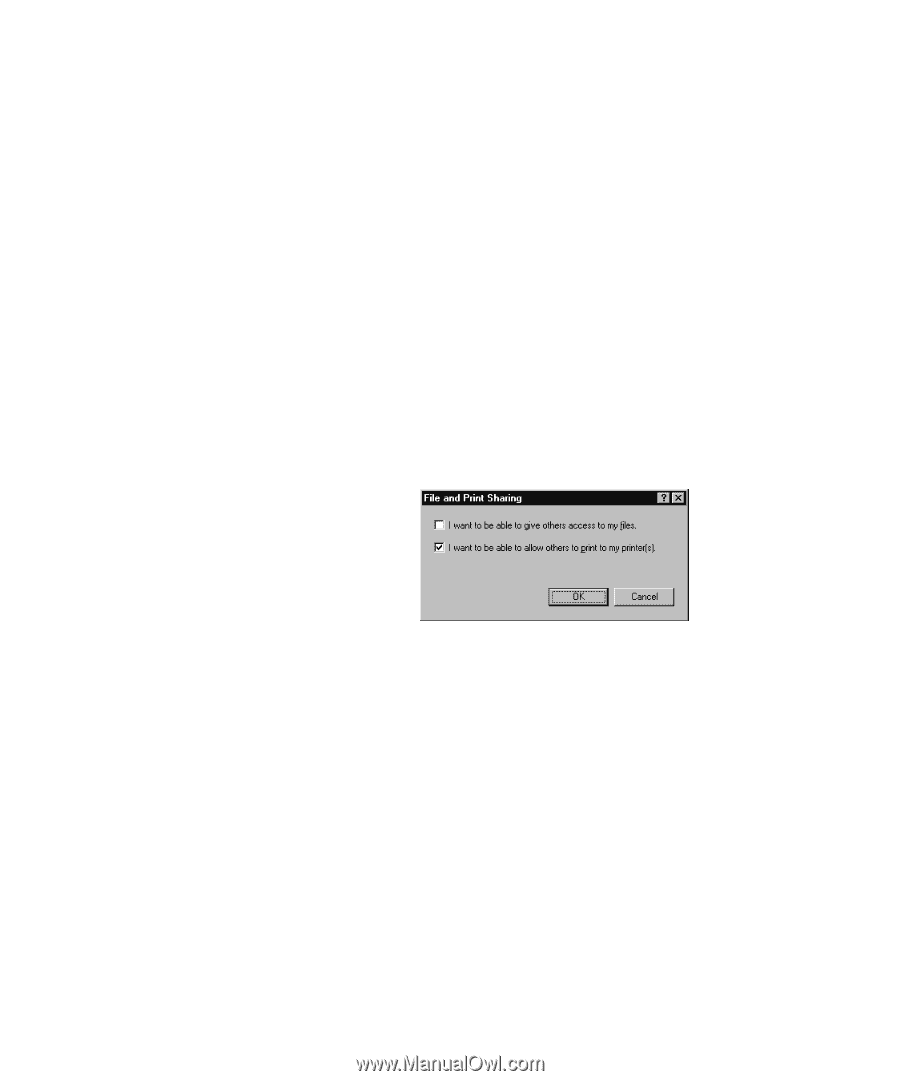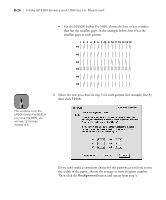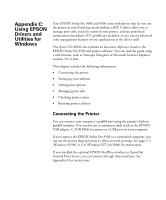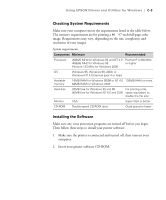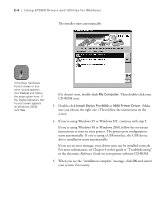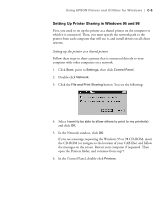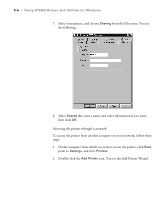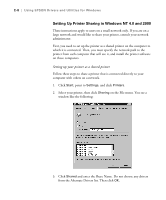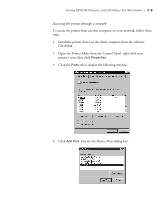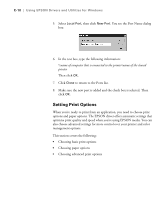Epson Stylus Pro 9000 User Manual - Page 132
Setting Up Printer Sharing in Windows 95 and 98, Setting up the printer as a shared printer
 |
View all Epson Stylus Pro 9000 manuals
Add to My Manuals
Save this manual to your list of manuals |
Page 132 highlights
Using EPSON Drivers and Utilities for Windows | C-5 Setting Up Printer Sharing in Windows 95 and 98 First, you need to set up the printer as a shared printer on the computer to which it is connected. Then, you must specify the network path to the printer from each computer that will use it, and install drivers on all client systems. Setting up the printer as a shared printer Follow these steps to share a printer that is connected directly to your computer with other computers on a network. 1. Click Start, point to Settings, then click Control Panel. 2. Double-click Network. 3. Click the File and Print Sharing button. You see the following: 4. Select I want to be able to allow others to print to my printer(s) and click OK. 5. In the Network window, click OK. If you see a message requesting the Windows 95 or 98 CD-ROM, insert the CD-ROM (or navigate to the location of your CAB files) and follow the messages on the screen. Restart your computer if requested. Then open the Printers folder, and continue from step 7. 6. In the Control Panel, double-click Printers. C-5