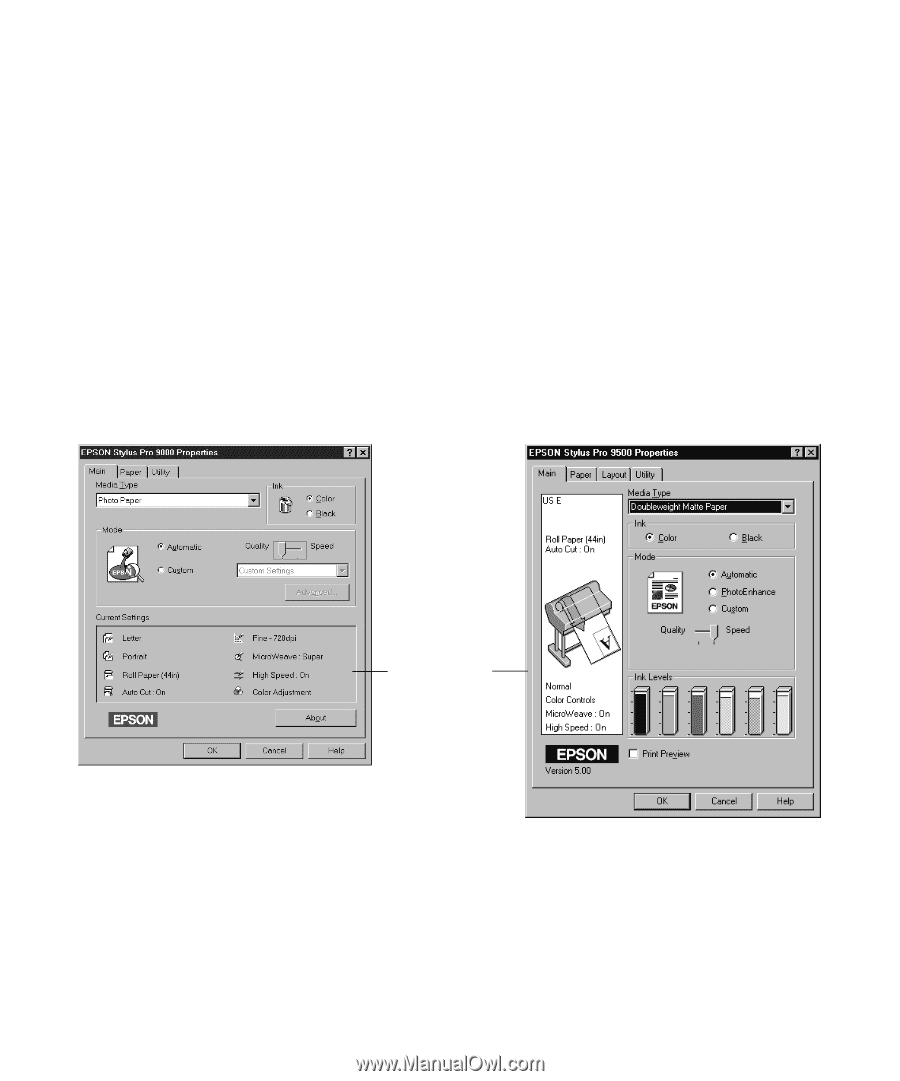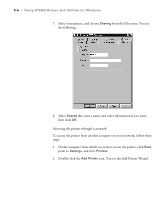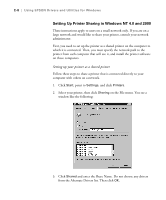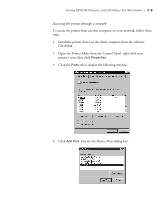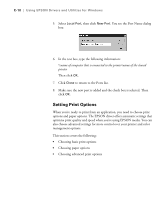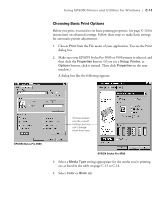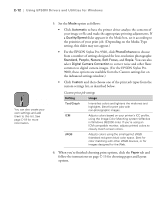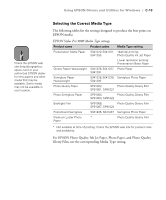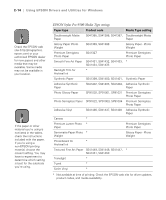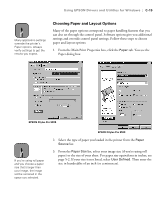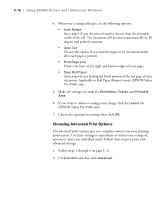Epson Stylus Pro 9000 User Manual - Page 138
button, click it instead. Then click, then click
 |
View all Epson Stylus Pro 9000 manuals
Add to My Manuals
Save this manual to your list of manuals |
Page 138 highlights
Using EPSON Drivers and Utilities for Windows | C-11 Choosing Basic Print Options Before you print, you need to set basic printing properties. See page C-16 for instructions on advanced settings. Follow these steps to make basic settings for automatic printer adjustments: 1. Choose Print from the File menu of your application. You see the Print dialog box. 2. Make sure your EPSON Stylus Pro 9000 or 9500 printer is selected, and then click the Properties button. (If you see a Setup, Printer, or Options button, click it instead. Then click Properties on the next window.) A dialog box like the following appears: This box shows you the current settings, but you can't change them from here. EPSON Stylus Pro 9000 EPSON Stylus Pro 9500 3. Select a Media Type setting appropriate for the media you're printing on, as listed in the table on page C-13 or C-14. 4. Select Color or Black ink. C-11