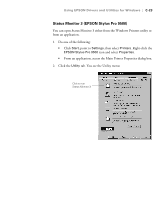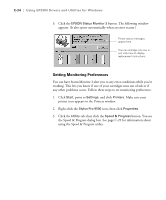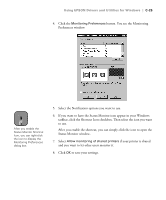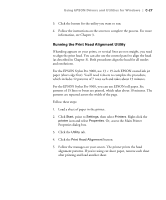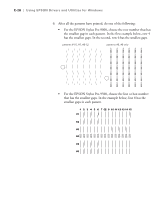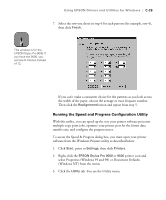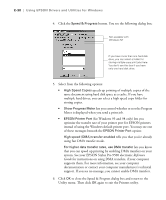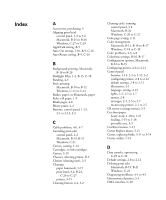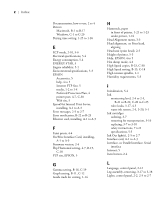Epson Stylus Pro 9000 User Manual - Page 154
Running the Print Head Alignment Utility, Or, access the Main Printer
 |
View all Epson Stylus Pro 9000 manuals
Add to My Manuals
Save this manual to your list of manuals |
Page 154 highlights
Using EPSON Drivers and Utilities for Windows | C-27 3. Click the button for the utility you want to run. 4. Follow the instructions on the screen to complete the process. For more information, see Chapter 3. Running the Print Head Alignment Utility If banding appears on your prints, or vertical lines are not straight, you need to align the print head. You can also use the control panel to align the head (as described in Chapter 3). Both procedures align the head for all modes and resolutions. For the EPSON Stylus Pro 9000, use 13 × 19-inch EPSON coated ink jet paper (short edge first). You'll need 4 sheets to complete the procedure, which includes 12 patterns of 7 rows each and takes about 15 minutes. For the EPSON Stylus Pro 9500, you can use EPSON roll paper. Six patterns of 15 lines or boxes are printed, which takes about 10 minutes. The patterns are repeated across the width of the page. Follow these steps: 1. Load a sheet of paper in the printer. 2. Click Start, point to Settings, then select Printers. Right-click the printer icon and select Properties. Or, access the Main Printer Properties dialog box. 3. Click the Utility tab. 4. Click the Print Head Alignment button. 5. Follow the messages on your screen. The printer prints the head alignment patterns. If you're using cut sheet paper, remove each sheet after printing and load another sheet. C-27