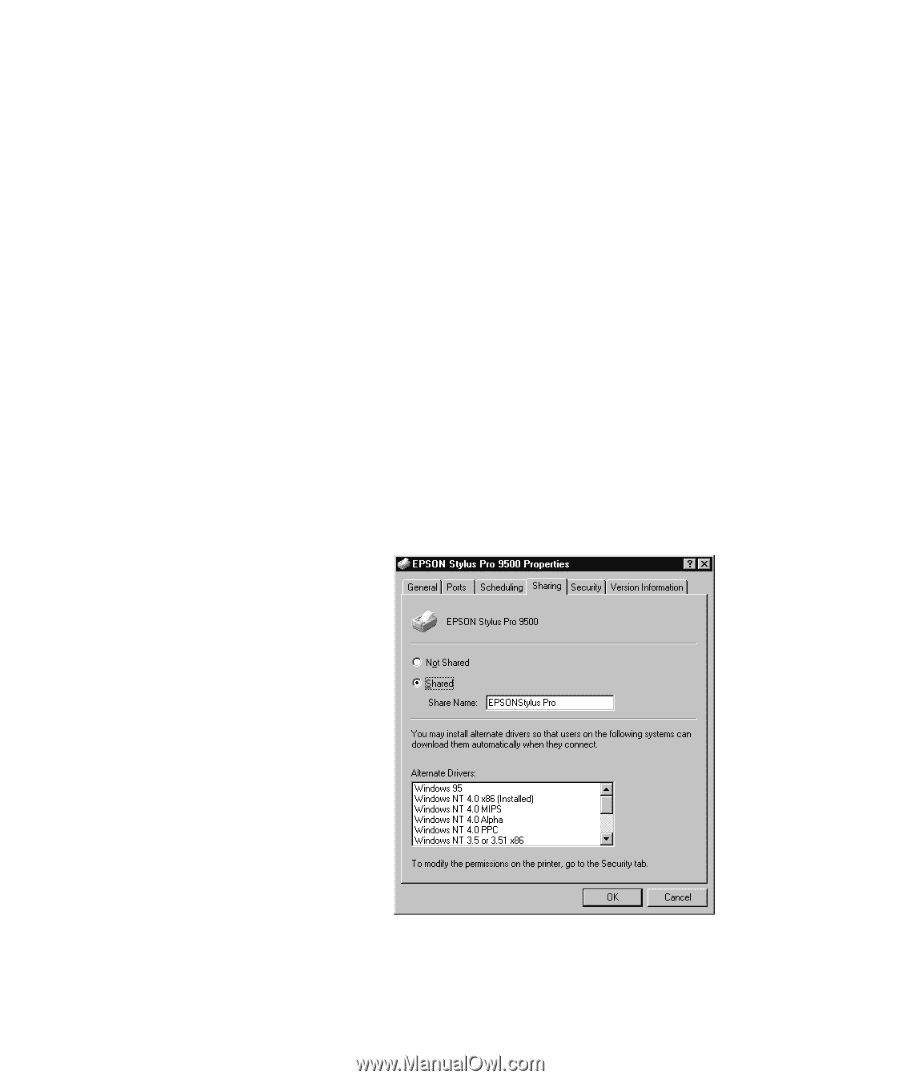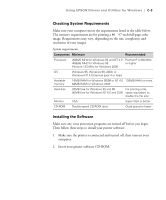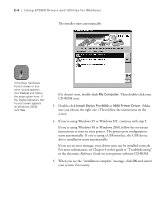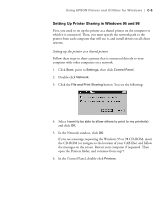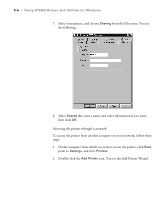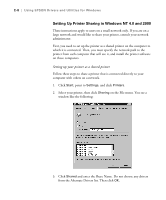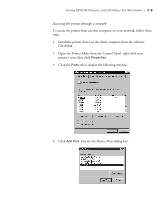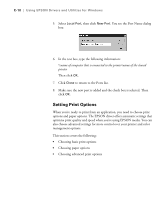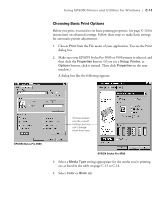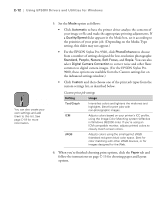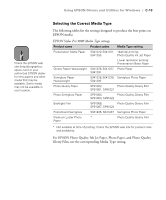Epson Stylus Pro 9000 User Manual - Page 135
Setting Up Printer Sharing in Windows NT 4.0 and 2000, Setting up your printer as a shared printer
 |
View all Epson Stylus Pro 9000 manuals
Add to My Manuals
Save this manual to your list of manuals |
Page 135 highlights
C-8 | Using EPSON Drivers and Utilities for Windows Setting Up Printer Sharing in Windows NT 4.0 and 2000 These instructions apply to users on a small network only. If you are on a large network and would like to share your printer, consult your network administrator. First, you need to set up the printer as a shared printer on the computer to which it is connected. Then, you must specify the network path to the printer from each computer that will use it, and install the printer software on those computers. Setting up your printer as a shared printer Follow these steps to share a printer that is connected directly to your computer with others on a network. 1. Click Start, point to Settings, and click Printers. 2. Select your printer, then click Sharing on the File menu. You see a window like the following: 3. Click Shared and enter the Share Name. Do not choose any drivers from the Alternate Drivers list. Then click OK. C-8