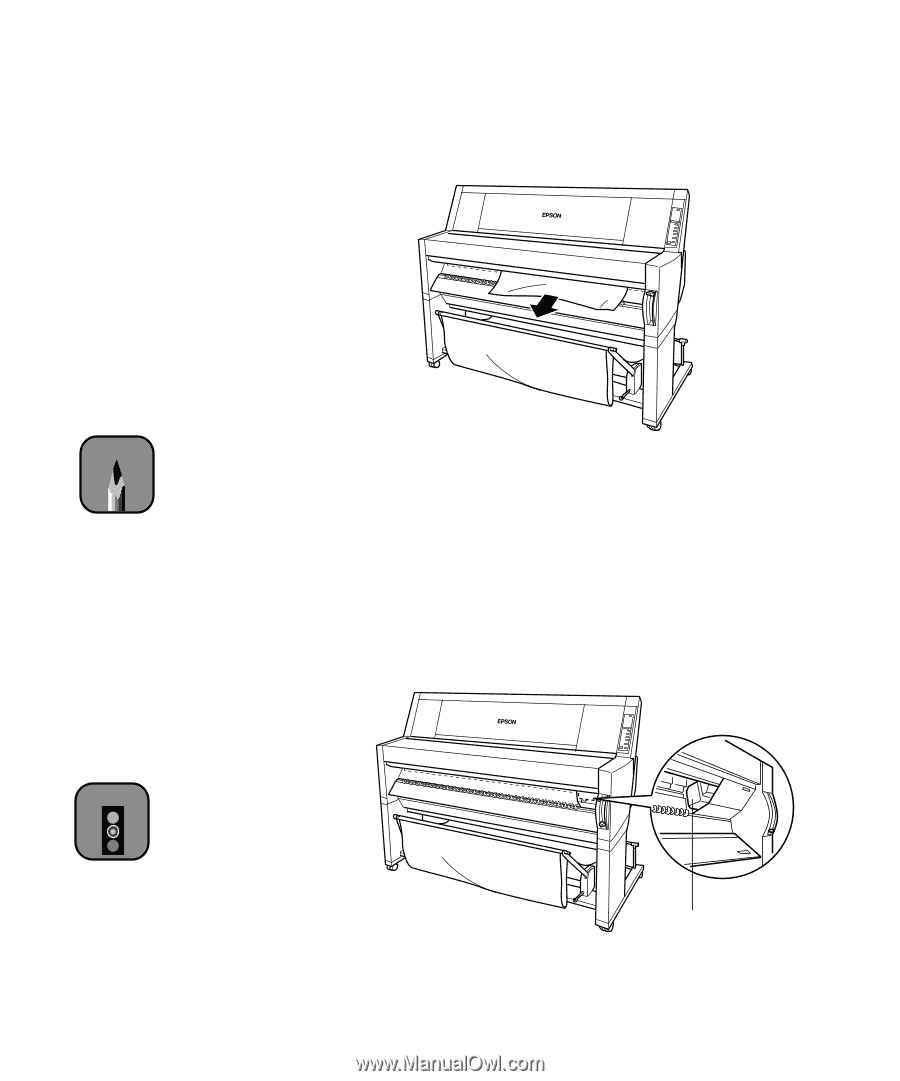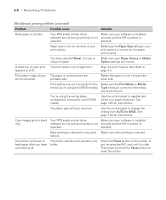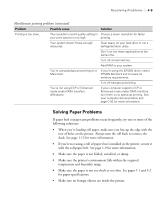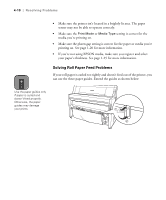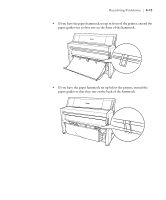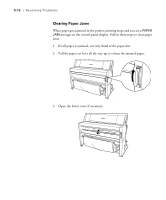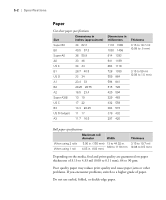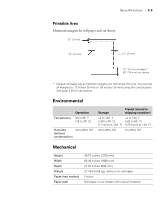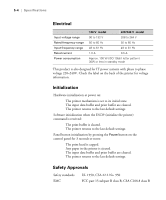Epson Stylus Pro 9000 User Manual - Page 88
is displayed on, light is on
 |
View all Epson Stylus Pro 9000 manuals
Add to My Manuals
Save this manual to your list of manuals |
Page 88 highlights
Resolving Problems | 4-13 4. Carefully pull down the jammed paper. TURN PWR OFF AND ON is displayed on the control panel. Note If you have two rolls of paper installed, make sure you secure the roll that you are not using with the roll paper belt. See page 1-9 for more information. 5. Close the lower cover, if necessary, then press the Power button to turn the printer off. Press it again to turn it back on. 6. Make sure the Paper Out light is on and LOAD PAPER is displayed on the control panel. Then reload your paper. 7. If you're not going to continue printing, make sure the print head is in the home (far right) position, as shown below. If it's not, turn the printer on, wait until the print head moves to the home position, then turn off the printer. Caution If the print head is not left in the home position, print quality may decline. 4-13 print head