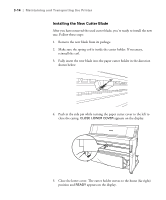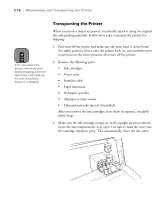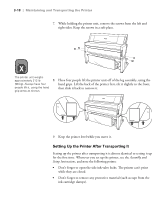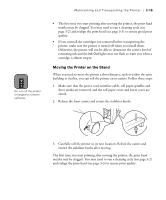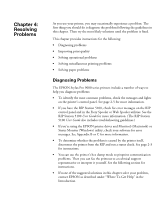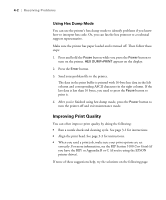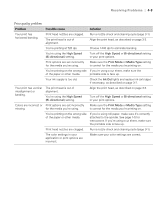Epson Stylus Pro 9000 User Manual - Page 74
Moving the Printer on the Stand, Make sure that the power cord, interface cable
 |
View all Epson Stylus Pro 9000 manuals
Add to My Manuals
Save this manual to your list of manuals |
Page 74 highlights
Caution Do not roll the printer on angled or uneven surfaces. Maintaining and Transporting the Printer | 3-19 • The first time you start printing after moving the printer, the print head nozzles may be clogged. You may need to run a cleaning cycle (see page 3-2) and realign the print head (see page 3-3) to ensure good print quality. • If you reinstall the cartridges you removed before transporting the printer, make sure the printer is turned off when you install them. Otherwise, the printer will not be able to determine the correct level of remaining ink and the Ink Out lights may not flash to warn you when a cartridge is almost empty. Moving the Printer on the Stand When you need to move the printer a short distance, such as within the same building or facility, you can roll the printer on its casters. Follow these steps: 1. Make sure that the power cord, interface cable, roll paper spindles and sheet media are removed, and the roll paper cover and lower cover are closed. 2. Release the front casters and retract the stabilizer knobs. 3. Carefully roll the printer to its new location. Relock the casters and extend the stabilizer knobs after moving. The first time you start printing after moving the printer, the print head nozzles may be clogged. You may need to run a cleaning cycle (see page 3-2) and realign the print head (see page 3-3) to ensure print quality. 3-19