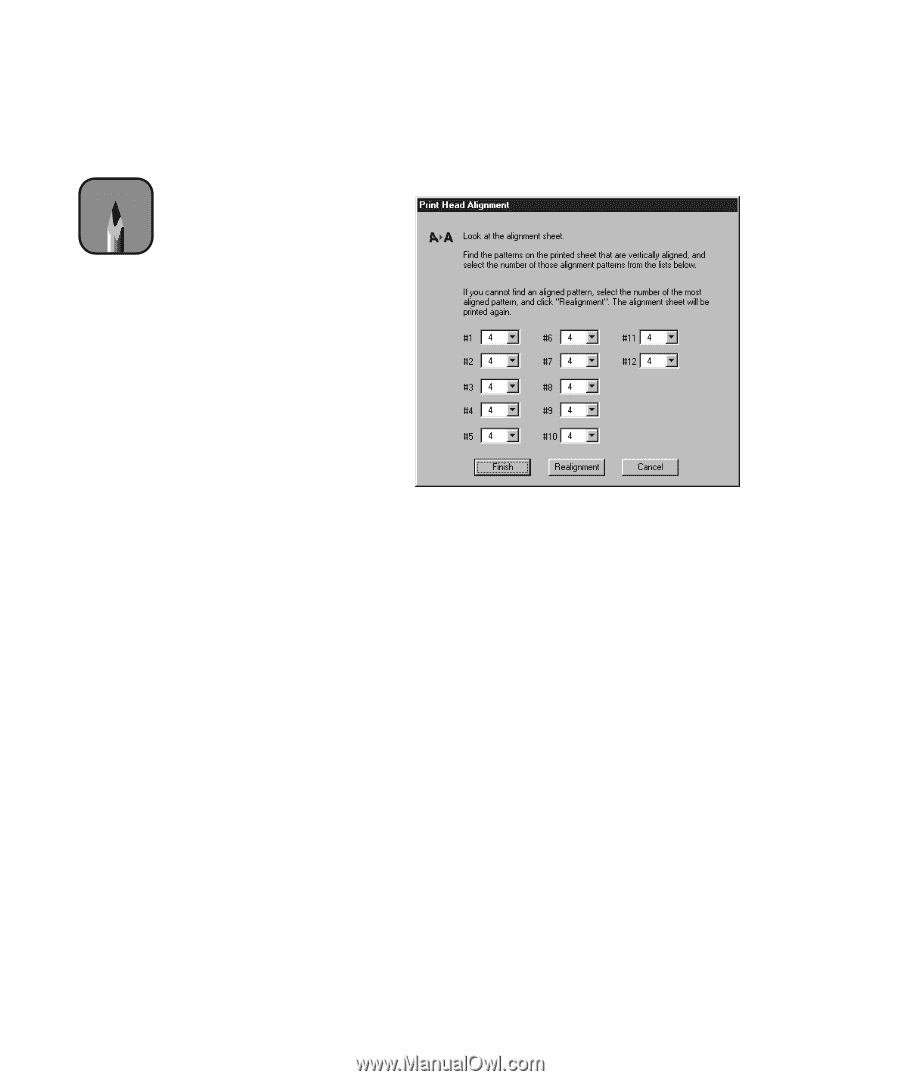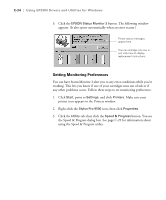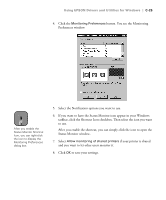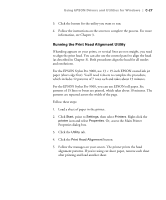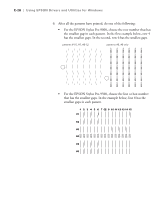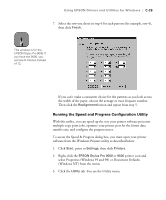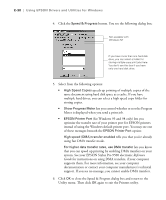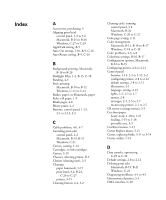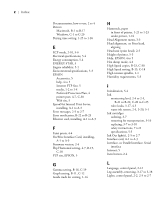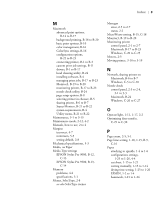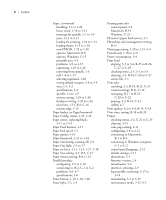Epson Stylus Pro 9000 User Manual - Page 156
Running the Speed and Progress Configuration Utility
 |
View all Epson Stylus Pro 9000 manuals
Add to My Manuals
Save this manual to your list of manuals |
Page 156 highlights
Note Using EPSON Drivers and Utilities for Windows | C-29 7. Select the row you chose in step 6 for each pattern (for example, row 4), then click Finish. This window is for the EPSON Stylus Pro 9000. If you have the 9500, you will see 6 choices instead of 12. If you can't make a consistent choice for the patterns as you look across the width of the paper, choose the average or most frequent number. Then click the Realignment button and repeat from step 5. Running the Speed and Progress Configuration Utility With this utility, you can speed up the way your printer software processes multiple-copy print jobs, optimize your printer port for the fastest data transfer rate, and configure the progress meter. To access the Speed & Progress dialog box, you must open your printer software from the Windows Printers utility as described below. 1. Click Start, point to Settings, then click Printers. 2. Right-click the EPSON Stylus Pro 9000 or 9500 printer icon and select Properties (Windows 95 and 98) or Document Defaults (Windows NT) from the menu. 3. Click the Utility tab. You see the Utility menu. C-29