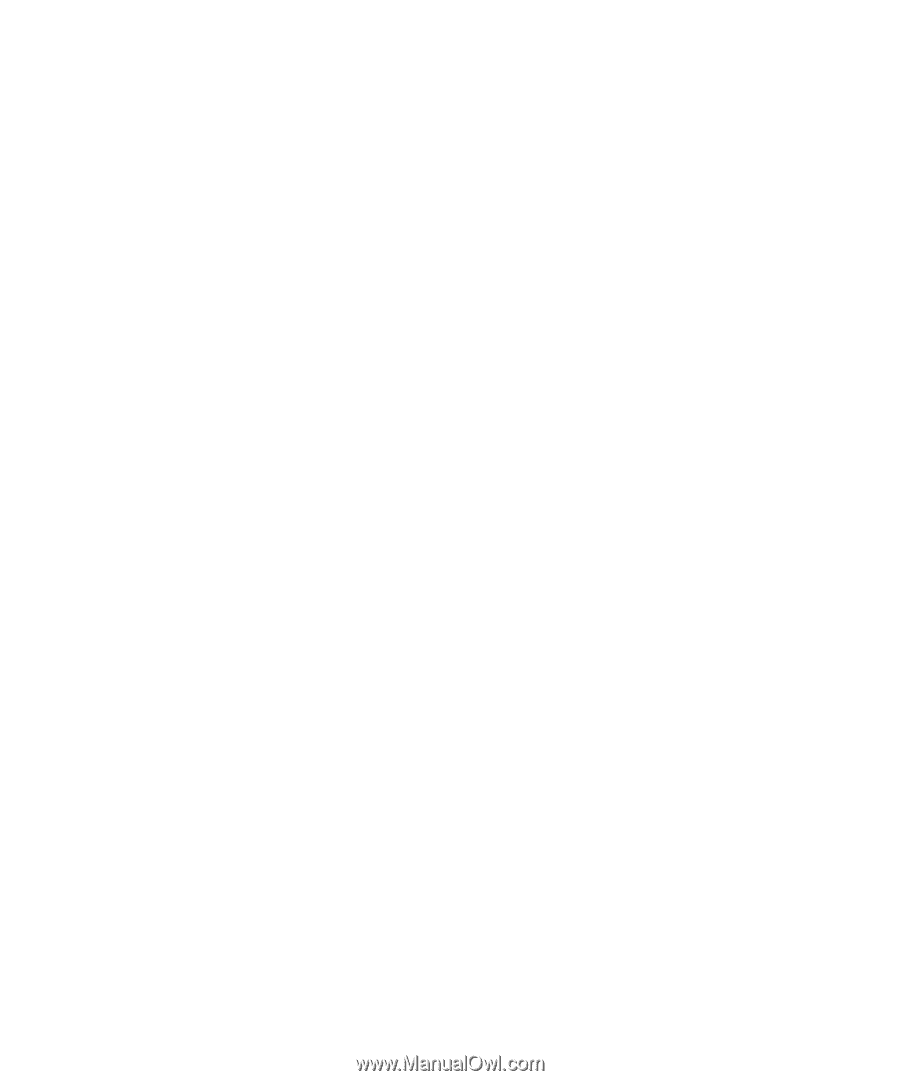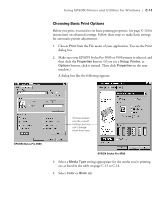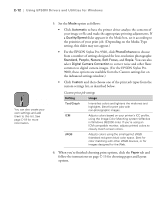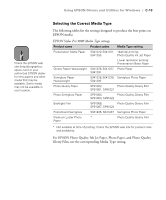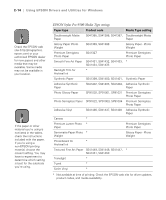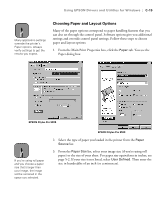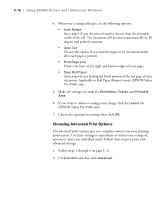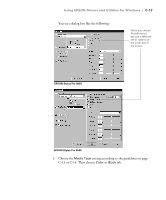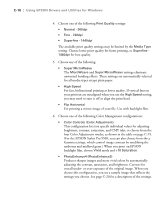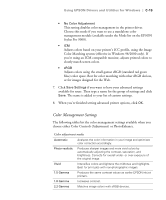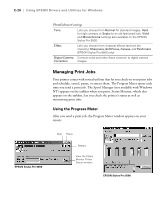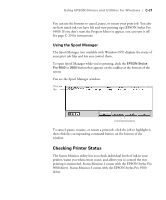Epson Stylus Pro 9000 User Manual - Page 143
Choosing Advanced Print Options
 |
View all Epson Stylus Pro 9000 manuals
Add to My Manuals
Save this manual to your list of manuals |
Page 143 highlights
C-16 | Using EPSON Drivers and Utilities for Windows 4. When you're using roll paper, set the following options: • Auto Rotate Saves paper if your document length is shorter than the printable width of the roll. The document will be turned automatically by 90 degrees and printed crosswise. • Auto Cut Choose this option if you want the paper to be cut automatically after each page is printed. • Print Page Line Prints trim lines on the right and bottom edges of your pages. • Save Roll Paper Saves paper by not feeding the blank portion of the last page of your document. Applicable in Roll Paper (Banner) mode (EPSON Stylus Pro 9500) only. 5. Make the settings you want for Orientation, Copies, and Printable Area. 6. If you want to reduce or enlarge your image, click the Layout tab (EPSON Stylus Pro 9500 only). 7. Choose the appropriate settings, then click OK. Choosing Advanced Print Options The advanced print options give you complete control over your printing environment. Use these settings to experiment or to fine-tune a range of options to meet your individual needs. Follow these steps to print with advanced settings: 1. Follow steps 1 through 4 on page C-11. 2. Click Custom and then click Advanced. C-16