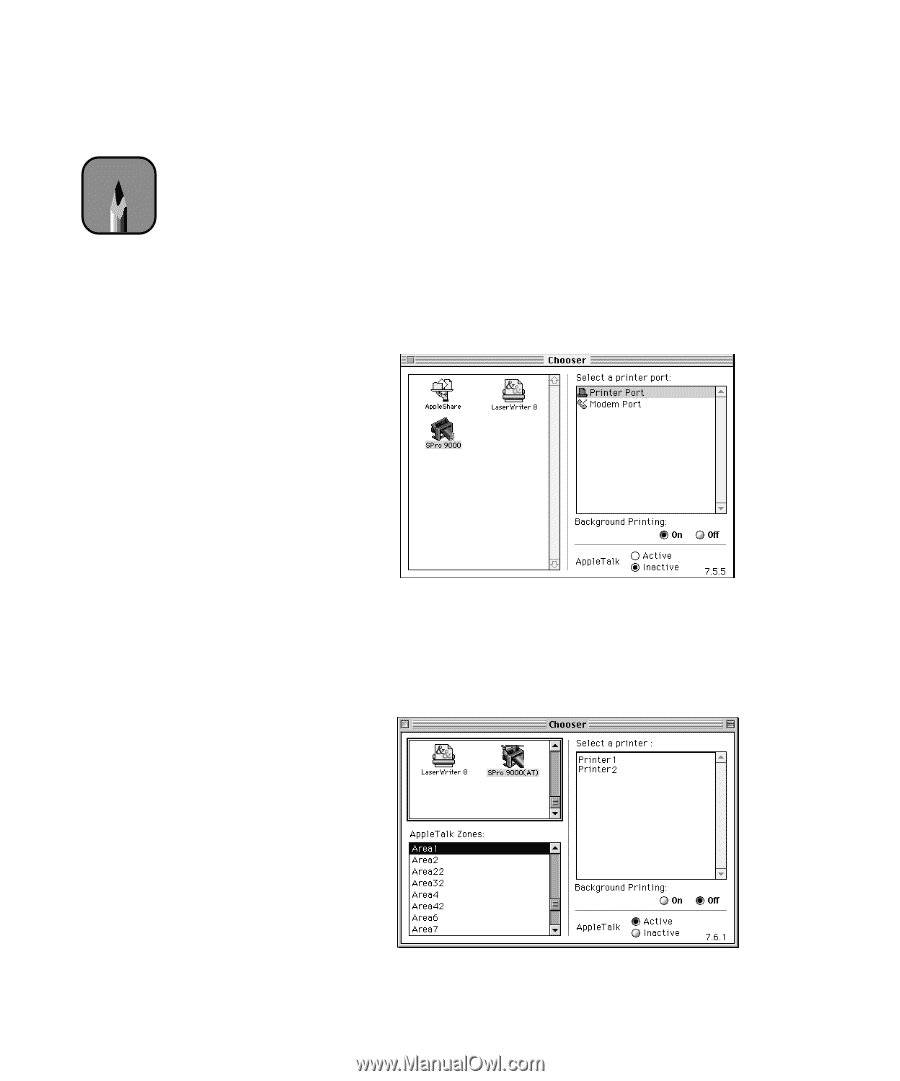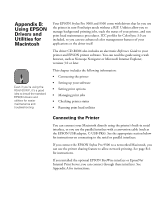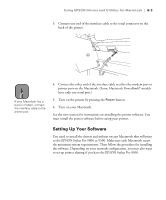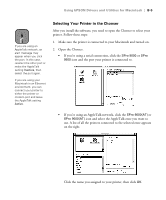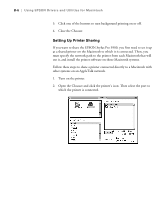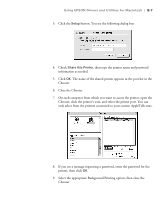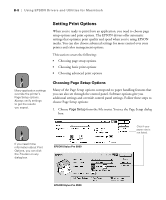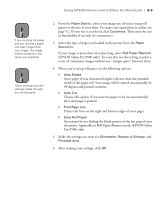Epson Stylus Pro 9000 User Manual - Page 106
Selecting Your Printer in the Chooser
 |
View all Epson Stylus Pro 9000 manuals
Add to My Manuals
Save this manual to your list of manuals |
Page 106 highlights
Using EPSON Drivers and Utilities for Macintosh | B-5 Note If you are using an AppleTalk network, an alert message may appear when you click the port. In this case, reselect the other port or make the AppleTalk setting Inactive, then select the port again. If you are using your Macintosh in an Ethernet environment, you can connect your printer to either the printer or modem port and leave the AppleTalk setting Active. Selecting Your Printer in the Chooser After you install the software, you need to open the Chooser to select your printer. Follow these steps: 1. Make sure the printer is connected to your Macintosh and turned on. 2. Open the Chooser. • If you're using a serial connection, click the SPro 9000 or SPro 9500 icon and the port your printer is connected to. • If you're using an AppleTalk network, click the SPro 9000(AT) or SPro 9500(AT) icon and select the AppleTalk zone you want to use. A list of all the printers connected to the selected zone appears on the right. Click the name you assigned to your printer, then click OK. B-5