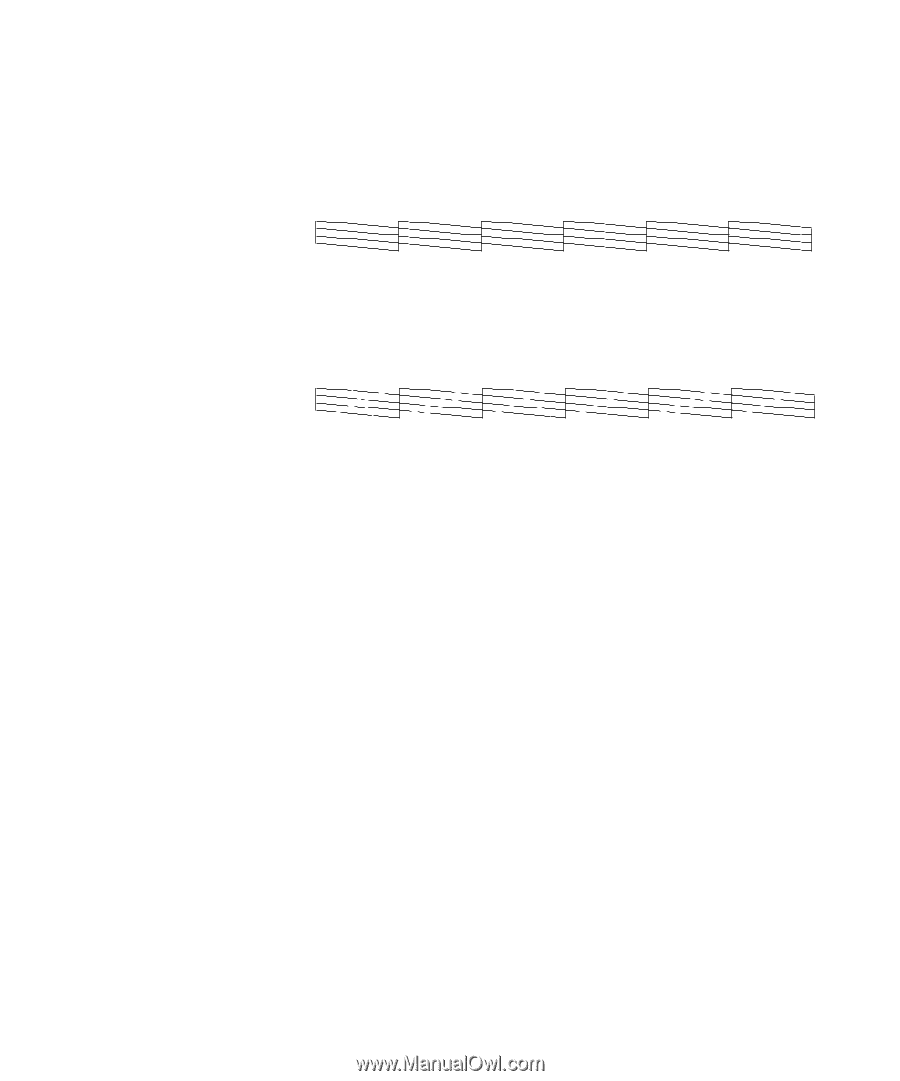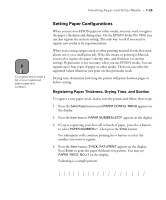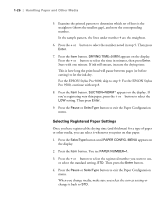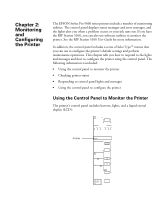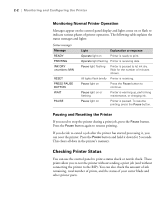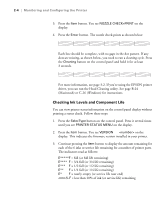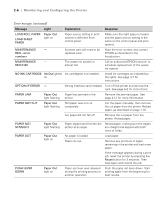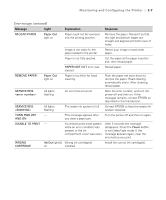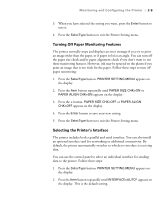Epson Stylus Pro 9000 User Manual - Page 47
Checking Ink Levels and Component Life - firmware
 |
View all Epson Stylus Pro 9000 manuals
Add to My Manuals
Save this manual to your list of manuals |
Page 47 highlights
2-4 | Monitoring and Configuring the Printer 3. Press the Item button. You see NOZZLE CHECK=PRINT on the display. 4. Press the Enter button. The nozzle check prints as shown below: Each line should be complete, with no gaps in the dot pattern. If any dots are missing, as shown below, you need to run a cleaning cycle. Press the Cleaning button on the control panel and hold it for at least 3 seconds. For more information, see page 3-2. If you're using the EPSON printer driver, you can run the Head Cleaning utility. See page B-24 (Macintosh) or C-26 (Windows) for instructions. Checking Ink Levels and Component Life You can view printer status information on the control panel display without printing a status check. Follow these steps: 1. Press the SelecType button on the control panel. Press it several times until you see PRINTER STATUS MENU on the display. 2. Press the Item button. You see VERSION on the display. This indicates the firmware version installed in your printer. 3. Continue pressing the Item button to display the amount remaining for each of the 6 inks or service life remaining for a number of printer parts. The indicators read as follows: E*****F = full (or full life remaining) E**** F = 3/4 full (or 3/4 life remaining) E*** F = 1/2 full (or 1/2 life remaining) E** F = 1/4 full (or 1/4 life remaining) E* F = nearly empty (or service life near end) % F = less than 10% of ink (or service life) remaining 2-4