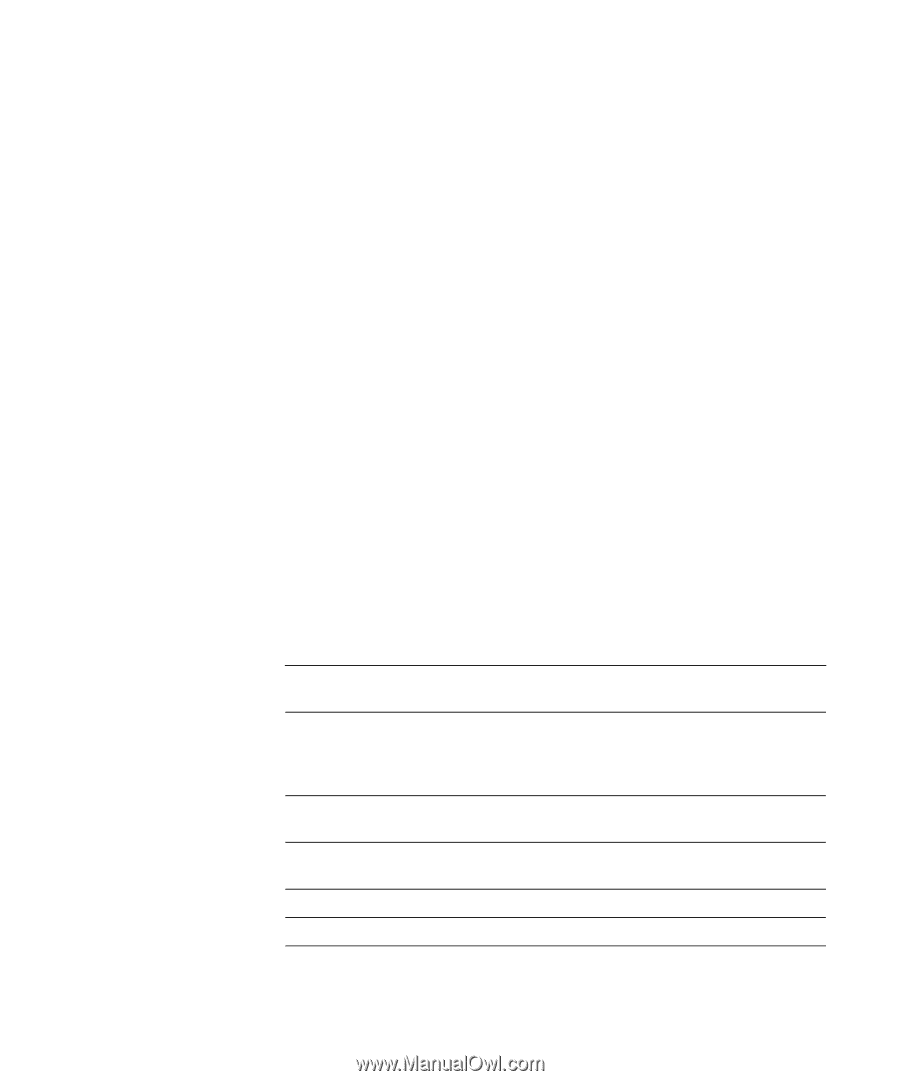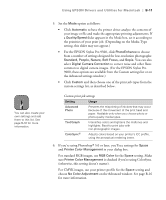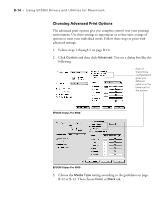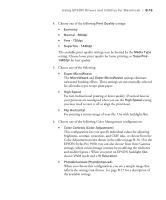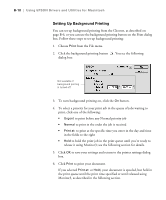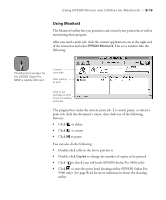Epson Stylus Pro 9000 User Manual - Page 117
Color Management Settings, choose either Color Controls Adjustment, PhotoEnhance, or ColorSync.
 |
View all Epson Stylus Pro 9000 manuals
Add to My Manuals
Save this manual to your list of manuals |
Page 117 highlights
B-16 | Using EPSON Drivers and Utilities for Macintosh • ColorSync This configuration lets you select the Epson Standard profile, created specifically for your printer. Don't select any other printer profile you may have on your system. Then choose from three Rendering Intent settings for mapping colors to your printer's profile. See page B-17 for more information. • No Color Adjustment This setting disables color management in the printer driver. Choose this mode if you want to use a standalone color management mode (available under the Mode list on the EPSON Stylus Pro 9000). 7. Click Save Settings if you want to have your advanced settings available for reuse. Then type a name for the group of settings and click Save. The name is added to your list of custom settings. 8. When you're finished setting advanced printer options, click OK. Color Management Settings The following tables list the color management settings available when you choose either Color Controls (Adjustment), PhotoEnhance, or ColorSync. Color adjustment modes Automatic Analyzes the color information in your image and optimizes color correction accordingly. Photo-realistic Produces sharper images and more vivid colors by automatically adjusting the contrast, saturation, and brightness. Corrects for overall under- or over-exposure of the original image. Vivid Intensifies colors and lightens the midtones and highlights. Best for print jobs with non-photographic images. 1.5 Gamma Produces the same contrast values as earlier EPSON ink jet printers. 1.8 Gamma Increases contrast. 2.2 Gamma Matches image colors with sRGB devices. B-16