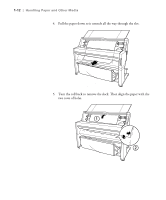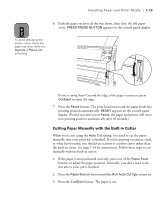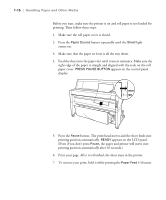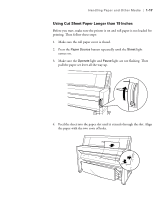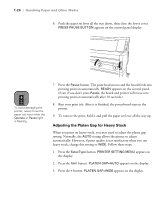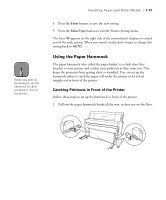Epson Stylus Pro 9000 User Manual - Page 34
Using Cut Sheet Paper Longer than 19 Inches, button repeatedly until
 |
View all Epson Stylus Pro 9000 manuals
Add to My Manuals
Save this manual to your list of manuals |
Page 34 highlights
Handling Paper and Other Media | 1-17 Using Cut Sheet Paper Longer than 19 Inches Before you start, make sure the printer is on and roll paper is not loaded for printing. Then follow these steps: 1. Make sure the roll paper cover is closed. 2. Press the Paper Source button repeatedly until the Sheet light comes on. 3. Make sure the Operate light and Pause light are not flashing. Then pull the paper set lever all the way up. 4. Feed the sheet into the paper slot until it extends through the slot. Align the paper with the two rows of holes. 1-17
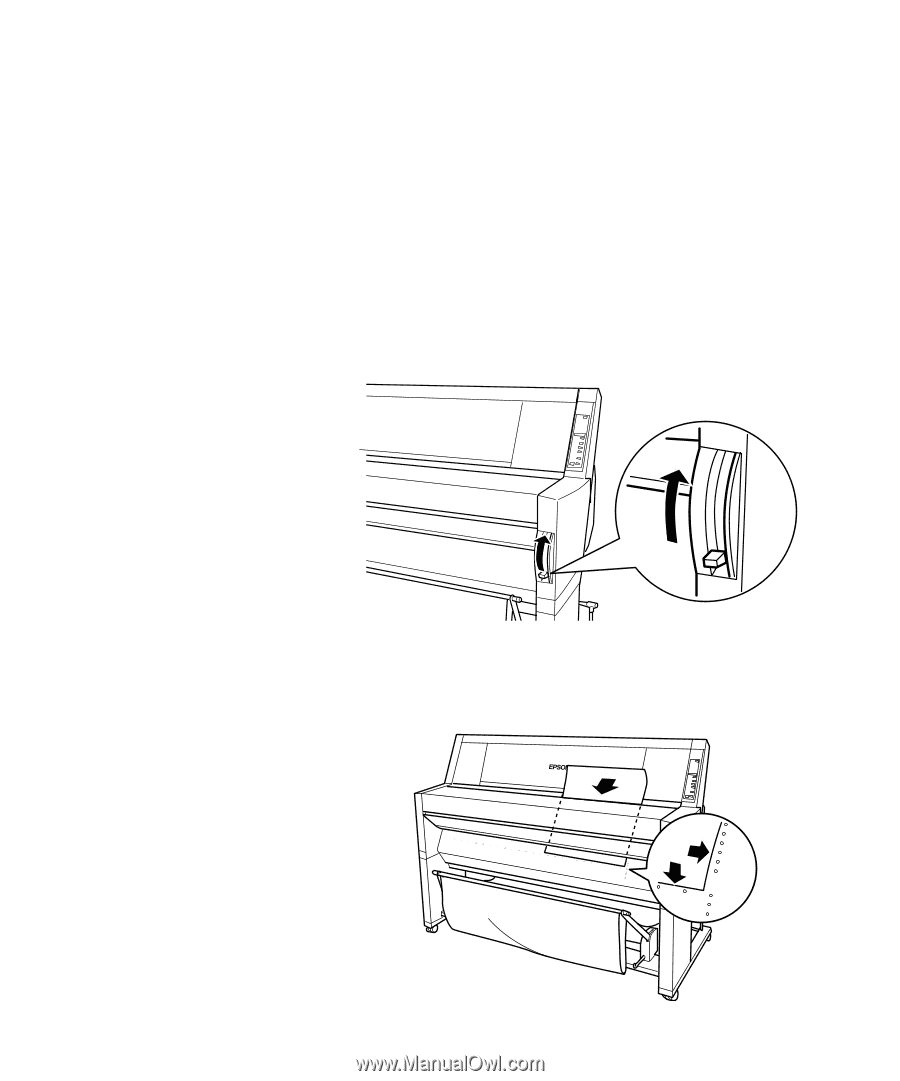
1-17
Handling Paper and Other Media
|
1-17
Using Cut Sheet Paper Longer than 19 Inches
Before you start, make sure the printer is on and roll paper is not loaded for
printing. Then follow these steps:
1.
Make sure the roll paper cover is closed.
2.
Press the
Paper Source
button repeatedly until the
Sheet
light
comes on.
3.
Make sure the
Operate
light and
Pause
light are not flashing. Then
pull the paper set lever all the way up.
4.
Feed the sheet into the paper slot until it extends through the slot. Align
the paper with the two rows of holes.