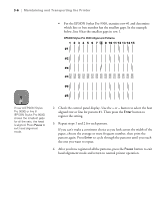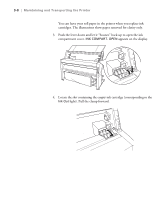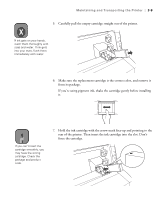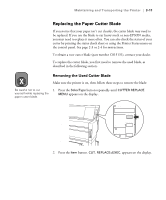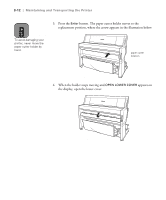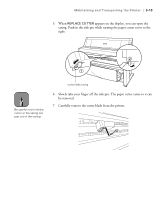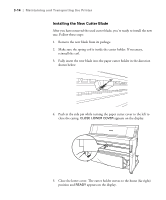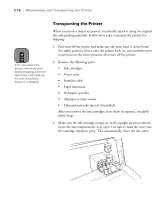Epson Stylus Pro 9000 User Manual - Page 66
Replacing the Paper Cutter Blade
 |
View all Epson Stylus Pro 9000 manuals
Add to My Manuals
Save this manual to your list of manuals |
Page 66 highlights
Maintaining and Transporting the Printer | 3-11 Replacing the Paper Cutter Blade If you notice that your paper isn't cut cleanly, the cutter blade may need to be replaced. If you use the blade to cut heavy stock or non-EPSON media, you may need to replace it more often. You can also check the status of your cutter by printing the status check sheet or using the Printer Status menu on the control panel. See page 2-3 or 2-4 for instructions. To obtain a new cutter blade (part number C815131), contact your dealer. To replace the cutter blade, you first need to remove the used blade, as described in the following section. Warning Removing the Used Cutter Blade Make sure the printer is on, then follow these steps to remove the blade: Be careful not to cut 1. Press the SelecType button repeatedly until CUTTER REPLACE yourself while replacing the paper cutter blade. MENU appears on the display. Paper Out SelecType Roll Auto Cut Roll Cutter Off Paper Source Item + 2. Press the Item button. CUT. REPLACE=EXEC. appears on the display. 3-11