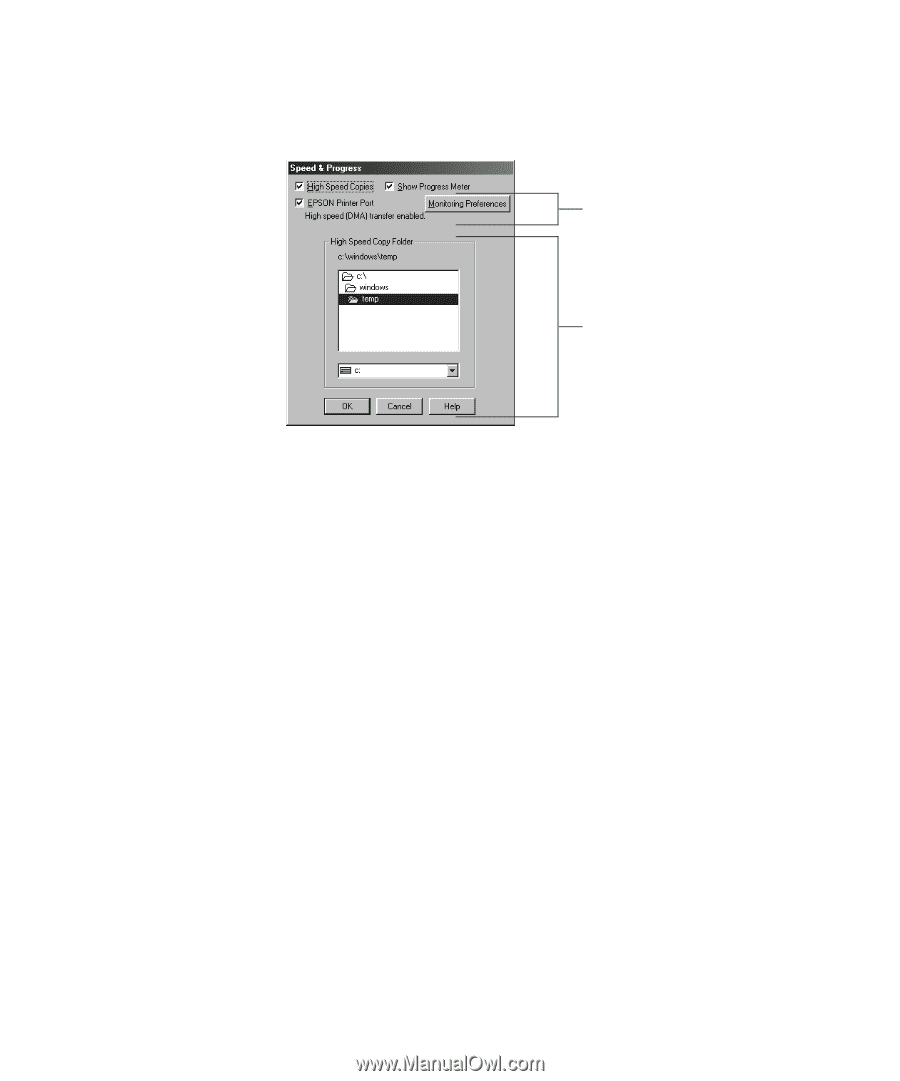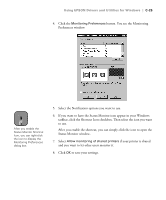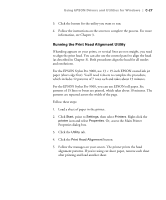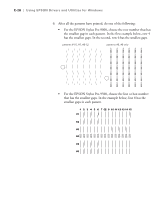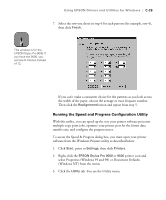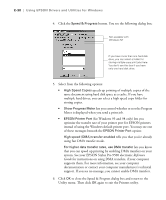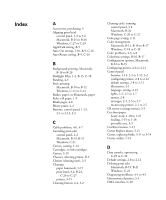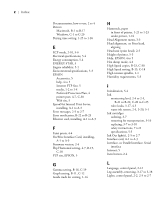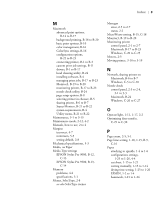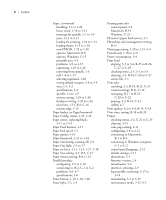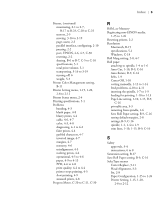Epson Stylus Pro 9000 User Manual - Page 157
system. See your EPSON Stylus Pro 9500 electronic, Reference, Guide
 |
View all Epson Stylus Pro 9000 manuals
Add to My Manuals
Save this manual to your list of manuals |
Page 157 highlights
C-30 | Using EPSON Drivers and Utilities for Windows 4. Click the Speed & Progress button. You see the following dialog box: Not available with Windows NT If you have more than one hard disk drive, you can select a folder for storing multiple copy print jobs here. You don't see this box if you have only one hard disk drive. 5. Select from the following options: • High Speed Copies speeds up printing of multiple copies of the same document using hard disk space as a cache. If you have multiple hard drives, you can select a high speed copy folder for storing copies. • Show Progress Meter lets you control whether or not the Progress Meter is displayed when you send a print job. • EPSON Printer Port (for Windows 95 and 98 only) lets you optimize the transfer rate of your printer port for EPSON printers instead of using the Windows default printer port. You may see one of these messages beneath the EPSON Printer Port option: High speed (DMA) transfer enabled tells you that you're already using fast DMA transfer mode. For higher data transfer rates, use DMA transfer lets you know that you can speed up printing by enabling DMA transfers on your system. See your EPSON Stylus Pro 9500 electronic Reference Guide for instructions on using DMA transfers, if your computer supports them. For more information, see your computer documentation or contact your computer manufacturer's technical support. If you see no message, you cannot enable DMA transfers. 6. Click OK to close the Speed & Progress dialog box and return to the Utility menu. Then click OK again to exit the Printers utility. C-30