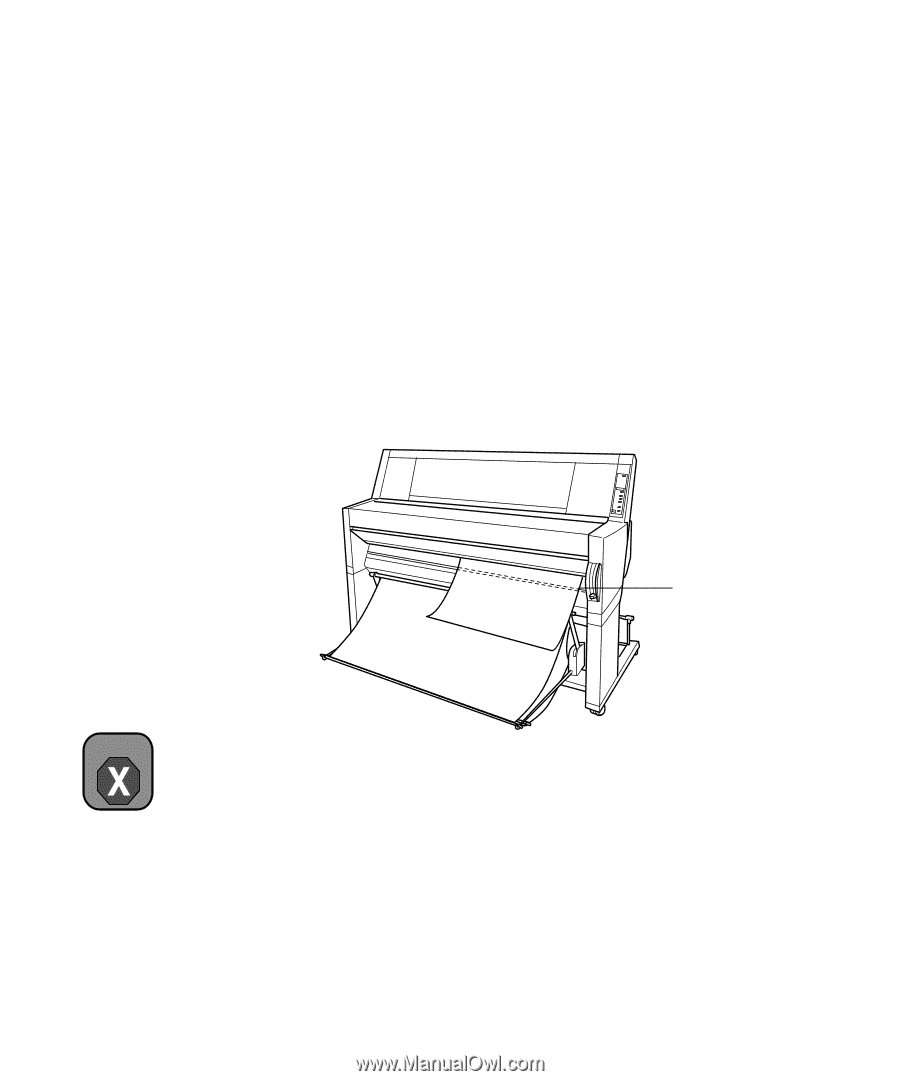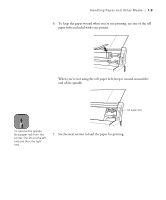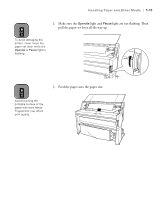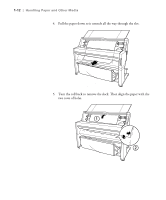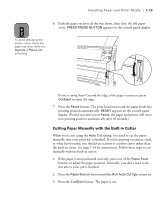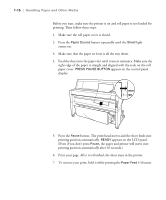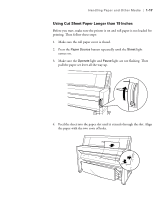Epson Stylus Pro 9000 User Manual - Page 31
Cutting Canvas and Other Media with the Utility Cutter, Place the utility cutter on the guide track
 |
View all Epson Stylus Pro 9000 manuals
Add to My Manuals
Save this manual to your list of manuals |
Page 31 highlights
1-14 | Handling Paper and Other Media Cutting Canvas and Other Media with the Utility Cutter Canvas, vinyl, and other heavy media can damage the printer's built-in cutter. Make sure you choose the Roll Cutter Off setting on the printer's control panel before you print. If you're using the EPSON Stylus Pro 9000, you can cut the media with scissors or a utility knife. If you have the EPSON Stylus Pro 9500, you can follow these steps to use the utility cutter that came with the printer: 1. Press the Cut/Eject button to feed the canvas or other material out of the printer. 2. Press one of the Paper Feed buttons to position the canvas on the guide track. guide track Warning 3. Place the utility cutter on the guide track, then slide it along the track to cut the canvas. To avoid injury, use caution when handling the utility cutter. 4. After cutting, press the Pause button to return to ready mode. You may need to reload the canvas (or other material) to position it correctly for printing. 1-14