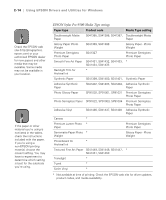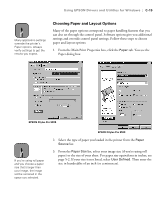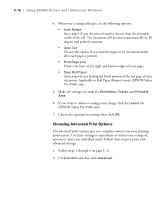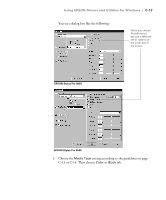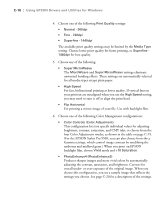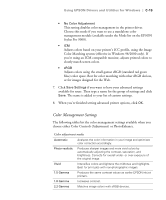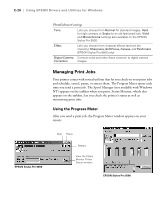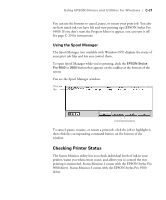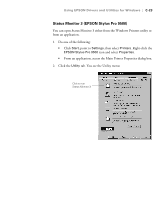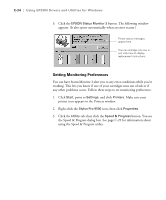Epson Stylus Pro 9000 User Manual - Page 146
choose either Color Controls Adjustment or PhotoEnhance., Stylus Pro 9000.
 |
View all Epson Stylus Pro 9000 manuals
Add to My Manuals
Save this manual to your list of manuals |
Page 146 highlights
Using EPSON Drivers and Utilities for Windows | C-19 • No Color Adjustment This setting disables color management in the printer driver. Choose this mode if you want to use a standalone color management module (available under the Mode list on the EPSON Stylus Pro 9000). • ICM Adjusts colors based on your printer's ICC profile, using the Image Color Matching system (effective in Windows 98/2000 only). If you're using an ICM-compatible monitor, adjusts printed colors to closely match screen colors. • sRGB Adjusts colors using the small-gamut sRGB (standard red green blue) color space. Best for color matching with other sRGB devices, or for images designed for the Web. 7. Click Save Settings if you want to have your advanced settings available for reuse. Then type a name for the group of settings and click Save. The name is added to your list of custom settings. 8. When you're finished setting advanced printer options, click OK. Color Management Settings The following tables list the color management settings available when you choose either Color Controls (Adjustment) or PhotoEnhance. Color adjustment modes Automatic Analyzes the color information in your image and optimizes color correction accordingly. Photo-realistic Produces sharper images and more vivid colors by automatically adjusting the contrast, saturation, and brightness. Corrects for overall under- or over-exposure of the original image. Vivid Intensifies colors and lightens the midtones and highlights. Best for print jobs with non-photographic images. 1.5 Gamma Produces the same contrast values as earlier EPSON ink jet printers. 1.8 Gamma Increases contrast. 2.2 Gamma Matches image colors with sRGB devices. C-19