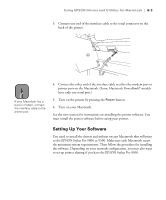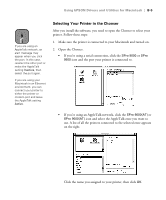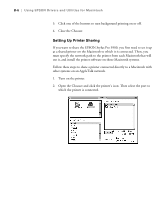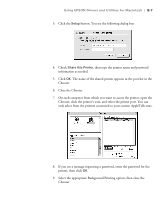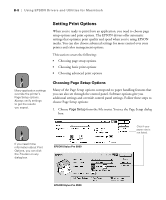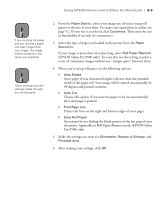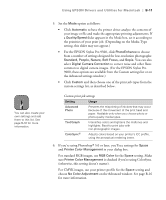Epson Stylus Pro 9000 User Manual - Page 108
Close the Chooser
 |
View all Epson Stylus Pro 9000 manuals
Add to My Manuals
Save this manual to your list of manuals |
Page 108 highlights
Using EPSON Drivers and Utilities for Macintosh | B-7 3. Click the Setup button. You see the following dialog box: 4. Check Share this Printer, then type the printer name and password information as needed. 5. Click OK. The name of the shared printer appears in the port list in the Chooser. 6. Close the Chooser. 7. On each computer from which you want to access the printer, open the Chooser, click the printer's icon, and select the printer port. You can only select from the printers connected to your current AppleTalk zone. 8. If you see a message requesting a password, enter the password for the printer, then click OK. 9. Select the appropriate Background Printing option, then close the Chooser. B-7
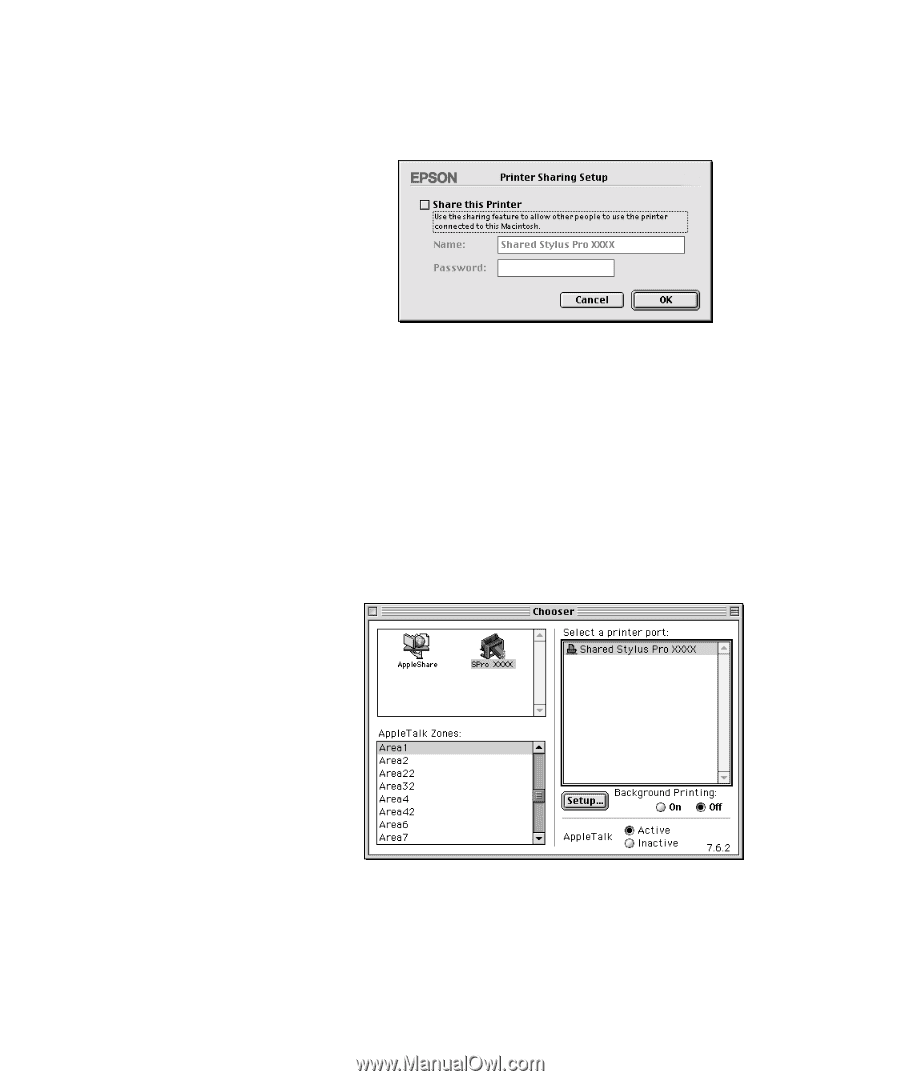
B-7
Using EPSON Drivers and Utilities for Macintosh
|
B-7
3.
Click the
Setup
button. You see the following dialog box:
4.
Check
Share this Printer
, then type the printer name and password
information as needed.
5.
Click
OK
. The name of the shared printer appears in the port list in the
Chooser.
6.
Close the Chooser.
7.
On each computer from which you want to access the printer, open the
Chooser, click the printer’s icon, and select the printer port. You can
only select from the printers connected to your current AppleTalk zone.
8.
If you see a message requesting a password, enter the password for the
printer, then click
OK.
9.
Select the appropriate Background Printing option, then close the
Chooser.