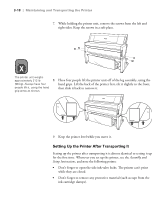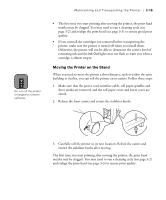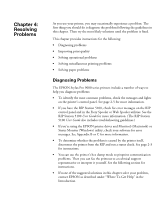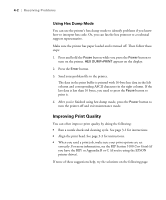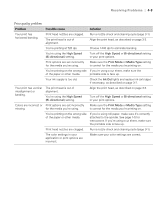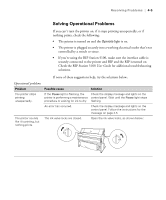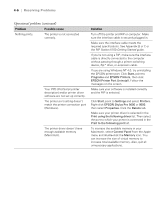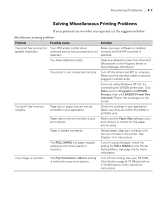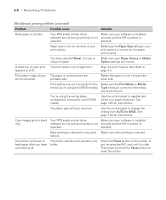Epson Stylus Pro 9000 User Manual - Page 78
Resolving Problems, Print quality problems
 |
View all Epson Stylus Pro 9000 manuals
Add to My Manuals
Save this manual to your list of manuals |
Page 78 highlights
Resolving Problems | 4-3 Print quality problems Problem Possible cause Solution Your print has horizontal banding. Print head nozzles are clogged. The print head is out of alignment. Run a nozzle check and cleaning cycle (page 3-1). Align the print head, as described on page 3-3. You're printing at 720 dpi. Choose 1440 dpi to eliminate banding. You're using the High Speed (Bi-directional) setting. Turn off the High Speed or Bi-directional setting in your print options. Print options are set incorrectly for the media you're using. Make sure the Print Mode or Media Type setting is correct for the media you're printing on. You're printing on the wrong side If you're using a cut sheet, make sure the of the paper or other media. printable side is face up. Your ink supply is too old. Check the Ink Out lights and replace ink cartridges if necessary, as described on page 3-7. Your print has vertical misalignment or banding. The print head is out of alignment. You're using the High Speed (Bi-directional) setting. Align the print head, as described on page 3-3. Turn off the High Speed or Bi-directional setting in your print options. Colors are incorrect or Print options are set incorrectly missing. for the media you're using. Make sure the Print Mode or Media Type setting is correct for the media you're printing on. You're printing on the wrong side of the paper or other media. If you're using roll paper, make sure it's correctly attached to the spindle. See page 1-5 for instructions. If you're using a cut sheet, make sure the printable side is face up. Print head nozzles are clogged. Run a nozzle check and cleaning cycle (page 3-1). The color settings in your application or print options are incorrect. Make sure your color settings are correct. 4-3